filmov
tv
How To Transpose Or Convert A Single Column To Multiple Columns In Excel || dptutorials

Показать описание
In this tutorial, I will show you How To Transpose Or Convert A Single Column To Multiple Columns In Excel
Best Laptops to use for better speed:
There can be multiple ways to perform this trick, I will show you some of these in this tutorial now.
So, let us go to the 1st method:
1.Enter the formula in Cell C1 as =INDIRECT(ADDRESS((ROW($A1)-1)*3+COLUMN(A1),1))
2. Now let us see the 2nd way of doing this:
Using OFFSET Function
Enter the formula in Cell C1 as =OFFSET($A$1,COLUMNS($A1:A1)-1+(ROWS($1:1)-1)*3,0)
3. Now let us see the 3rd method of doing this by VB Code:
➡️ VBA Code:
Option Explicit
Sub movetocolumns()
Dim i As Integer, iRow As Integer
Dim arrSource As Variant
'Set the first row
iRow = 1
With ActiveWorkbook.Worksheets("Sheet1")
'get the data into an array from the first column
arrSource = Range(.Cells(1, 1), .Cells(.Rows.Count, 1).End(xlUp))
'parse every value of the array and add the data to the next column
For i = 1 To (UBound(arrSource) - UBound(arrSource) Mod 3) Step 3
.Cells(iRow, 3) = arrSource(i, 1)
.Cells(iRow, 4) = arrSource(i + 1, 1)
.Cells(iRow, 5) = arrSource(i + 2, 1)
iRow = iRow + 1
Next i
'add the remaining values
Select Case UBound(arrSource) Mod 3
Case 1 'one item to add
.Cells(iRow, 3) = arrSource(i, 1)
Case 2 'still two items to add
.Cells(iRow, 3) = arrSource(i, 1)
.Cells(iRow, 4) = arrSource(i + 1, 1)
Case Else 'nothing to add
End Select
End With
End Sub
Now go back to the excel sheet and from the view tab, click on view macros and run the macro called “movetocolumns”
That’s it friends.
Our Recommendations
***************************************************************
If you found this video valuable, give it a like. If you know someone who needs to see it, share it. Leave a comment below with your thoughts. Add it to a playlist if you want to watch it later.
***********************************************
⚡️Tools for YouTube vlogging:
***********************************************
***********************************************
⚡️You Can Connect with Me at:
***********************************************
#dptutorials #Exceltraining #ExcelTricks #ExcelTips #ExcelFreeTraining #ExcelFreeLearning
⚡️Tags: -
1 column,one column,multi column,Into,dptutorials,tutorial,how to convert column to row in excel,leila gharani,Convert A Single Column To Multiple Columns,How To Transpose Or Convert A Single Column To Multiple Columns In Excel,single column to matrix in excel,single column into a table in excel,column into array,transpose single column into multiple rows,convert single column into,one column to multiple columns in excel,single column to multiple columns excel
Best Laptops to use for better speed:
There can be multiple ways to perform this trick, I will show you some of these in this tutorial now.
So, let us go to the 1st method:
1.Enter the formula in Cell C1 as =INDIRECT(ADDRESS((ROW($A1)-1)*3+COLUMN(A1),1))
2. Now let us see the 2nd way of doing this:
Using OFFSET Function
Enter the formula in Cell C1 as =OFFSET($A$1,COLUMNS($A1:A1)-1+(ROWS($1:1)-1)*3,0)
3. Now let us see the 3rd method of doing this by VB Code:
➡️ VBA Code:
Option Explicit
Sub movetocolumns()
Dim i As Integer, iRow As Integer
Dim arrSource As Variant
'Set the first row
iRow = 1
With ActiveWorkbook.Worksheets("Sheet1")
'get the data into an array from the first column
arrSource = Range(.Cells(1, 1), .Cells(.Rows.Count, 1).End(xlUp))
'parse every value of the array and add the data to the next column
For i = 1 To (UBound(arrSource) - UBound(arrSource) Mod 3) Step 3
.Cells(iRow, 3) = arrSource(i, 1)
.Cells(iRow, 4) = arrSource(i + 1, 1)
.Cells(iRow, 5) = arrSource(i + 2, 1)
iRow = iRow + 1
Next i
'add the remaining values
Select Case UBound(arrSource) Mod 3
Case 1 'one item to add
.Cells(iRow, 3) = arrSource(i, 1)
Case 2 'still two items to add
.Cells(iRow, 3) = arrSource(i, 1)
.Cells(iRow, 4) = arrSource(i + 1, 1)
Case Else 'nothing to add
End Select
End With
End Sub
Now go back to the excel sheet and from the view tab, click on view macros and run the macro called “movetocolumns”
That’s it friends.
Our Recommendations
***************************************************************
If you found this video valuable, give it a like. If you know someone who needs to see it, share it. Leave a comment below with your thoughts. Add it to a playlist if you want to watch it later.
***********************************************
⚡️Tools for YouTube vlogging:
***********************************************
***********************************************
⚡️You Can Connect with Me at:
***********************************************
#dptutorials #Exceltraining #ExcelTricks #ExcelTips #ExcelFreeTraining #ExcelFreeLearning
⚡️Tags: -
1 column,one column,multi column,Into,dptutorials,tutorial,how to convert column to row in excel,leila gharani,Convert A Single Column To Multiple Columns,How To Transpose Or Convert A Single Column To Multiple Columns In Excel,single column to matrix in excel,single column into a table in excel,column into array,transpose single column into multiple rows,convert single column into,one column to multiple columns in excel,single column to multiple columns excel
Комментарии
 0:04:56
0:04:56
 0:00:50
0:00:50
 0:04:51
0:04:51
 0:05:52
0:05:52
 0:05:00
0:05:00
 0:04:17
0:04:17
 0:01:54
0:01:54
 0:06:11
0:06:11
 0:08:02
0:08:02
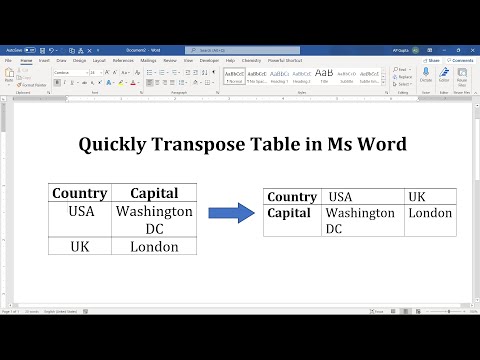 0:03:00
0:03:00
 0:01:35
0:01:35
 0:05:37
0:05:37
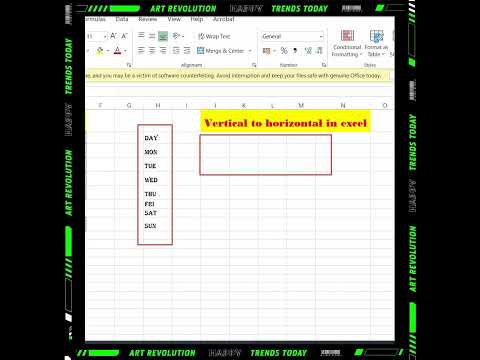 0:00:35
0:00:35
 0:07:16
0:07:16
 0:02:40
0:02:40
 0:23:18
0:23:18
 0:02:06
0:02:06
 0:00:38
0:00:38
 0:02:03
0:02:03
 0:00:17
0:00:17
 0:02:58
0:02:58
 0:07:38
0:07:38
 0:00:33
0:00:33
 0:01:32
0:01:32