filmov
tv
Master Autodesk Fusion: Understanding Bodies vs Components [UPDATED!!]
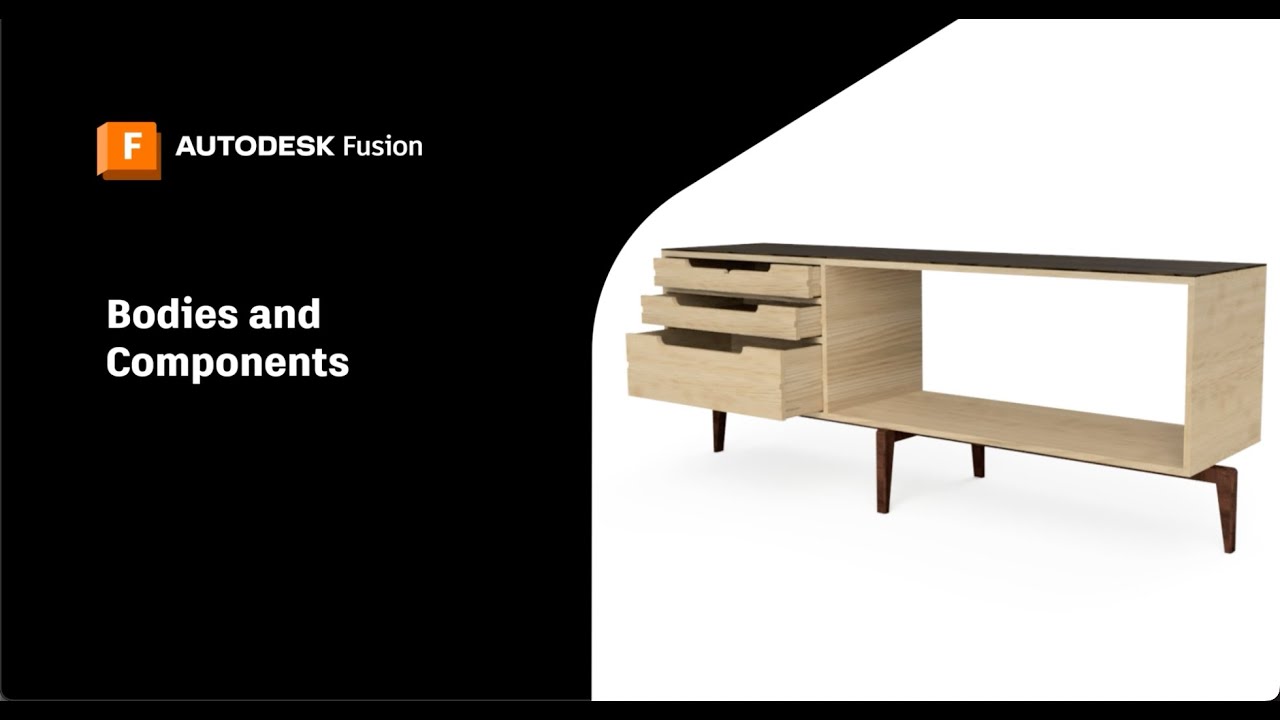
Показать описание
In this video, we tackle one of the most common questions we receive: what is the difference between bodies and components in Autodesk Fusion? We start by exploring the foundational building block: bodies. A body in Fusion refers to any continuous 3D shape, such as a sphere or a coil. Bodies are identified by a cylinder icon in the browser and must be continuous. Cutting a body in half creates two separate bodies. We discuss three specific constraints that bodies have, including sharing the coordinate system and origin of the top-level assembly, independent changes when copying and pasting, and exclusion from parts lists and part drawings.
Next, we delve into components. In Fusion, a component is a part with its own unique origin, enabling motion in the design space. Components serve as containers for various design objects. We use a piece of furniture as an example to illustrate the concept. Components are represented by block icons in the browser, with multi-block icons indicating components containing other components and design objects. Expanding a component reveals nested objects like origins, bodies, sketches, construction planes, and even other components. Notably, components have their own unique timeline, which can be activated by selecting the radial button in the browser.
Lastly, we provide an example workflow, demonstrating how to create a new body or component using the extrude command. We explain the distinction between creating a new body in the main Bodies folder and creating a new component listed at the bottom of the browser. Activating a specific component ensures that changes are nested within its own timeline. We conclude by highlighting the versatility of components in organizing complex projects and facilitating the reuse of design parts in other projects.
If you found this video helpful, please subscribe to our channel to stay updated with more tips, tricks, tutorials, and updates from the Autodesk Fusion team. Thank you for watching!
If you're looking for reading material on the subject, check out the Fusion blog!
CONNECT with Fusion 360 on social media:
Next, we delve into components. In Fusion, a component is a part with its own unique origin, enabling motion in the design space. Components serve as containers for various design objects. We use a piece of furniture as an example to illustrate the concept. Components are represented by block icons in the browser, with multi-block icons indicating components containing other components and design objects. Expanding a component reveals nested objects like origins, bodies, sketches, construction planes, and even other components. Notably, components have their own unique timeline, which can be activated by selecting the radial button in the browser.
Lastly, we provide an example workflow, demonstrating how to create a new body or component using the extrude command. We explain the distinction between creating a new body in the main Bodies folder and creating a new component listed at the bottom of the browser. Activating a specific component ensures that changes are nested within its own timeline. We conclude by highlighting the versatility of components in organizing complex projects and facilitating the reuse of design parts in other projects.
If you found this video helpful, please subscribe to our channel to stay updated with more tips, tricks, tutorials, and updates from the Autodesk Fusion team. Thank you for watching!
If you're looking for reading material on the subject, check out the Fusion blog!
CONNECT with Fusion 360 on social media:
Комментарии
 0:06:12
0:06:12
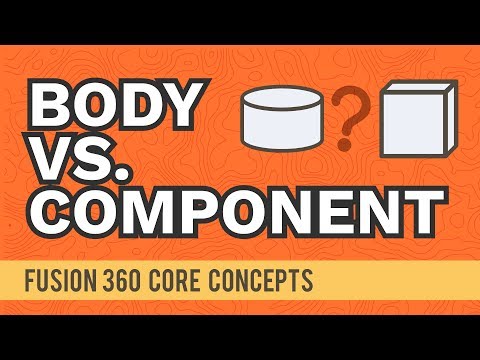 0:15:27
0:15:27
 0:23:01
0:23:01
 0:10:47
0:10:47
 0:09:47
0:09:47
 0:12:58
0:12:58
 0:12:32
0:12:32
 0:02:27
0:02:27
 0:00:31
0:00:31
 0:17:05
0:17:05
 0:00:31
0:00:31
 0:02:03
0:02:03
 0:01:39
0:01:39
 0:21:37
0:21:37
 0:13:07
0:13:07
 0:00:13
0:00:13
 0:54:41
0:54:41
 0:03:14
0:03:14
 0:11:22
0:11:22
 0:32:08
0:32:08
 0:10:56
0:10:56
 0:39:25
0:39:25
 0:09:19
0:09:19
 0:16:30
0:16:30