filmov
tv
Word Full Course Tutorial
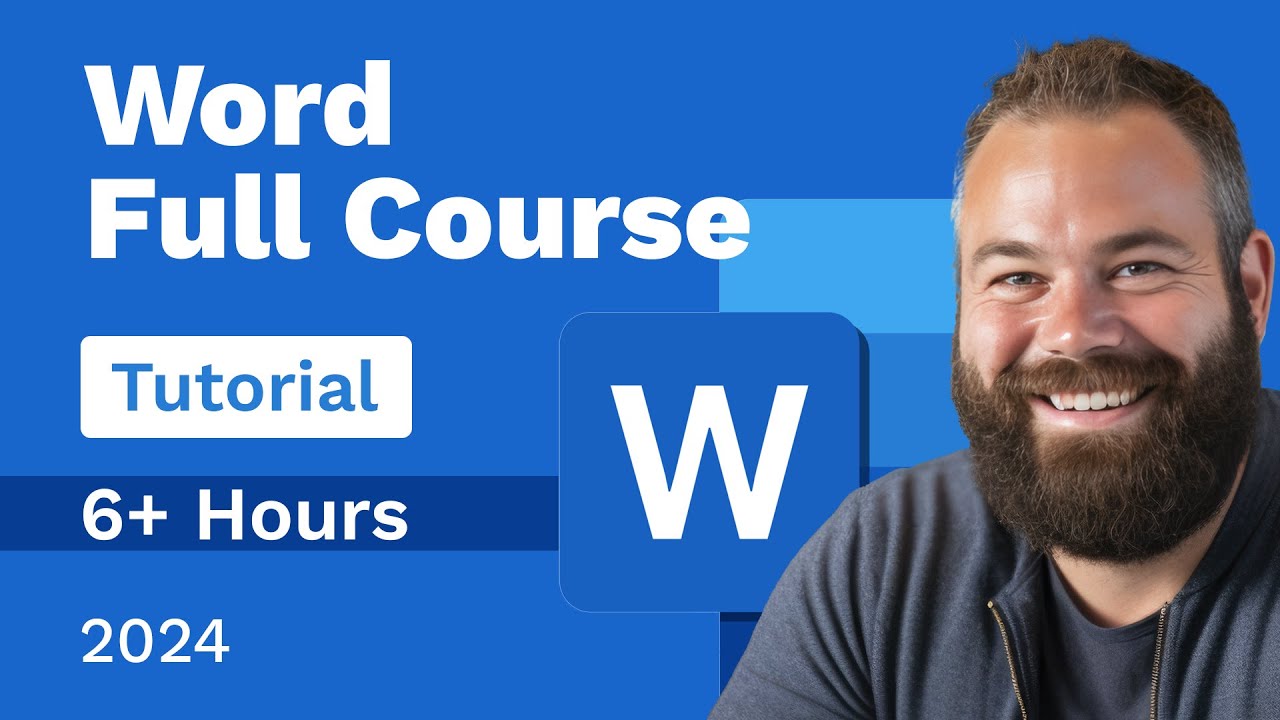
Показать описание
Word Full Course Tutorial
Get Ad-Free Training by becoming a member today!
Who it's for: Microsoft Word is for anyone who writes. It’s used by students, CEO’s, and everyone in between.
What it is: Microsoft Word is THE word processor.
What you'll learn: In this Microsoft Word course, students can expect to learn the essential skills needed to create, format, and manage Word documents effectively. The course covers foundational topics such as navigating the Word interface, adding and formatting text, and creating lists. Students will also explore more advanced features like working with images, text boxes, and shapes, as well as utilizing proofing tools to ensure document quality. The course emphasizes hands-on practice, allowing students to pause, complete tasks, and enhance their skills by following along with interactive lessons.
Join Learnit Anytime for ad-free training, exams, certificates, and exclusive content:
For Private Group Trainings please visit:
Username: manuals
Password: password
Start 0:00
Introduction 00:09
Start Screen 02:13
Word Ribbon and Interface 05:09
Help and Views 10:06
Font Commands 13:38
Paragraph Commands 21:04
Word Styles 28:04
Lists 34:46
Managing Lists 41:15
Proofing and Saving 46:57
Intro to Module 2 55:29
Contextual Tabs and Text Boxes 56:20
Integrating Shapes 01:04:55
Online Image Library Basics 01:11:40
Resizing and Restyling Pictures 01:19:09
Cropping and Editing Pictures 01:25:26
Page Layout Commands 01:32:02
Headers Footers and converting to PDF 01:38:20
Word Beginner Conclusion 01:49:01
Word Intermediate Introduction 01:50:14
Creating Text Styles 01:51:15
Table Insertion Options 01:59:41
Managing Rows, Columns, and Cells 02:05:55
Table Layouts and Inserting Excel Tables 02:13:45
Inserting and Managing Chart Data 02:20:13
Customizing Chart Elements 02:27:32
Exploring the Quick Parts Gallery 02:34:41
Creating Reusable Content 02:40:41
Module 4 Intro 02:48:07
Themes 02:49:10
Document Formatting Design 02:54:23
Saving Files as Templates 02:58:58
Defining and Managing Columns 03:09:44
Section Breaks 03:14:49
Cover Pages 03:20:29
Table of Contents 03:25:07
Index 03:31:56
Outline View 03:36:31
Mail Merge with Outlook 03:42:38
Word Intermediate Conclusion 03:52:46
Word Advanced Introduction 03:53:52
Inserting Online Video 03:54:51
Inserting Screenshots 03:58:35
Inserting Local Media 04:01:58
SmartArt 04:04:18
Managing SmartArt 04:11:15
Drawing Tools 04:16:37
Drawing Gestures 04:22:59
Sharing Documents for Collaboration 04:26:48
Track Changes 04:32:00
Table of Figures 04:39:50
Hyperlinks and Bookmarks 04:46:26
Footnotes and Endnotes 04:53:56
Research Tool 04:58:41
Citations 05:01:57
Module 6 Introduction 05:05:23
Introduction to Security 05:06:11
Formatting Restrictions 05:11:37
High-Level Restrictions 05:18:10
Forms and Developer Tab 05:24:02
Inserting Form Controls 05:29:27
Securing Forms 05:35:59
Online Forms App 05:42:50
Recording Macros with Shortcuts 05:52:20
VBA Editor 06:00:12
Word Advanced Conclusion 06:10:45
Word Copilot Introduction 06:11:35
Draft with Copilot 06:11:59
Rewrite with Copilot 06:16:12
Visualizing Text as a Table 06:20:57
Reference a File with Copilot 06:24:37
Using Word Copilot Pane 06:28:46
Creating Content from a Document 06:34:13
Copilot with Editor 06:40:13
Getting to Copilot Lab 06:43:56
Copilot for Word Web Version 06:44:55
Word Copilot Conclusion 06:48:25
#microsoftword #wordtutorial #microsoftwordtutorial
(C) 2024 Learnit, Inc.
Any illegal reproduction of this content will result in immediate legal action.
Get Ad-Free Training by becoming a member today!
Who it's for: Microsoft Word is for anyone who writes. It’s used by students, CEO’s, and everyone in between.
What it is: Microsoft Word is THE word processor.
What you'll learn: In this Microsoft Word course, students can expect to learn the essential skills needed to create, format, and manage Word documents effectively. The course covers foundational topics such as navigating the Word interface, adding and formatting text, and creating lists. Students will also explore more advanced features like working with images, text boxes, and shapes, as well as utilizing proofing tools to ensure document quality. The course emphasizes hands-on practice, allowing students to pause, complete tasks, and enhance their skills by following along with interactive lessons.
Join Learnit Anytime for ad-free training, exams, certificates, and exclusive content:
For Private Group Trainings please visit:
Username: manuals
Password: password
Start 0:00
Introduction 00:09
Start Screen 02:13
Word Ribbon and Interface 05:09
Help and Views 10:06
Font Commands 13:38
Paragraph Commands 21:04
Word Styles 28:04
Lists 34:46
Managing Lists 41:15
Proofing and Saving 46:57
Intro to Module 2 55:29
Contextual Tabs and Text Boxes 56:20
Integrating Shapes 01:04:55
Online Image Library Basics 01:11:40
Resizing and Restyling Pictures 01:19:09
Cropping and Editing Pictures 01:25:26
Page Layout Commands 01:32:02
Headers Footers and converting to PDF 01:38:20
Word Beginner Conclusion 01:49:01
Word Intermediate Introduction 01:50:14
Creating Text Styles 01:51:15
Table Insertion Options 01:59:41
Managing Rows, Columns, and Cells 02:05:55
Table Layouts and Inserting Excel Tables 02:13:45
Inserting and Managing Chart Data 02:20:13
Customizing Chart Elements 02:27:32
Exploring the Quick Parts Gallery 02:34:41
Creating Reusable Content 02:40:41
Module 4 Intro 02:48:07
Themes 02:49:10
Document Formatting Design 02:54:23
Saving Files as Templates 02:58:58
Defining and Managing Columns 03:09:44
Section Breaks 03:14:49
Cover Pages 03:20:29
Table of Contents 03:25:07
Index 03:31:56
Outline View 03:36:31
Mail Merge with Outlook 03:42:38
Word Intermediate Conclusion 03:52:46
Word Advanced Introduction 03:53:52
Inserting Online Video 03:54:51
Inserting Screenshots 03:58:35
Inserting Local Media 04:01:58
SmartArt 04:04:18
Managing SmartArt 04:11:15
Drawing Tools 04:16:37
Drawing Gestures 04:22:59
Sharing Documents for Collaboration 04:26:48
Track Changes 04:32:00
Table of Figures 04:39:50
Hyperlinks and Bookmarks 04:46:26
Footnotes and Endnotes 04:53:56
Research Tool 04:58:41
Citations 05:01:57
Module 6 Introduction 05:05:23
Introduction to Security 05:06:11
Formatting Restrictions 05:11:37
High-Level Restrictions 05:18:10
Forms and Developer Tab 05:24:02
Inserting Form Controls 05:29:27
Securing Forms 05:35:59
Online Forms App 05:42:50
Recording Macros with Shortcuts 05:52:20
VBA Editor 06:00:12
Word Advanced Conclusion 06:10:45
Word Copilot Introduction 06:11:35
Draft with Copilot 06:11:59
Rewrite with Copilot 06:16:12
Visualizing Text as a Table 06:20:57
Reference a File with Copilot 06:24:37
Using Word Copilot Pane 06:28:46
Creating Content from a Document 06:34:13
Copilot with Editor 06:40:13
Getting to Copilot Lab 06:43:56
Copilot for Word Web Version 06:44:55
Word Copilot Conclusion 06:48:25
#microsoftword #wordtutorial #microsoftwordtutorial
(C) 2024 Learnit, Inc.
Any illegal reproduction of this content will result in immediate legal action.
Комментарии
 6:49:21
6:49:21
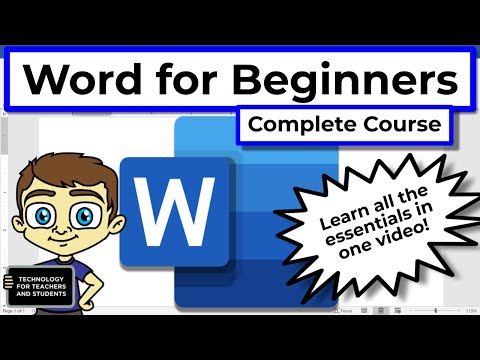 0:43:16
0:43:16
 5:35:50
5:35:50
 3:54:46
3:54:46
 0:22:34
0:22:34
 4:05:35
4:05:35
 1:47:05
1:47:05
 0:05:09
0:05:09
 0:51:18
0:51:18
 7:17:58
7:17:58
 3:55:07
3:55:07
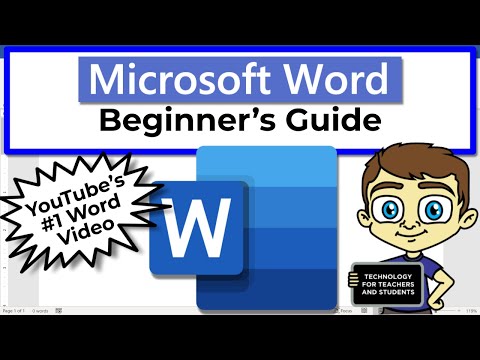 0:18:28
0:18:28
 4:53:41
4:53:41
 3:58:20
3:58:20
 0:00:24
0:00:24
 1:56:49
1:56:49
 4:44:51
4:44:51
 1:11:19
1:11:19
 0:46:23
0:46:23
 0:33:40
0:33:40
 1:44:22
1:44:22
 0:30:30
0:30:30
 0:00:15
0:00:15
 0:00:10
0:00:10