filmov
tv
Day 8 of Learn Fusion 360 in 30 Days for Complete Beginners! - 2023 EDITION
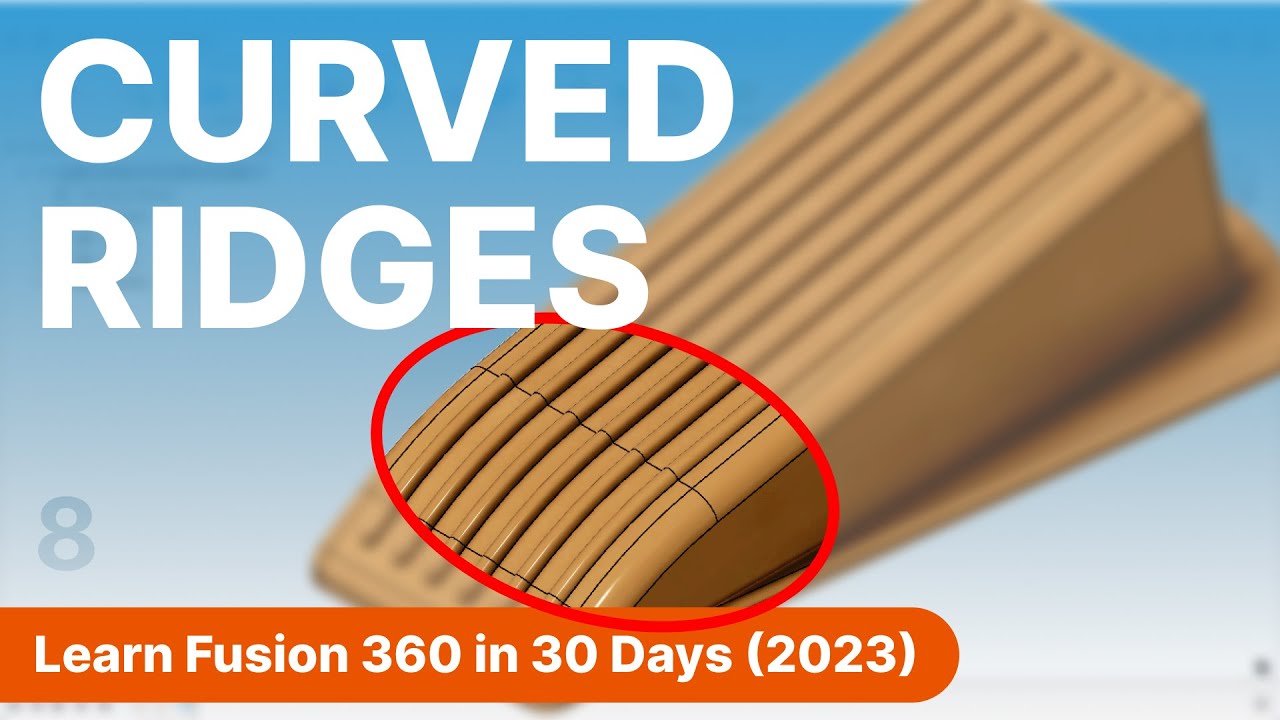
Показать описание
2023 Emboss Update (10:11 in the video). The new emboss tool works on more surfaces, but has also impacted how the Emboss tool worked when this tutorial was recorded.
SOLUTION:
1. Activate Emboss
2. Uncheck 'Tangnet Chain' in the Emboss dialog. * Very important. This must be done *
3. Select the 4 sketch profiles (two halves of the circle, two rectangles)
4. Switch to the 'Faces' selector in the Emboss Dialog
5. Select the top face of the doorstop (the largest face).
6. Hold the CMD Key (Mac) or CTRL Key (Windows) to select the remaining two top faces.
7. Select OK to confirm the Emboss.
SUPPORT KEVIN'S TUTORIALS
TOP FUSION 360 PLAYLISTS
SUBSCRIBE (& Hit the Bell!)
TIMESTAMPS
00:00 - Day 8 3D Model a Rubber Doorstop in Autodesk Fusion 360
00:33 - Sketch the side profile Fusion 360
02:56 - Chamfer in Autodesk Fusion 360 explained
03:28 - Add Multiple Fillets at same time Fusion 360
04:16 - Mirror Sketches in Autodesk Fusion 360
05:29 - Sketching the Skirt for the Rubber Doorstop
08:00 - Offset faces in Autodesk Fusion 360
10:11 - NOTE See Pinned comment for Emboss Update
09:22 - Create Rubber Ridges on the top of Doorstop
11:12 - Fillet the Rubber Ridges on the Doorstop
11:31 - Next Lesson: Day 9
—
Disclaimer:
This video description may contain affiliate links, meaning I get a small commission if you decide to make a purchase through my links, at no cost to you.
—
#Fusion360 #ProductDesignOnline #fusion360tutorial #autodeskfusion360 #autodesk
Комментарии
 0:11:47
0:11:47
 0:07:25
0:07:25
 0:30:07
0:30:07
 0:04:43
0:04:43
 0:08:26
0:08:26
 0:07:43
0:07:43
 0:08:01
0:08:01
 0:09:49
0:09:49
 0:11:59
0:11:59
 0:08:01
0:08:01
 0:08:29
0:08:29
 0:41:20
0:41:20
 0:13:07
0:13:07
 0:07:35
0:07:35
 0:06:41
0:06:41
 0:11:05
0:11:05
 0:09:43
0:09:43
 0:07:00
0:07:00
 0:11:22
0:11:22
 0:15:39
0:15:39
 0:39:25
0:39:25
 0:09:33
0:09:33
 0:07:45
0:07:45
 0:11:51
0:11:51