filmov
tv
How to properly present PowerPoint slides in Microsoft Teams
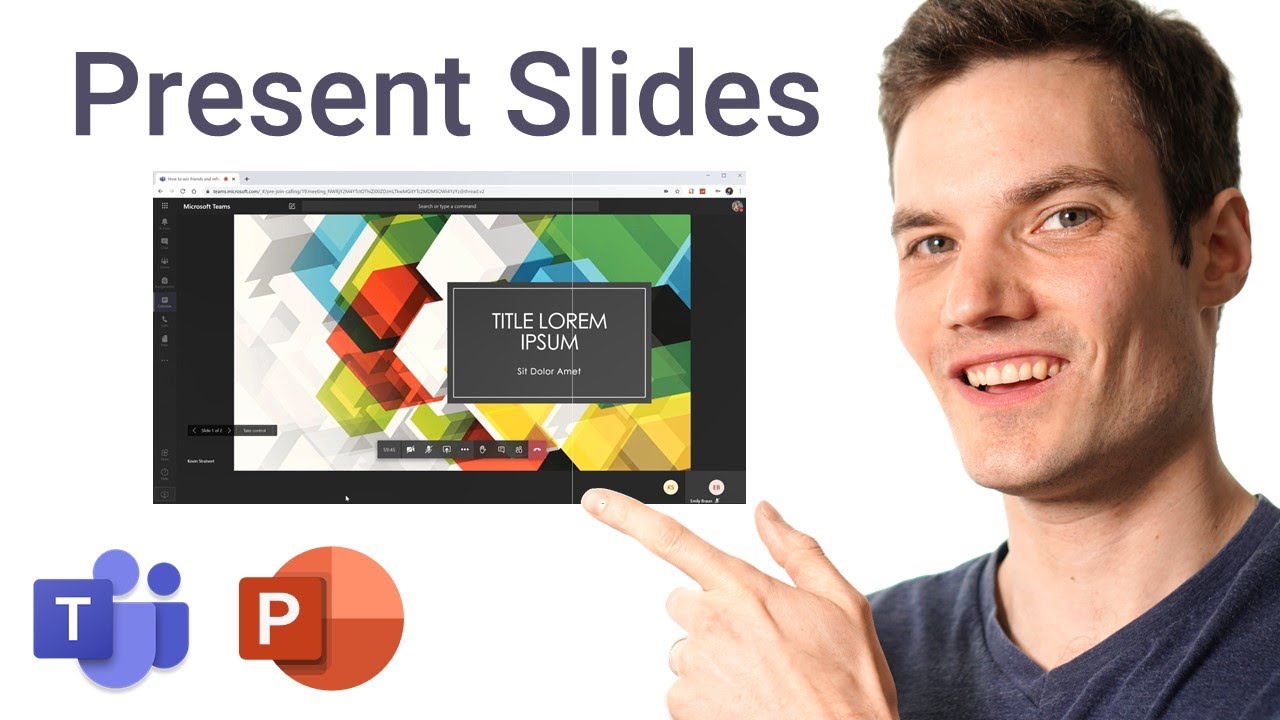
Показать описание
In this step-by-step tutorial, learn how to best present Microsoft PowerPoint slides in Microsoft Teams.
⌚ Timestamps
0:00 Introduction
1:58 Example of the problem
3:00 Solution 1 - Upload slides into Microsoft Teams
5:50 Solution 2 - Present in Windowed mode in Microsoft PowerPoint
7:56 Wrap up
📃 Watch related playlists
🚩 Connect with me on social:
🔔 Subscribe to my YouTube channel
🎬 Want to watch again? Navigate back to my YouTube channel quickly
⌚ Timestamps
0:00 Introduction
1:58 Example of the problem
3:00 Solution 1 - Upload slides into Microsoft Teams
5:50 Solution 2 - Present in Windowed mode in Microsoft PowerPoint
7:56 Wrap up
📃 Watch related playlists
🚩 Connect with me on social:
🔔 Subscribe to my YouTube channel
🎬 Want to watch again? Navigate back to my YouTube channel quickly
How to properly present PowerPoint slides in Microsoft Teams
How to properly present PowerPoint slides in Zoom
How to properly present PowerPoint slides in Webex Meetings
Present with CONFIDENCE with THESE 3 PowerPoint Tips
How to Present a PowerPoint Slideshow With Presenter View
PowerPoint Tutorial for Beginners
How to present PowerPoint in Microsoft Teams: See notes, slides and audience while you present.
PowerPoint for Beginners | Step by Step Tutorial to get started
PG Clinics Parotid Tumour
The Beginner's Guide to Microsoft PowerPoint
HOW TO Give a Great Presentation - 7 Presentation Skills and Tips to Leave an Impression
FINALLY! Properly Present Your Power BI Dashboard in PowerPoint (keep the interactivity)
Dynamic slides in PowerPoint using MORPH 😱 #tutorial #presentation #shorts
The 3 Magic Ingredients of Amazing Presentations | Phil WAKNELL | TEDxSaclay
How to make great presentations | 10 powerful presentation tips
How to present PowerPoint in Microsoft Teams
how to make PowerPoint presentation for Research defense | create presentation for thesis defense
How to start a presentation
How to Start your Presentation: 4 Step Formula for a Killer Intro
How to Share PowerPoint in Zoom With Just ONE Screen (2 ways)
Best Way to Present PowerPoint Presentations in Microsoft Teams | How to Use PowerPoint Live
Microsoft PowerPoint - Presentation Tutorial in 13 MINS! [ COMPLETE ]
Update all of your PowerPoint Slides at Once with Slide Master
How to properly present PowerPoint slides in Microsoft Teams Meetings
Комментарии
 0:08:43
0:08:43
 0:10:06
0:10:06
 0:12:36
0:12:36
 0:05:34
0:05:34
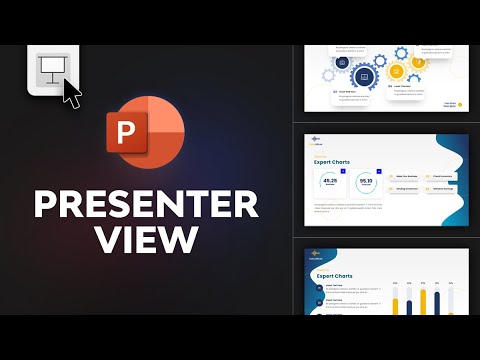 0:05:22
0:05:22
 0:20:28
0:20:28
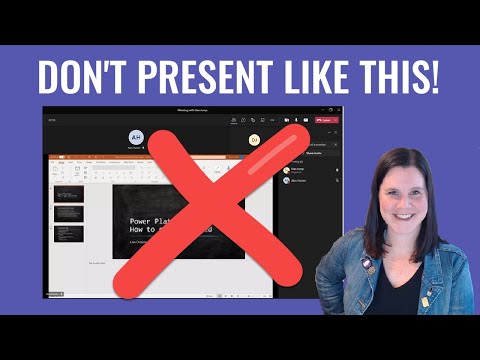 0:04:48
0:04:48
 0:20:44
0:20:44
 1:19:08
1:19:08
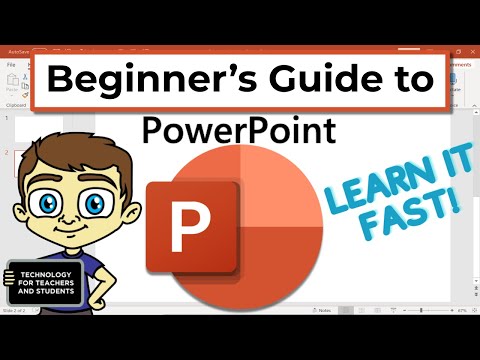 0:23:13
0:23:13
 0:07:04
0:07:04
 0:10:17
0:10:17
 0:00:46
0:00:46
 0:14:35
0:14:35
 0:09:51
0:09:51
 0:06:21
0:06:21
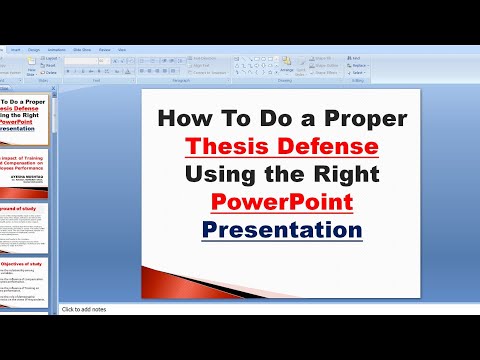 0:05:59
0:05:59
 0:03:28
0:03:28
 0:04:18
0:04:18
 0:03:07
0:03:07
 0:11:48
0:11:48
 0:13:05
0:13:05
 0:08:01
0:08:01
 0:05:09
0:05:09