filmov
tv
How to Present a PowerPoint Slideshow With Presenter View
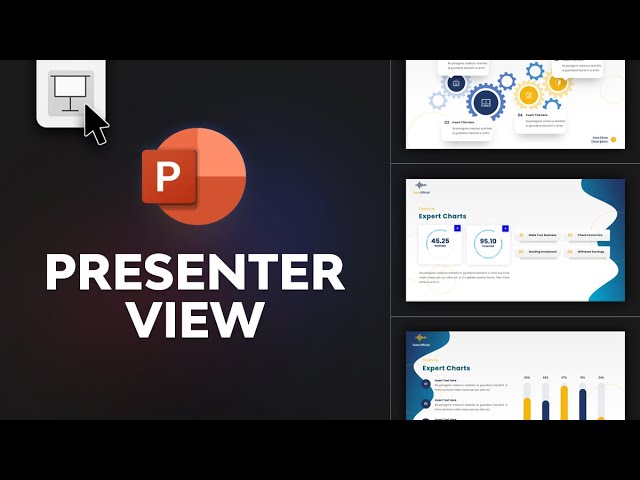
Показать описание
Presenter View in PowerPoint helps you give presentations successfully. It’s the perfect tool if you’re worried about keeping your thoughts together as you present.
Now, let’s learn how to use Presenter View in PowerPoint. With your slide deck opened in PowerPoint, click on the Slide Show tab on the ribbon. On the left, you’ll see several options. The one you want is Presenter View. Click on it, and Presenter View will launch.
Think of Presenter View as a control center for your presentation. On the left, you’ll see a large preview of your current slide. Audiences will see only the slide in full screen. The Presenter View display is visible only to you.
On the right, you’ll see a preview of the next slide. At the bottom of the screen, you can scroll through your entire slide deck with the thumbnails. You can also add notes and annotations, by clicking on the menu buttons on the preview.
As you can see, Presenter View in PowerPoint is the ultimate way to control your slides. You can present effectively and easily, thanks to the built-in Presenter View tools.
Download the assets used in this video:
Here's what you'll learn:
0:00 Introduction
0:46 Introduction to the template
0:57 What is Presenter View?
1:32 Open Presenter View
2:03 Presenter View details
2:56 Change the order of the slides
3:14 How to add and use speaker notes
4:04 Other Presenter View features
4:28 Conclusion
- - - - - - - - - - - - - - - - - - - - - - - - - - - - - - - - - - - - - - -
Envato Tuts+
Envato Elements
All the creative assets you need under one subscription. Customize your project by adding unique photos, fonts, graphics, and themes.
- - - - - - - - - - - - - - - - - - - - - - - - - - - - - - - - - - - - - - - presenter view powerpoint
Комментарии
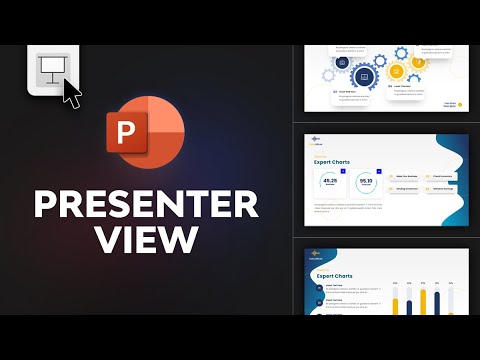 0:05:22
0:05:22
 0:00:32
0:00:32
 0:05:34
0:05:34
 0:00:59
0:00:59
 0:03:28
0:03:28
 0:20:28
0:20:28
 0:00:16
0:00:16
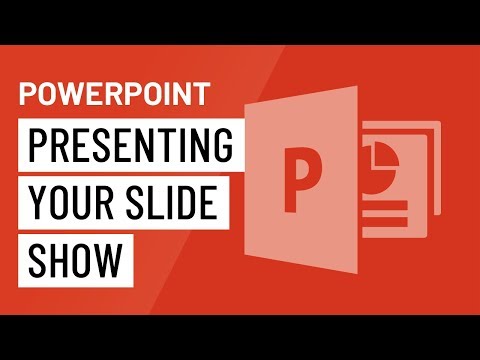 0:05:47
0:05:47
 0:04:02
0:04:02
 0:00:59
0:00:59
 0:02:40
0:02:40
 0:00:58
0:00:58
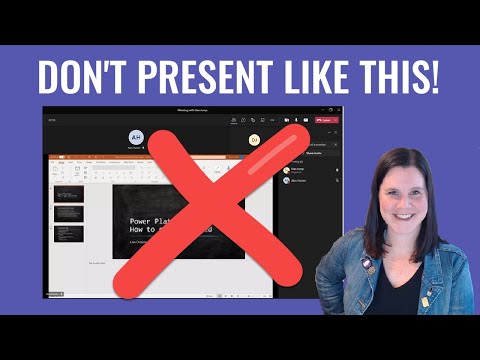 0:04:48
0:04:48
 0:00:34
0:00:34
 0:08:43
0:08:43
 0:07:04
0:07:04
 0:11:31
0:11:31
 0:00:16
0:00:16
 0:00:31
0:00:31
 0:08:11
0:08:11
 0:00:33
0:00:33
 0:20:44
0:20:44
 0:02:29
0:02:29
 0:00:29
0:00:29