filmov
tv
Windows 10 Search: File and Folder Search Options Guide

Показать описание
Are you looking to supercharge your Windows 10 file and folder searching skills? Welcome to our comprehensive tutorial on harnessing the full potential of Windows 10's File and Folder Search Options. In this tutorial, we'll walk you through essential techniques to enhance your search efficiency and productivity. Whether you're a beginner or an experienced user, you'll discover valuable tips and tricks to make your Windows 10 experience smoother than ever.
Chapters:
1. Master Windows 10 Search: Learn how to become a search pro in Windows 10. We'll cover the basics and delve into advanced techniques.
2. Quick File Retrieval: Discover how to swiftly locate specific files or folders within a directory, even if it contains hundreds of items.
3. Windows Search Box: Understand the power of the Windows Search Box and how it simplifies your quest for files and folders.
4. New Feature Alert: Stay updated with the latest Windows 10 feature – automatic activation of the Search Box as you type in the list.
5. Customization Options: Tailor Windows 10 to your needs by configuring search preferences. We'll guide you through the process step by step.
6. Effortless Searching: Say goodbye to repetitive clicks. We'll show you how to activate automatic search box entry to save you time and effort.
7. Enhanced Productivity: If you spend your day searching for files, this feature is a game-changer. No more manually clicking in the search box—just start typing, and Windows takes you there.
8. Reversible Feature: Don't worry if you change your mind. We'll demonstrate how to switch back to the traditional 'Select the typed item in the view' option.
9. User-Friendly Tutorial: Our easy-to-follow video tutorial simplifies the learning process, ensuring you can implement these techniques immediately.
If you want to boost your Windows 10 productivity, save time, and become a search expert, this tutorial is your gateway to mastering Windows 10 File and Folder Search Options. Hit that thumbs up button if you found this tutorial helpful, and don't forget to share it with your friends. Subscribe to our channel for more upcoming tutorial videos. Thanks for watching, and enjoy a more efficient Windows 10 experience!
👌 Follow Me :
#windows10 #microsoftwindows #windowstutorial #windows
🌻 A Microsoft Windows 10 Tutorial By The Teacher
Chapters:
1. Master Windows 10 Search: Learn how to become a search pro in Windows 10. We'll cover the basics and delve into advanced techniques.
2. Quick File Retrieval: Discover how to swiftly locate specific files or folders within a directory, even if it contains hundreds of items.
3. Windows Search Box: Understand the power of the Windows Search Box and how it simplifies your quest for files and folders.
4. New Feature Alert: Stay updated with the latest Windows 10 feature – automatic activation of the Search Box as you type in the list.
5. Customization Options: Tailor Windows 10 to your needs by configuring search preferences. We'll guide you through the process step by step.
6. Effortless Searching: Say goodbye to repetitive clicks. We'll show you how to activate automatic search box entry to save you time and effort.
7. Enhanced Productivity: If you spend your day searching for files, this feature is a game-changer. No more manually clicking in the search box—just start typing, and Windows takes you there.
8. Reversible Feature: Don't worry if you change your mind. We'll demonstrate how to switch back to the traditional 'Select the typed item in the view' option.
9. User-Friendly Tutorial: Our easy-to-follow video tutorial simplifies the learning process, ensuring you can implement these techniques immediately.
If you want to boost your Windows 10 productivity, save time, and become a search expert, this tutorial is your gateway to mastering Windows 10 File and Folder Search Options. Hit that thumbs up button if you found this tutorial helpful, and don't forget to share it with your friends. Subscribe to our channel for more upcoming tutorial videos. Thanks for watching, and enjoy a more efficient Windows 10 experience!
👌 Follow Me :
#windows10 #microsoftwindows #windowstutorial #windows
🌻 A Microsoft Windows 10 Tutorial By The Teacher
Комментарии
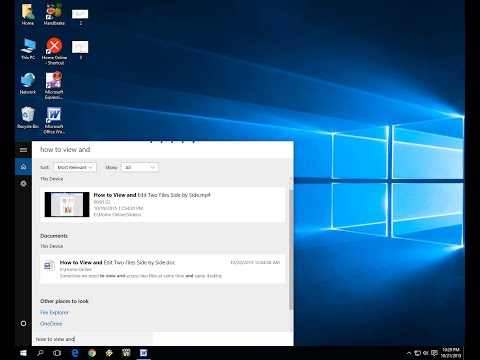 0:02:57
0:02:57
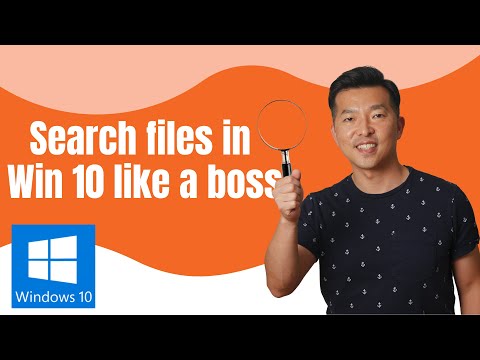 0:08:44
0:08:44
 0:02:21
0:02:21
 0:04:44
0:04:44
 0:10:52
0:10:52
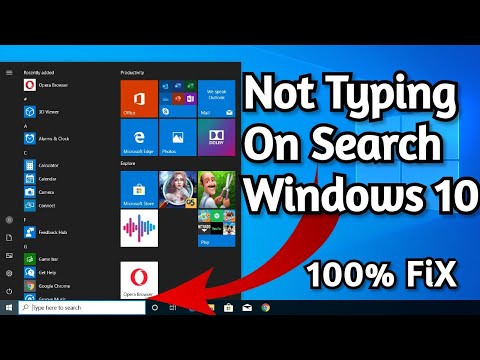 0:03:47
0:03:47
 0:08:48
0:08:48
 0:00:38
0:00:38
 0:04:03
0:04:03
 0:00:42
0:00:42
 0:02:38
0:02:38
 0:06:11
0:06:11
 0:08:37
0:08:37
 0:03:11
0:03:11
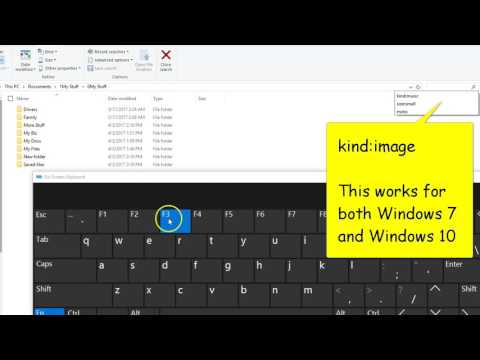 0:01:56
0:01:56
 0:01:32
0:01:32
 0:01:52
0:01:52
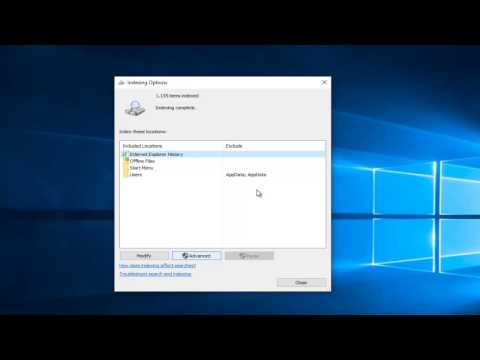 0:03:04
0:03:04
 0:08:04
0:08:04
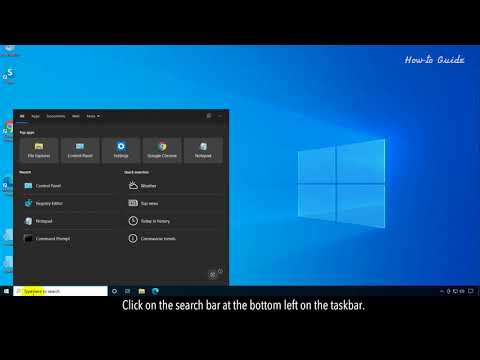 0:02:43
0:02:43
 0:10:38
0:10:38
 0:00:36
0:00:36
 0:11:32
0:11:32
 0:19:14
0:19:14