filmov
tv
Create a Ticketing System in Sharepoint with Power Automate

Показать описание
I take you through a way to create a simple yet powerful ticketing/tasking system using only SharePoint and MS Power Automate (MS Flow).
The design uses no code and can be be customized to suit your business needs.
First create a SharePoint List that will hold the tasks. I created the fields:
Status - Choice Field
Email Sender - Choice Field
Assigned To - Person/Group Field
Date Received - Date/Time Field
Date Assigned - Date/Time Field
Date Completed - Date/Time Field
Then we create a Power automate (MS flow) which checks the shared inbox, and creates a list item, attaching the email file to the list item. You can see that flow here:
We then create views for the Tasker in SharePoint.
After this we create another Power Automate (MS flow) that triggers when the item is modified. This Flow updates the status when Assigned To is filled. You can see the flow here:
Finally we test.
More status's, and flows can be created to suit your needs. KPI's and reporting could easily be attached to the data collected here.
Also you should consider indexing the status & Assigned To fields to prevent List View Threshold problems in the future.
Update- In the comments I was asked how you can relate an existing email to task already created assuming it is a reply or a forward. I explain that in a blog here:
**UPDATE**
A few people have asked about blank .eml files. It should be getting the file contents from the Export Email (v2) action and not the trigger.
Mine looks like Outputs(‘Export_Email(V2)’)[‘body’] when you hover over it.
The design uses no code and can be be customized to suit your business needs.
First create a SharePoint List that will hold the tasks. I created the fields:
Status - Choice Field
Email Sender - Choice Field
Assigned To - Person/Group Field
Date Received - Date/Time Field
Date Assigned - Date/Time Field
Date Completed - Date/Time Field
Then we create a Power automate (MS flow) which checks the shared inbox, and creates a list item, attaching the email file to the list item. You can see that flow here:
We then create views for the Tasker in SharePoint.
After this we create another Power Automate (MS flow) that triggers when the item is modified. This Flow updates the status when Assigned To is filled. You can see the flow here:
Finally we test.
More status's, and flows can be created to suit your needs. KPI's and reporting could easily be attached to the data collected here.
Also you should consider indexing the status & Assigned To fields to prevent List View Threshold problems in the future.
Update- In the comments I was asked how you can relate an existing email to task already created assuming it is a reply or a forward. I explain that in a blog here:
**UPDATE**
A few people have asked about blank .eml files. It should be getting the file contents from the Export Email (v2) action and not the trigger.
Mine looks like Outputs(‘Export_Email(V2)’)[‘body’] when you hover over it.
Комментарии
 0:02:42
0:02:42
 0:10:34
0:10:34
 0:04:18
0:04:18
 0:00:20
0:00:20
 0:06:57
0:06:57
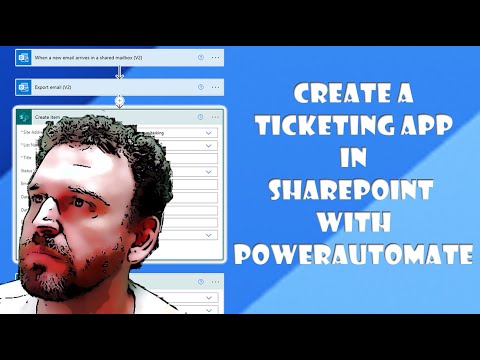 0:13:46
0:13:46
 0:00:47
0:00:47
 0:00:46
0:00:46
 0:12:53
0:12:53
 0:08:11
0:08:11
 0:18:28
0:18:28
 0:53:22
0:53:22
 0:24:28
0:24:28
 0:07:27
0:07:27
 0:00:21
0:00:21
 0:09:30
0:09:30
 0:25:59
0:25:59
 0:07:15
0:07:15
 0:16:58
0:16:58
 0:14:56
0:14:56
 0:17:59
0:17:59
 0:05:37
0:05:37
 0:17:42
0:17:42
 0:04:08
0:04:08