filmov
tv
How to FORCE UPDATE your outdated Samsung Galaxy device - Smart Switch for PC

Показать описание
Hey-hey. Is your phone not updating, when a newer one is already available? This may happen when your device won't connect to the update server (such as using a Snapdragon device outside its region). Thus, today I'll show you how to force update your Samsung Galaxy device via Samsung Smart Switch for PC.
Smart Switch for PC is a tool developed by Samsung, which can:
-update your device,
-back up and restore your data,
-recover your device when stuck in boot loop.
🔗 Links:
🧐 Steps:
1. Download and install Smart Switch for PC/Mac.
2. Launch Smart Switch for PC (it may ask to update or install the Samsung Mobile Driver immediately after launch).
3. Connect your Galaxy phone to your PC.
4. Click on "Download Smart Switch" (you may also install it manually from Google Play Store).
6. Click on "Update".
7. After reading the update changelog, click on "Continue".
8. Click on "All confirmed" twice.
9. The download process will start. Please don't disconnect your PC from th internet.
10. When the download is complete, your phone will reboot to Download Mode and the installation process will start. DO NOT DISCONNECT YOUR PHONE OR TURN OFF YOUR PC!
11. When the installation is complete, your phone will turn on and finish the update process. Congrats!
12. I highly suggest these extra steps! Turn off your phone.
14. Navigating with the Volume Buttons and selecting with the Power Button, go to "Wipe cache partition".
15. Select "Yes".
16. Select "Reboot system now".
Thanks for Watching! :)
👍 If you enjoyed the video, please leave a like.
💬 If you have any questions or feedback, please leave a comment!
🤝 Please respect each other in the comments!
──────────
🥰 Credits:
• Sound of Aging - Max McFerren (2018)
• Wandering Soul - Asher Fulero (2020)
⌛ Chapters:
00:00-01:03 Intro
01:04-01:36 What is Samsung Smart Switch?
01:37-02:33 What you will need and notes.
02:34-03:15 Downloading and installing Smart Switch for PC
03:16-04:13 Setting up
04:14-05:23 Downloading update.
05:24-06:42 Installing update.
06:43-08:19 Wipe cache partition.
08:20-09:06 Outro
#smartswitch #android #samsung #galaxy #oneui #oneui5 #oneui4 #oneui3 #android10 #android11 #android12 #android13 #galaxys20 #galaxynote20 #galaxys21 #galaxys22 #galaxynote10 #galaxys9 #galaxynote9 #galaxyzfold #galaxyzflip #galaxya #galaxym #galaxyf #tech #techtips #mobile #samsungmobile #tricks #exclusive #xda #odin #frija #samfirm #sammobile #flashing #firmware #bricked #unbrick #update #region #beta
Smart Switch for PC is a tool developed by Samsung, which can:
-update your device,
-back up and restore your data,
-recover your device when stuck in boot loop.
🔗 Links:
🧐 Steps:
1. Download and install Smart Switch for PC/Mac.
2. Launch Smart Switch for PC (it may ask to update or install the Samsung Mobile Driver immediately after launch).
3. Connect your Galaxy phone to your PC.
4. Click on "Download Smart Switch" (you may also install it manually from Google Play Store).
6. Click on "Update".
7. After reading the update changelog, click on "Continue".
8. Click on "All confirmed" twice.
9. The download process will start. Please don't disconnect your PC from th internet.
10. When the download is complete, your phone will reboot to Download Mode and the installation process will start. DO NOT DISCONNECT YOUR PHONE OR TURN OFF YOUR PC!
11. When the installation is complete, your phone will turn on and finish the update process. Congrats!
12. I highly suggest these extra steps! Turn off your phone.
14. Navigating with the Volume Buttons and selecting with the Power Button, go to "Wipe cache partition".
15. Select "Yes".
16. Select "Reboot system now".
Thanks for Watching! :)
👍 If you enjoyed the video, please leave a like.
💬 If you have any questions or feedback, please leave a comment!
🤝 Please respect each other in the comments!
──────────
🥰 Credits:
• Sound of Aging - Max McFerren (2018)
• Wandering Soul - Asher Fulero (2020)
⌛ Chapters:
00:00-01:03 Intro
01:04-01:36 What is Samsung Smart Switch?
01:37-02:33 What you will need and notes.
02:34-03:15 Downloading and installing Smart Switch for PC
03:16-04:13 Setting up
04:14-05:23 Downloading update.
05:24-06:42 Installing update.
06:43-08:19 Wipe cache partition.
08:20-09:06 Outro
#smartswitch #android #samsung #galaxy #oneui #oneui5 #oneui4 #oneui3 #android10 #android11 #android12 #android13 #galaxys20 #galaxynote20 #galaxys21 #galaxys22 #galaxynote10 #galaxys9 #galaxynote9 #galaxyzfold #galaxyzflip #galaxya #galaxym #galaxyf #tech #techtips #mobile #samsungmobile #tricks #exclusive #xda #odin #frija #samfirm #sammobile #flashing #firmware #bricked #unbrick #update #region #beta
Комментарии
 0:01:25
0:01:25
 0:03:46
0:03:46
 0:09:06
0:09:06
 0:02:11
0:02:11
 0:01:18
0:01:18
 0:01:56
0:01:56
 0:00:36
0:00:36
 0:03:44
0:03:44
 0:16:58
0:16:58
 0:02:14
0:02:14
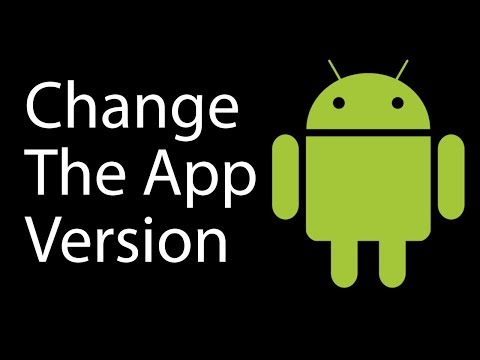 0:02:15
0:02:15
 0:06:24
0:06:24
 0:00:45
0:00:45
 0:07:19
0:07:19
 0:03:03
0:03:03
 0:01:33
0:01:33
 0:04:14
0:04:14
 0:02:00
0:02:00
 0:02:11
0:02:11
 0:22:32
0:22:32
 0:02:46
0:02:46
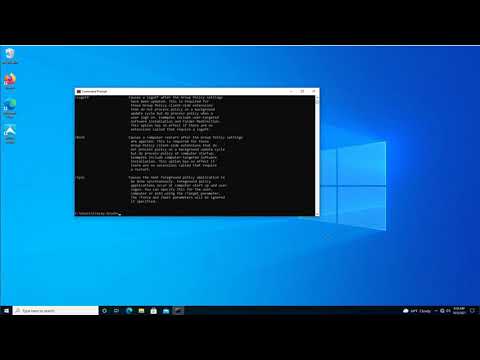 0:07:58
0:07:58
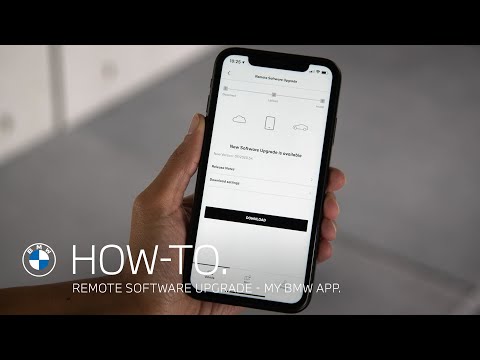 0:01:59
0:01:59
 0:00:39
0:00:39