filmov
tv
How To Build Headers And Footers Using Elementor For FREE (Any Theme)
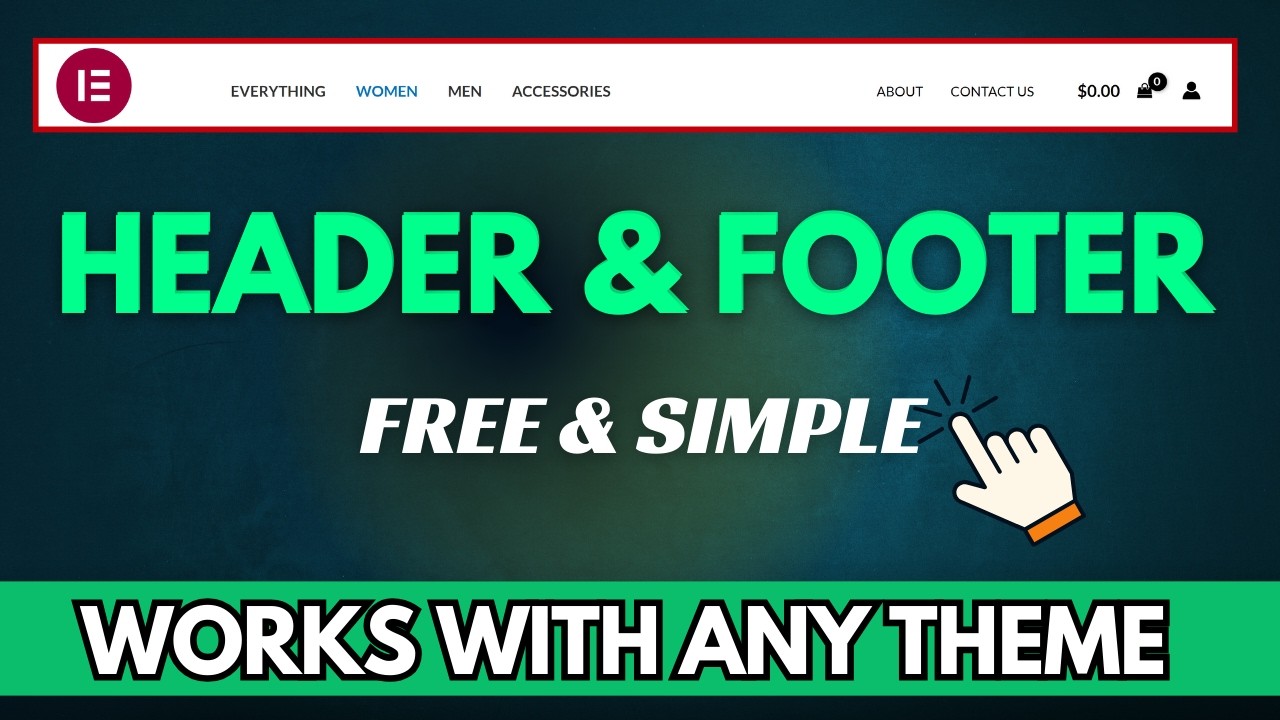
Показать описание
Easiest method to create Headers And Footers Using Elementor For FREE 🌱☀️
If you are not using elementor pro version then you cannot edit the header and footers, but in this video I explained how you can create a header and footer without buying elementor pro version. We will be using Elementor header and footer builder plugin to create custom header and footer using elementor free version.
How to Create Menu in Wordpress
Creating a header and footer without Elementor Pro using the Elementor Header and Footer WordPress plugin is a straightforward process. Here's a simple guide:
Header:
Install and Activate the Plugin:
In your WordPress dashboard, go to "Plugins" "Add New."
Search for "Elementor Header Footer" and install the plugin.
Create a Header Template:
After activation, go to "Header Footer Elementor" in your dashboard.
Click on "Add New" to create a new header template.
You'll be redirected to the Elementor editor.
Design Your Header:
Use the Elementor editor to design your header. Drag and drop elements, add a logo, navigation menu, and any other elements you want in your header.
Set Display Conditions:
Scroll down to the settings and set display conditions. You can choose where you want the header to appear (e.g., entire site, specific pages, posts).
Save the Template:
Once you're satisfied with your header design, click "Save" in the Elementor editor.
Footer:
Install and Activate the Plugin:
If you haven't already, install and activate the "Elementor Header Footer" plugin.
Create a Footer Template:
Similar to the header, go to "Header Footer Elementor" and click "Add New" to create a new footer template.
Design Your Footer:
Use the Elementor editor to design your footer. Add elements like copyright text, social icons, and any other components you want.
Set Display Conditions:
Set the display conditions for the footer template. You can choose where you want the footer to appear.
Save the Template:
Save your footer template once you've finished designing it.
After creating both the header and footer templates, they will automatically appear on your site based on the display conditions you've set. The Elementor Header Footer plugin simplifies the process of creating and managing these templates without the need for Elementor Pro. Ensure that your theme is compatible with the plugin and consider adjusting styling settings in your theme customizer to further enhance the integration of your custom header and footer.
#elementor #header #footer
Join this channel to get access to perks:
If you are not using elementor pro version then you cannot edit the header and footers, but in this video I explained how you can create a header and footer without buying elementor pro version. We will be using Elementor header and footer builder plugin to create custom header and footer using elementor free version.
How to Create Menu in Wordpress
Creating a header and footer without Elementor Pro using the Elementor Header and Footer WordPress plugin is a straightforward process. Here's a simple guide:
Header:
Install and Activate the Plugin:
In your WordPress dashboard, go to "Plugins" "Add New."
Search for "Elementor Header Footer" and install the plugin.
Create a Header Template:
After activation, go to "Header Footer Elementor" in your dashboard.
Click on "Add New" to create a new header template.
You'll be redirected to the Elementor editor.
Design Your Header:
Use the Elementor editor to design your header. Drag and drop elements, add a logo, navigation menu, and any other elements you want in your header.
Set Display Conditions:
Scroll down to the settings and set display conditions. You can choose where you want the header to appear (e.g., entire site, specific pages, posts).
Save the Template:
Once you're satisfied with your header design, click "Save" in the Elementor editor.
Footer:
Install and Activate the Plugin:
If you haven't already, install and activate the "Elementor Header Footer" plugin.
Create a Footer Template:
Similar to the header, go to "Header Footer Elementor" and click "Add New" to create a new footer template.
Design Your Footer:
Use the Elementor editor to design your footer. Add elements like copyright text, social icons, and any other components you want.
Set Display Conditions:
Set the display conditions for the footer template. You can choose where you want the footer to appear.
Save the Template:
Save your footer template once you've finished designing it.
After creating both the header and footer templates, they will automatically appear on your site based on the display conditions you've set. The Elementor Header Footer plugin simplifies the process of creating and managing these templates without the need for Elementor Pro. Ensure that your theme is compatible with the plugin and consider adjusting styling settings in your theme customizer to further enhance the integration of your custom header and footer.
#elementor #header #footer
Join this channel to get access to perks:
Комментарии
 0:12:14
0:12:14
 0:07:02
0:07:02
 0:23:22
0:23:22
 0:07:41
0:07:41
 0:00:30
0:00:30
 0:08:51
0:08:51
 0:01:00
0:01:00
 0:09:17
0:09:17
 0:36:55
0:36:55
 0:00:31
0:00:31
 0:13:29
0:13:29
 0:08:01
0:08:01
 0:18:14
0:18:14
 0:37:03
0:37:03
 0:13:08
0:13:08
 0:06:56
0:06:56
 0:23:07
0:23:07
 0:18:47
0:18:47
 0:05:29
0:05:29
 0:16:06
0:16:06
 0:01:00
0:01:00
 0:11:54
0:11:54
 0:11:47
0:11:47
 0:12:37
0:12:37