filmov
tv
Developing on Windows with WSL2 (Subsystem for Linux) and PHP

Показать описание
Developing on Windows with WSL2 (Subsystem for Linux) and a PHP LAMP stack on wsl2. Adam Culp of Beachcasts PHP programming videos shares how to set up a local development environment with PHP on WSL 2, also known as Windows Subsystem for Linux, and installs a Laravel framework project for local development. By installing a full lamp stack on WSL 2. In this Laravel howto we will set up Apache, and PHP on Ubuntu using WSL, for an awesome WSL 2 local dev environment. I also show how to launch VS Code and Windows Explorer from within Ubuntu running inside WSL 2.
Please * LIKE, COMMENT, AND SUBSCRIBE * - and share with others!
Key Topics:
- Creating a development environment using Ubuntu running on WSL 2
- Installing LAMP in WSL 2
- Creating a symbolic link to a working directory on a Windows host
- Setting up the userdir extension for Apache 2
- Install and configure a Laravel based application on Ubuntu within WSL 2
- Launching Windows-based tools from within WSL 2 via CLI
Errata:
Let me know if you notice anything that should be errata
Associated Links:
Timeline:
00:00 Intro
01:25 Prerequisites for setting up a development environment in WSL 2
02:17 Installing Apache 2 on Ubuntu in WSL 2
02:55 Install PHP in WSL 2
04:21 Creating a working directory on Windows (host) to use within Ubuntu (WSL)
05:33 Add a symbolic link to the directory on the Windows host
08:13 Activate userdir extension for Apache 2
09:04 Configure the userdir extension
11:47 How to install Composer dependency manager for PHP globally
14:11 Installing the Dom extension (XML extension) for PHP, and unzip utility for Ubuntu
15:47 Creating a Laravel based application on Ubuntu within WSL
17:31 Notes about rendering speeds using WSL 2
18:57 Alternative methods for serving websites from WSL 2
19:55 Launching VS Code from within a WSL 2 environment over CLI
21:06 Launching Windows Explorer from within WSL 2 to view files on Windows host
Other Beachcasts videos you might find interesting:
Help through referrals:
#php #wsl2 #beachcasts
Please * LIKE, COMMENT, AND SUBSCRIBE * - and share with others!
Key Topics:
- Creating a development environment using Ubuntu running on WSL 2
- Installing LAMP in WSL 2
- Creating a symbolic link to a working directory on a Windows host
- Setting up the userdir extension for Apache 2
- Install and configure a Laravel based application on Ubuntu within WSL 2
- Launching Windows-based tools from within WSL 2 via CLI
Errata:
Let me know if you notice anything that should be errata
Associated Links:
Timeline:
00:00 Intro
01:25 Prerequisites for setting up a development environment in WSL 2
02:17 Installing Apache 2 on Ubuntu in WSL 2
02:55 Install PHP in WSL 2
04:21 Creating a working directory on Windows (host) to use within Ubuntu (WSL)
05:33 Add a symbolic link to the directory on the Windows host
08:13 Activate userdir extension for Apache 2
09:04 Configure the userdir extension
11:47 How to install Composer dependency manager for PHP globally
14:11 Installing the Dom extension (XML extension) for PHP, and unzip utility for Ubuntu
15:47 Creating a Laravel based application on Ubuntu within WSL
17:31 Notes about rendering speeds using WSL 2
18:57 Alternative methods for serving websites from WSL 2
19:55 Launching VS Code from within a WSL 2 environment over CLI
21:06 Launching Windows Explorer from within WSL 2 to view files on Windows host
Other Beachcasts videos you might find interesting:
Help through referrals:
#php #wsl2 #beachcasts
Комментарии
 0:14:15
0:14:15
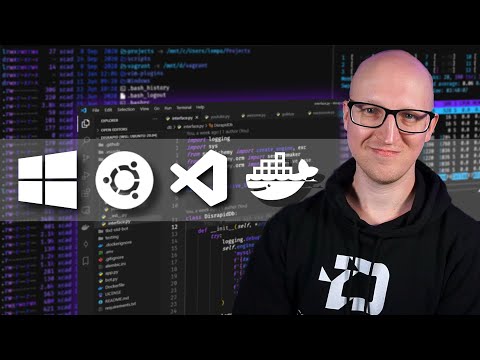 0:12:02
0:12:02
 0:10:36
0:10:36
 0:22:15
0:22:15
 0:36:00
0:36:00
 0:15:30
0:15:30
 0:08:02
0:08:02
 0:06:41
0:06:41
 0:13:41
0:13:41
 0:01:52
0:01:52
 0:07:10
0:07:10
 0:14:36
0:14:36
 0:19:31
0:19:31
 0:09:15
0:09:15
 0:13:43
0:13:43
 0:45:07
0:45:07
 0:21:10
0:21:10
 0:00:46
0:00:46
 0:48:15
0:48:15
 0:12:21
0:12:21
 0:07:34
0:07:34
 0:00:42
0:00:42
 0:05:00
0:05:00
 0:09:13
0:09:13