filmov
tv
How To Run Linux Code on Windows with WSL 2 & VS Code
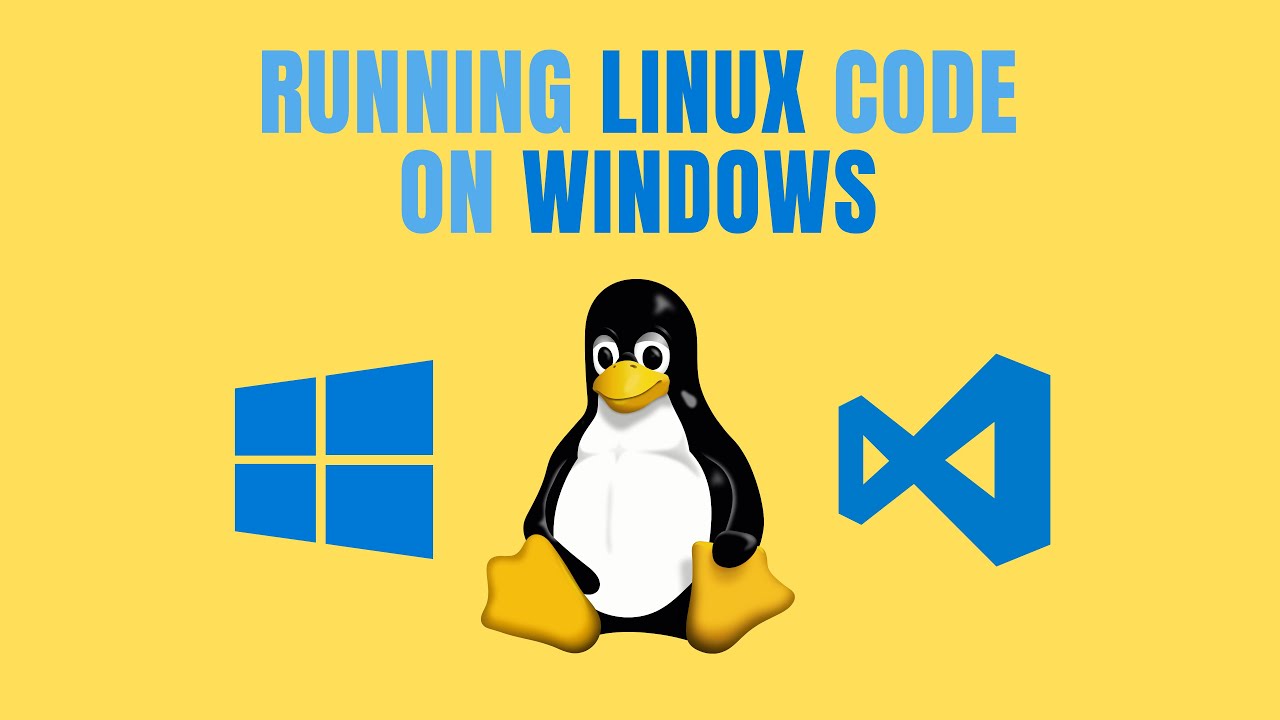
Показать описание
With the Windows Subsystem for Linux (WSL) you can install your favorite Linux distribution and connect it with Visual Studio Code to run Linux-first projects on Windows.
*My FREE programming apps:*
*My FREE TypeScript Course:*
Timeline:
00:00 - Intro
00:39 - When to use the Windows Subsystem for Linux (WSL)?
01:42 - What is the Windows Subsystem for Linux (WSL)?
02:17 - Installing WSL 2
02:47 - Installing Ubuntu on Windows
03:47 - Running Ubuntu on Windows 10
04:13 - Accessing files on Linux from Windows
05:14 - Accessing files on Windows from Linux
06:08 - Connect Visual Studio Code with Ubuntu (Remote WSL)
07:37 - Share credentials between Windows and Linux
10:07 - Build Linux-first project on Windows
11:05 - Use Docker with WSL 2
13:13 - Closing Note
Follow Us:
Commands:
➜ Enter "wsl --install" in your PowerShell to install the Windows Subsystem for Linux
➜ Enter "wsl --status" in your PowerShell to check your installed WSL version
➜ Enter "\\wsl$\" in your File Explorer to see your Linux drives
Resources:
Hashtags:
#TypeScript #Linux #WSL #Windows #Ubuntu
*My FREE programming apps:*
*My FREE TypeScript Course:*
Timeline:
00:00 - Intro
00:39 - When to use the Windows Subsystem for Linux (WSL)?
01:42 - What is the Windows Subsystem for Linux (WSL)?
02:17 - Installing WSL 2
02:47 - Installing Ubuntu on Windows
03:47 - Running Ubuntu on Windows 10
04:13 - Accessing files on Linux from Windows
05:14 - Accessing files on Windows from Linux
06:08 - Connect Visual Studio Code with Ubuntu (Remote WSL)
07:37 - Share credentials between Windows and Linux
10:07 - Build Linux-first project on Windows
11:05 - Use Docker with WSL 2
13:13 - Closing Note
Follow Us:
Commands:
➜ Enter "wsl --install" in your PowerShell to install the Windows Subsystem for Linux
➜ Enter "wsl --status" in your PowerShell to check your installed WSL version
➜ Enter "\\wsl$\" in your File Explorer to see your Linux drives
Resources:
Hashtags:
#TypeScript #Linux #WSL #Windows #Ubuntu
Комментарии
 0:10:50
0:10:50
 0:04:31
0:04:31
 0:13:41
0:13:41
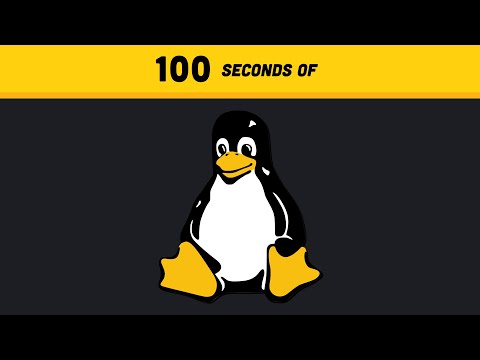 0:02:42
0:02:42
 0:15:11
0:15:11
 0:04:31
0:04:31
 0:06:59
0:06:59
 0:12:03
0:12:03
 0:04:53
0:04:53
 0:04:49
0:04:49
 0:02:02
0:02:02
 0:18:46
0:18:46
 0:16:49
0:16:49
 6:07:32
6:07:32
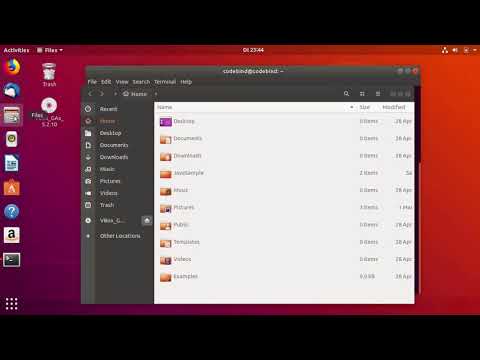 0:06:10
0:06:10
 0:13:02
0:13:02
 0:07:34
0:07:34
 0:00:29
0:00:29
 0:05:15
0:05:15
 0:26:32
0:26:32
 5:00:17
5:00:17
 0:00:36
0:00:36
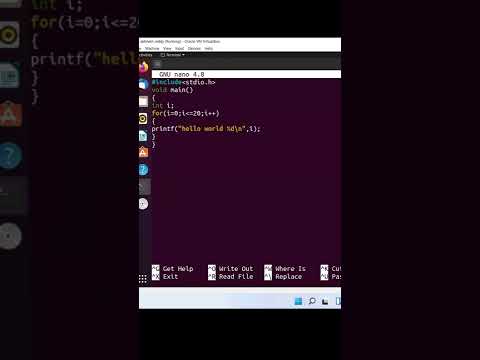 0:00:53
0:00:53
 0:06:07
0:06:07