filmov
tv
How to Enable Virtualization in Windows 10

Показать описание
How to Enable Virtualization in Windows 10
If You are Looking for a Video on how to turn on virtualization in bios windows 10, here it is. In this Video I Will Guide You on How to Enable Virtualization in Windows 10. Be Sure to Watch the Video Through the Very End. You Will also Learn How to Enable Virtualization in Windows 11. Thanks
To Enable Virtualization on Windows 10
1. Open Windows Features: Go to All Settings than System Settings. In the search bar, type "Windows feature" and select Turn Windows features on or off.
2. Enable Virtual Machine Platform: Check Windows Virtual Machine Platform. Allow the system to apply changes and restart when prompted.
3. Check Virtualization Status: After restarting, press Ctrl + Alt + Delete and open Task Manager. Go to the Performance tab and check if virtualization is enabled.
4. Enable in BIOS if needed: Restart and enter BIOS settings (usually by pressing F10 during startup). Navigate to Security System Security, enable Virtualization Technology (VTx), and save changes.
5. Confirm in Task Manager: Restart the system, open Task Manager again, and check the Performance tab to ensure virtualization is enabled.
Diaclaimer:- This Tutorial is Only for Educational Purposes.
This tutorial will also apply for computers, laptops, desktops, and tablets running the Windows 11 operating system (Home, Professional, Enterprise, Education) also running the Windows 10 operating system (Home, Professional, Enterprise, Education) from all supported hardware manufactures, like Dell, HP, Acer, Asus, Toshiba, Lenovo, Huawei and Samsung.
Watch, Learn, and Don't Forget to Like, Subscribe, and Share this Video to Help Others.
#EnableVirtualizationinWindows10
#Virtualization
#TurnOnVirtualizationinWindows10
#EnableVirtualizationinWindows11
#EnableVirtualizationinBios
If You are Looking for a Video on how to turn on virtualization in bios windows 10, here it is. In this Video I Will Guide You on How to Enable Virtualization in Windows 10. Be Sure to Watch the Video Through the Very End. You Will also Learn How to Enable Virtualization in Windows 11. Thanks
To Enable Virtualization on Windows 10
1. Open Windows Features: Go to All Settings than System Settings. In the search bar, type "Windows feature" and select Turn Windows features on or off.
2. Enable Virtual Machine Platform: Check Windows Virtual Machine Platform. Allow the system to apply changes and restart when prompted.
3. Check Virtualization Status: After restarting, press Ctrl + Alt + Delete and open Task Manager. Go to the Performance tab and check if virtualization is enabled.
4. Enable in BIOS if needed: Restart and enter BIOS settings (usually by pressing F10 during startup). Navigate to Security System Security, enable Virtualization Technology (VTx), and save changes.
5. Confirm in Task Manager: Restart the system, open Task Manager again, and check the Performance tab to ensure virtualization is enabled.
Diaclaimer:- This Tutorial is Only for Educational Purposes.
This tutorial will also apply for computers, laptops, desktops, and tablets running the Windows 11 operating system (Home, Professional, Enterprise, Education) also running the Windows 10 operating system (Home, Professional, Enterprise, Education) from all supported hardware manufactures, like Dell, HP, Acer, Asus, Toshiba, Lenovo, Huawei and Samsung.
Watch, Learn, and Don't Forget to Like, Subscribe, and Share this Video to Help Others.
#EnableVirtualizationinWindows10
#Virtualization
#TurnOnVirtualizationinWindows10
#EnableVirtualizationinWindows11
#EnableVirtualizationinBios
Комментарии
 0:02:00
0:02:00
 0:01:40
0:01:40
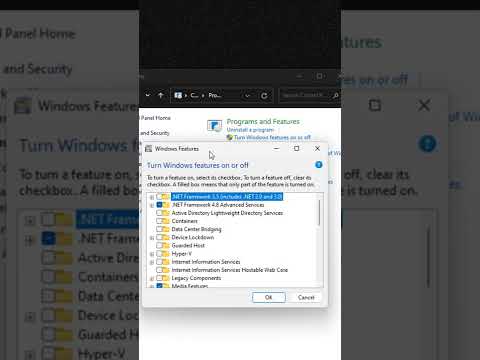 0:00:31
0:00:31
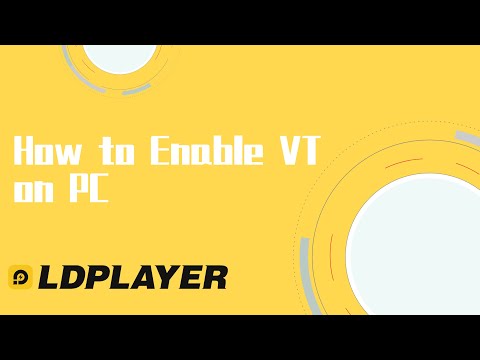 0:02:39
0:02:39
 0:01:00
0:01:00
 0:02:04
0:02:04
 0:02:27
0:02:27
 0:04:22
0:04:22
 2:39:23
2:39:23
 0:00:59
0:00:59
 0:00:53
0:00:53
 0:03:25
0:03:25
 0:02:27
0:02:27
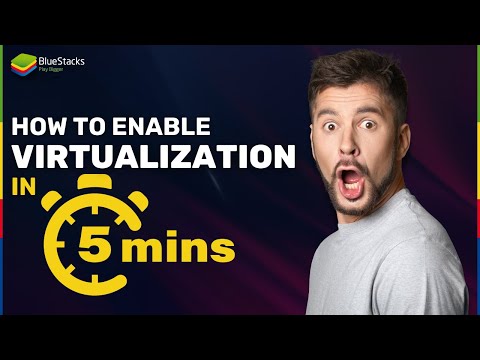 0:02:29
0:02:29
 0:01:17
0:01:17
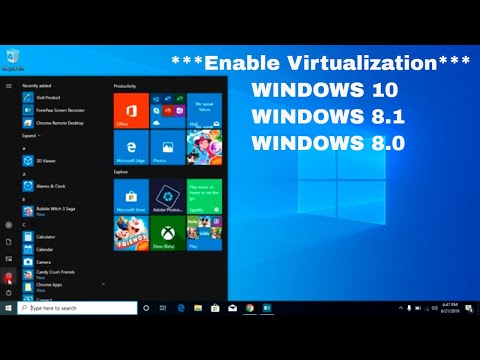 0:04:36
0:04:36
 0:01:03
0:01:03
 0:04:04
0:04:04
 0:04:48
0:04:48
 0:01:00
0:01:00
 0:06:46
0:06:46
 0:01:01
0:01:01
 0:02:03
0:02:03
 0:00:48
0:00:48