filmov
tv
Enable Virtualization on Windows 10

Показать описание
BlueStacks uses a virtual environment where your PC can run a different operating system, such as Android, to play from a library of 2 million games available on Play Store.
Using Virtualization will make your gaming experience fun in a lot of ways. You can play games with 5X better performance and eliminate lag or stutter while playing on high graphical settings.
To enable it for Windows 10, follow these steps: 👉
Go to settings ➡ Update & Security ➡ Click on Recovery ➡ Click Restart Now ➡ Click on Troubleshoot ➡ Go to Advanced Options ➡ UEFI Firmware Settings ➡ Click Restart to enter System Bios
👉Changing BIOS Settings for Intel-Based Systems:
Enter Advanced mode ➡ Go to Advanced ➡ Enter CPU configuration ➡ Enable Intel Virtualization Technology ➡ Exit Bios ➡ Save Changes
👉Changing BIOS Settings for AMD-Based Systems:
Enter Advanced Mode ➡Go to Advanced ➡ Enter CPU configuration ➡ Enable SVM Mode ➡ Exit Bios by saving the changes ➡
What do you think about the change in your gaming performance by enabling Virtualization? Let us know in the comments section.
ABOUT BLUESTACKS
BlueStacks is the world's largest Android gaming platform for PC, with more than a billion downloads. Since 2011 it has been on a mission to democratize access to Android apps on a bigger screen. Today, BlueStacks is synonymous with Android gaming on PC, trusted by over 500 million gamers in over 200 locations across the globe.
#virtualization #virtualizationtechnology #bluestacks #bluestacksx #bluestacks5 #bluestacksdownload #windows10 #windows10tipsandtricks #intel #laptop #desktop
Комментарии
 0:02:00
0:02:00
 0:01:40
0:01:40
 0:00:59
0:00:59
 0:02:27
0:02:27
 0:04:48
0:04:48
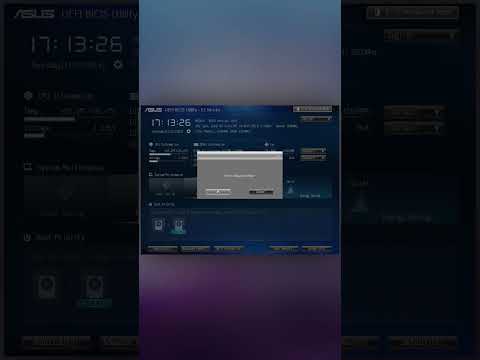 0:01:00
0:01:00
 0:02:27
0:02:27
 0:04:22
0:04:22
 0:01:53
0:01:53
 0:06:46
0:06:46
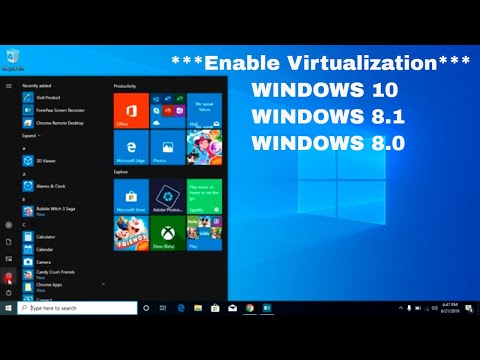 0:04:36
0:04:36
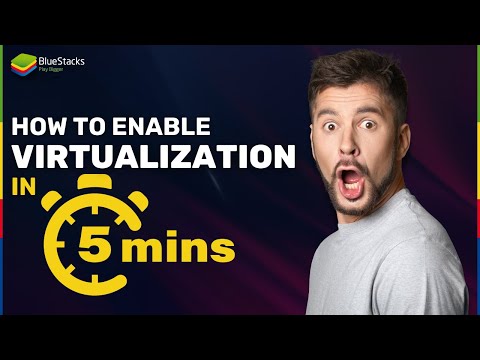 0:02:29
0:02:29
 0:00:38
0:00:38
 0:01:00
0:01:00
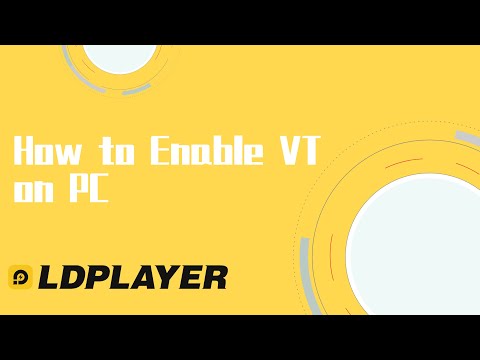 0:02:39
0:02:39
 0:04:39
0:04:39
 0:02:04
0:02:04
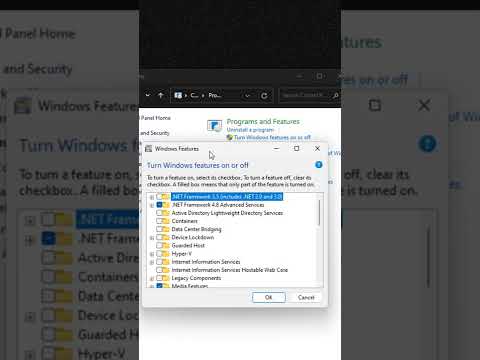 0:00:31
0:00:31
 0:02:29
0:02:29
 0:03:38
0:03:38
 0:03:23
0:03:23
 0:01:40
0:01:40
 0:01:01
0:01:01
 0:04:34
0:04:34