filmov
tv
How To Clear Schedule On Honeywell Thermostat (How To Cancel Schedule On Honeywell Thermostat)

Показать описание
How To Clear Schedule On Honeywell Thermostat (How To Cancel Schedule On Honeywell Thermostat). In this video tutorial I will show you how to clear schedule on Honeywell Thermostat.
On the app
1. Open the app and select thermostat on the home page.
2. Next, select the Schedule icon
3. Select options and then turn the Schedule function off.
4. When you do, the device will enter a “Hold” or “Manual” mode.
5. That means it will maintain the same temperature until you manually change it.
6. You can use the up and down buttons to set the temperature and then press “Exit” or “Done” to complete the process.
On the 8000 series Honeywell thermostat
1. Press the “Sched” button and tap Edit.
2. Next, choose the days and periods you want to remove.
3. Now select Cancel to clear the current schedule.
4. A factory reset may be necessary to implement the changes.
5. To do this, long-press the System and the blank buttons simultaneously for 5 seconds.
6. That should clear the schedule.
If you found this tutorial helpful, kindly show your support by giving it a thumbs up and sharing your thoughts in the comments below. Your feedback is greatly appreciated. Thank you!
►Disclaimer◄
This channel DOES NOT promote or encourages any illegal or unethical activities and all content provided by this channel is meant for EDUCATIONAL PURPOSES only.
This video is solely intended for educational purposes only. The information presented has been thoroughly researched and sourced from reputable outlets, including, but not limited to, Google, social media platforms, and online forums. Our team has meticulously crafted original content centered around this topic, utilizing a comprehensive approach to ensure accuracy and reliability.
The Savvy Professor is a YouTube channel that provides up-to-date information on various topics, ranging from finance ,technology ,gaming, how-to tutorials, product reviews, and roundups. Our channel is dedicated to delivering informative, original, and unbiased content that viewers can appreciate.
.................................
Content Credit :
The visual content featured in this video has been obtained from reputable sources, including Google Images, official websites, and stock footage clips.
Furthermore, the information presented in this video has been derived from various reliable data sources, such as Wikipedia, Google search, Forums and other social media platforms.
The video has been professionally edited using a combination of Adobe Premiere and Adobe After Effects, to create original content thats is engaging for our viewers.
.....................................
FTC Disclosure: The Savvy Professor is a participant of Amazon Affiliate Program. Provided Amazon product links are linked to my Amazon Affiliate account & I receive small commissions from every successful purchase made using these links.
On the app
1. Open the app and select thermostat on the home page.
2. Next, select the Schedule icon
3. Select options and then turn the Schedule function off.
4. When you do, the device will enter a “Hold” or “Manual” mode.
5. That means it will maintain the same temperature until you manually change it.
6. You can use the up and down buttons to set the temperature and then press “Exit” or “Done” to complete the process.
On the 8000 series Honeywell thermostat
1. Press the “Sched” button and tap Edit.
2. Next, choose the days and periods you want to remove.
3. Now select Cancel to clear the current schedule.
4. A factory reset may be necessary to implement the changes.
5. To do this, long-press the System and the blank buttons simultaneously for 5 seconds.
6. That should clear the schedule.
If you found this tutorial helpful, kindly show your support by giving it a thumbs up and sharing your thoughts in the comments below. Your feedback is greatly appreciated. Thank you!
►Disclaimer◄
This channel DOES NOT promote or encourages any illegal or unethical activities and all content provided by this channel is meant for EDUCATIONAL PURPOSES only.
This video is solely intended for educational purposes only. The information presented has been thoroughly researched and sourced from reputable outlets, including, but not limited to, Google, social media platforms, and online forums. Our team has meticulously crafted original content centered around this topic, utilizing a comprehensive approach to ensure accuracy and reliability.
The Savvy Professor is a YouTube channel that provides up-to-date information on various topics, ranging from finance ,technology ,gaming, how-to tutorials, product reviews, and roundups. Our channel is dedicated to delivering informative, original, and unbiased content that viewers can appreciate.
.................................
Content Credit :
The visual content featured in this video has been obtained from reputable sources, including Google Images, official websites, and stock footage clips.
Furthermore, the information presented in this video has been derived from various reliable data sources, such as Wikipedia, Google search, Forums and other social media platforms.
The video has been professionally edited using a combination of Adobe Premiere and Adobe After Effects, to create original content thats is engaging for our viewers.
.....................................
FTC Disclosure: The Savvy Professor is a participant of Amazon Affiliate Program. Provided Amazon product links are linked to my Amazon Affiliate account & I receive small commissions from every successful purchase made using these links.
 0:01:24
0:01:24
 0:01:13
0:01:13
 0:02:10
0:02:10
 0:04:25
0:04:25
 0:02:21
0:02:21
 0:00:55
0:00:55
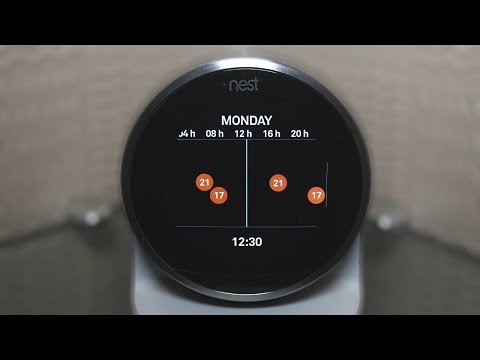 0:06:27
0:06:27
 0:00:21
0:00:21
 0:00:46
0:00:46
 0:05:23
0:05:23
 0:01:23
0:01:23
 0:01:48
0:01:48
 0:00:45
0:00:45
 0:03:44
0:03:44
 0:01:38
0:01:38
 0:03:06
0:03:06
 0:05:06
0:05:06
 0:07:13
0:07:13
 0:02:50
0:02:50
 0:00:35
0:00:35
 0:09:13
0:09:13
 0:01:00
0:01:00
 0:00:26
0:00:26
 0:01:00
0:01:00