filmov
tv
5 STEPS to Improve Your VOICEOVER in Audacity

Показать описание
5 STEPS to Improve Your VOICEOVER in Audacity
Improve your next voiceover or narration in your next video using these 5 simple steps in Audacity
1. Noise Reduction
2. Compressor
3. Limiter Filter
4. Equalizer
5. Normalize
MY PLUGINS:
SERVICES I USE AND LOVE:
Voiceovers
While not ideal for every video, a voiceover can be a perfect element to add to your next project. If you’re making an educational or a product video, you’re most likely using voiceovers. But even if your project is a family outing video, a vacation video, or even a montage, a good voiceover can be a perfect element that elevates your vide from good to great. Or at the very least, clear up a confusing video.
Recording voiceovers can be an art of its own, requiring professional equipment, recording studios, and time to make it perfect. But voiceovers can also be recorded at home, with minimal equipment and funding. Technically, all you need is a microphone and a way to capture and record audio. For starters, I would recommend a good USB microphone, such as the Blue Yeti, that plugs right into your computer, and a way to capture audio to your computer. I personally prefer to use Audacity, but you may also use FCPX, Premiere Pro, or one of many other applications available to you.
An alternative to using a USB microphone, is using a separate audio recorder, such as the very affordable Zoom H1, or at the very least, a mic designed to work with a smartphone. All these options will provide a much better result as opposed to the built in microphone on your computer or camera.
Another very important element of recording a voiceover is your space. The room you record your voiceover in can greatly affect your sound quality. Try and use a space with lots of sound absorbing materials, such as area rugs, soft furniture, pillow, etc.. Anything that stops sound waves from bouncing around, which can create reverb or echos. A mostly full closet or even your car can work great for this. You can also place an acoustic panel behind your mic to absorb the sound waves and improve your sound quality.
A good quality recording is the most important part of recording a voiceover. Aside from that, there are a number of steps you can apply in post production to improve the quality of your audio. The following five steps are meant enhance a good recording. They are NOT meant to fix a crappy recording. Just remember if you start with a crappy recording, no amount of effects will fix that, so a good quality recording should be your primary focus.
5 Post Production Steps to Improve Your Voiceover
The five following steps will help enhance your voiceover recording. These five steps are demonstrated in Audacity, but the same principles can be applied in other programs as well
Step One - Noise Reduction
Noise Reduction can reduce constant background sounds such as hum, buzz, and hiss noises, that were not or could not be eliminated before recording. It is not suitable for individual clicks and pops, or irregular background noise such as from traffic or an audience.
Step Two - Compressor
The Compressor Effect reduces the Dynamic Range of your audio, by compressing, or turning down the louder parts. This allows your audio to be amplified without clipping the louder passages.
Step Three - Limiter Filter
Whereas the Compressor Effect is used to compress the louder passages in your recording, the Limiter Filter focuses more on boosting the quieter part more then the louder passages.
Step Four - Equalizer
Equalization is a way of manipulating sounds by Frequency. It allows you to increase the volume of some frequencies and reduce others. There is NO right way to equalize a voiceover clip, but there’s definitely a wrong way. Everyone’s voice is different, so there is no standard way to equalize voice.
Step Five - Normalize
Normalizing Audio applies a constant amount of gain to the audio recording to bring the peak amplitude to a target level. This should always be the last step in your audio workflow for the effect to work properly. Without the dynamic compression achieved with the Compressor Effect and the Limiter Filter, the peaks in your waveform would prevent enough gain to be applied to the softer passages.
Improve your next voiceover or narration in your next video using these 5 simple steps in Audacity
1. Noise Reduction
2. Compressor
3. Limiter Filter
4. Equalizer
5. Normalize
MY PLUGINS:
SERVICES I USE AND LOVE:
Voiceovers
While not ideal for every video, a voiceover can be a perfect element to add to your next project. If you’re making an educational or a product video, you’re most likely using voiceovers. But even if your project is a family outing video, a vacation video, or even a montage, a good voiceover can be a perfect element that elevates your vide from good to great. Or at the very least, clear up a confusing video.
Recording voiceovers can be an art of its own, requiring professional equipment, recording studios, and time to make it perfect. But voiceovers can also be recorded at home, with minimal equipment and funding. Technically, all you need is a microphone and a way to capture and record audio. For starters, I would recommend a good USB microphone, such as the Blue Yeti, that plugs right into your computer, and a way to capture audio to your computer. I personally prefer to use Audacity, but you may also use FCPX, Premiere Pro, or one of many other applications available to you.
An alternative to using a USB microphone, is using a separate audio recorder, such as the very affordable Zoom H1, or at the very least, a mic designed to work with a smartphone. All these options will provide a much better result as opposed to the built in microphone on your computer or camera.
Another very important element of recording a voiceover is your space. The room you record your voiceover in can greatly affect your sound quality. Try and use a space with lots of sound absorbing materials, such as area rugs, soft furniture, pillow, etc.. Anything that stops sound waves from bouncing around, which can create reverb or echos. A mostly full closet or even your car can work great for this. You can also place an acoustic panel behind your mic to absorb the sound waves and improve your sound quality.
A good quality recording is the most important part of recording a voiceover. Aside from that, there are a number of steps you can apply in post production to improve the quality of your audio. The following five steps are meant enhance a good recording. They are NOT meant to fix a crappy recording. Just remember if you start with a crappy recording, no amount of effects will fix that, so a good quality recording should be your primary focus.
5 Post Production Steps to Improve Your Voiceover
The five following steps will help enhance your voiceover recording. These five steps are demonstrated in Audacity, but the same principles can be applied in other programs as well
Step One - Noise Reduction
Noise Reduction can reduce constant background sounds such as hum, buzz, and hiss noises, that were not or could not be eliminated before recording. It is not suitable for individual clicks and pops, or irregular background noise such as from traffic or an audience.
Step Two - Compressor
The Compressor Effect reduces the Dynamic Range of your audio, by compressing, or turning down the louder parts. This allows your audio to be amplified without clipping the louder passages.
Step Three - Limiter Filter
Whereas the Compressor Effect is used to compress the louder passages in your recording, the Limiter Filter focuses more on boosting the quieter part more then the louder passages.
Step Four - Equalizer
Equalization is a way of manipulating sounds by Frequency. It allows you to increase the volume of some frequencies and reduce others. There is NO right way to equalize a voiceover clip, but there’s definitely a wrong way. Everyone’s voice is different, so there is no standard way to equalize voice.
Step Five - Normalize
Normalizing Audio applies a constant amount of gain to the audio recording to bring the peak amplitude to a target level. This should always be the last step in your audio workflow for the effect to work properly. Without the dynamic compression achieved with the Compressor Effect and the Limiter Filter, the peaks in your waveform would prevent enough gain to be applied to the softer passages.
Комментарии
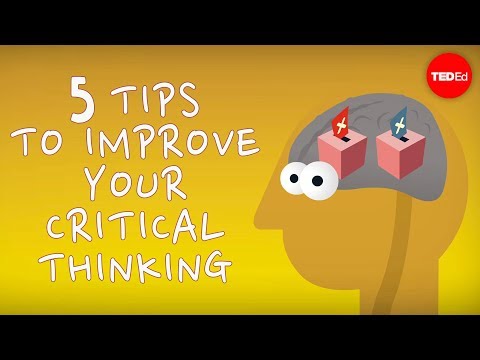 0:04:30
0:04:30
 0:14:06
0:14:06
 0:03:11
0:03:11
 0:09:37
0:09:37
 0:07:18
0:07:18
 0:25:21
0:25:21
 0:20:47
0:20:47
 0:13:31
0:13:31
 0:09:46
0:09:46
 0:11:53
0:11:53
 0:21:42
0:21:42
 0:17:01
0:17:01
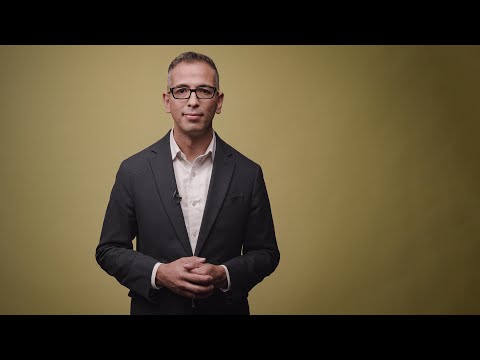 0:06:15
0:06:15
 0:08:01
0:08:01
 0:00:16
0:00:16
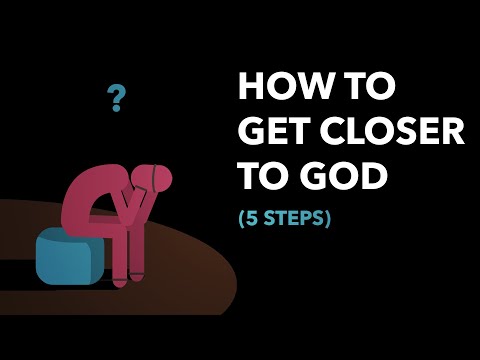 0:15:18
0:15:18
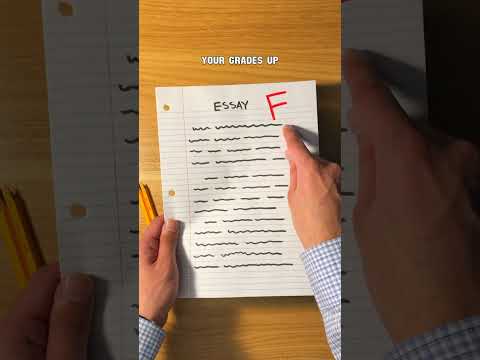 0:00:28
0:00:28
 0:02:06
0:02:06
 0:14:00
0:14:00
 0:00:27
0:00:27
 0:00:52
0:00:52
 0:00:13
0:00:13
 0:01:00
0:01:00
 0:00:51
0:00:51