filmov
tv
How To Create Email Templates in Outlook | My Templates & Quick Parts

Показать описание
Are you spending too much time answering similar emails in Outlook? Learn how to use email templates to save time and improve efficiency. This video guides you through using the free 'My Templates' add-in and the 'Quick Parts' feature in Outlook for quick and easy email responses.
✨ Key Highlights:
▪️ Using 'My Templates' Add-In: Discover how to use 'My Templates' for storing and accessing email replies. This add-in stores your templates in your mailbox, making them accessible on different devices or Outlook on the web.
▪️ Creating and Using Quick Parts: Learn how to use Quick Parts for storing reusable content, including text, images, and formatting, for quick insertion in emails. Understand the benefits and limitations, like local storage and lack of automatic sync.
▪️ Practical Demonstrations: Follow step-by-step instructions on creating, saving, and using templates with both methods. Get tips on adding formatting, links, and images to your templates.
▪️ Exporting Quick Parts to Another PC: Learn how to export Quick Parts to a different computer, ensuring you have your templates available wherever you work.
Instead of typing the same text each time or copying and pasting your reply from another application you can use predefined text blocks with the click of a button.
00:00 Using Email Templates in Microsoft Outlook
00:53 Using Email Templates with My Templates Add-In in Outlook
03:39 Using Email Templates with Quick Parts in Outlook
06:06 Export Quick Parts to Different PC
06:42 Sponsor Skillshare
🚩Let’s connect on social:
This video was sponsored by Skillshare.
Note: This description contains affiliate links, which means at no additional cost to you, we will receive a small commission if you make a purchase using the links. This helps support the channel and allows us to continue to make videos like this. Thank you for your support!
#outlook
Комментарии
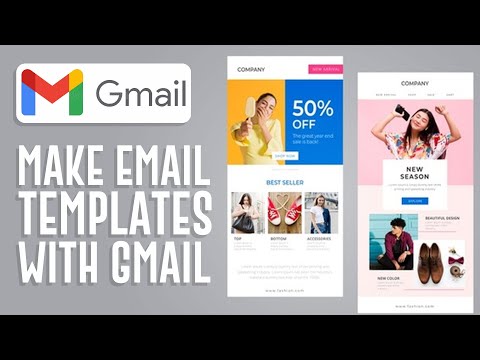 0:08:55
0:08:55
 0:03:00
0:03:00
 0:08:50
0:08:50
 0:08:08
0:08:08
 0:04:07
0:04:07
 0:00:20
0:00:20
 0:03:56
0:03:56
 0:08:42
0:08:42
 0:28:29
0:28:29
 0:08:21
0:08:21
 0:16:29
0:16:29
 0:08:10
0:08:10
 0:02:34
0:02:34
 0:09:37
0:09:37
 0:14:04
0:14:04
 0:03:54
0:03:54
 0:07:09
0:07:09
 0:43:48
0:43:48
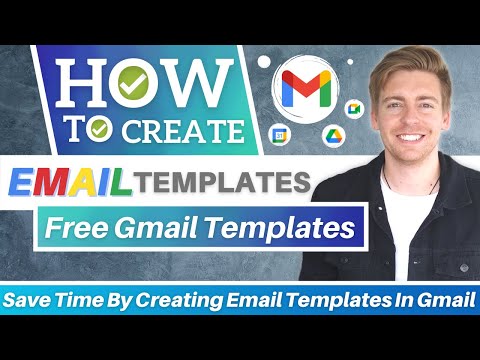 0:11:29
0:11:29
 0:02:31
0:02:31
 0:01:56
0:01:56
 0:07:27
0:07:27
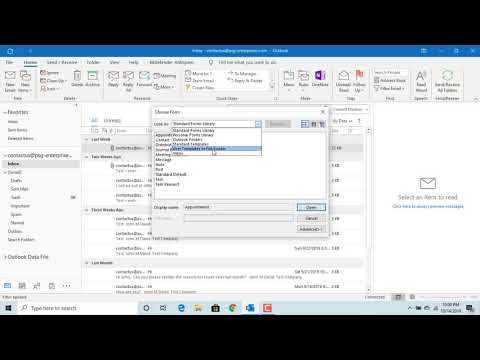 0:03:36
0:03:36
 0:08:59
0:08:59