filmov
tv
Adding Cells In Excel - How To Add Cells Together In An Excel Spreadsheet Explained
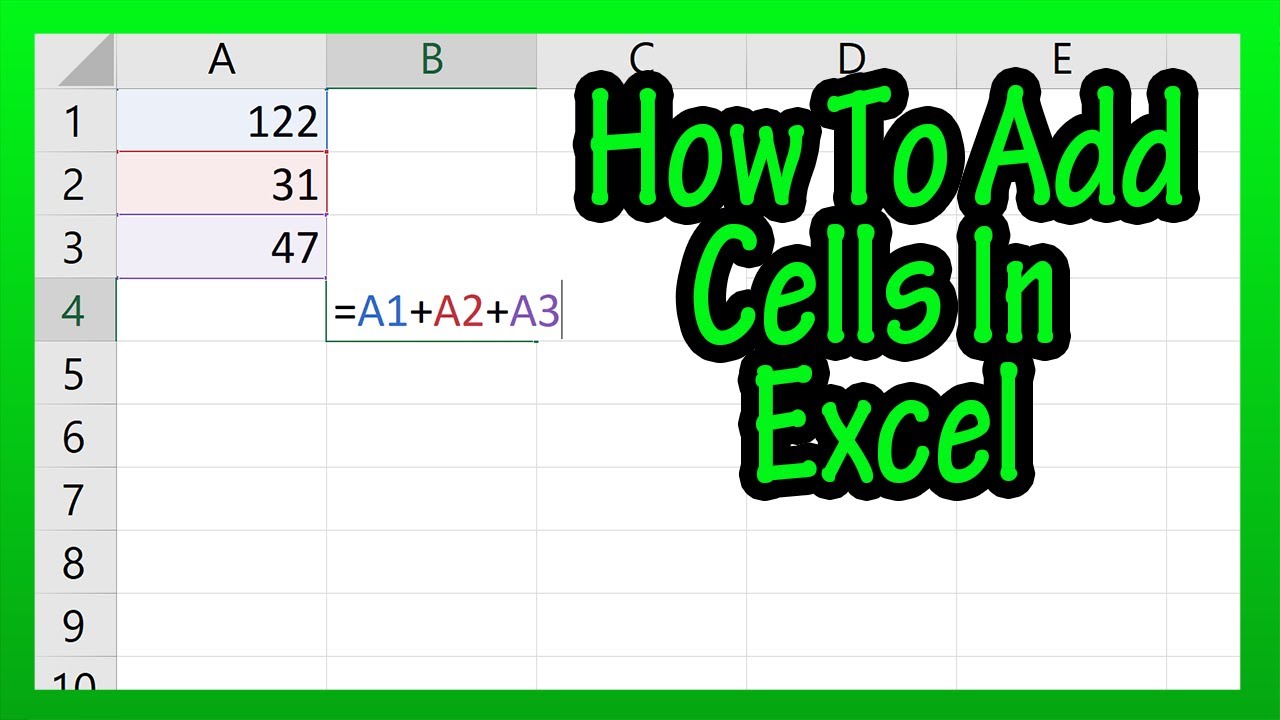
Показать описание
In this video we discuss adding cells, or how to add cells in an excel spreadsheet. We go through a couple of examples including how to add cells together that are in different columns and rows
Transcript/notes
In this excel spreadsheet we have values in cells a1 thru a3, (122,31,57) and let’s say that we want to add these cells together and put the answer in cell b4.
One of the easiest ways to do this is to start by left clicking on cell b4, so it is highlighted, then we type in the equals sign, next we left click on the first cell we are adding, in this case cell a1, then we type in a plus or addition sign, next, we left click on the next cell we are adding, cell a2, then we type in another plus sign. And then we left click on the next cell we are adding, cell a3. Next we finish by hitting the enter key and we get an answer of 200.
And the cells you are adding together do not need to be in the same column or row, as you see in this example, where I am adding cells e1, f3, g2 and cell d4 together.
Transcript/notes
In this excel spreadsheet we have values in cells a1 thru a3, (122,31,57) and let’s say that we want to add these cells together and put the answer in cell b4.
One of the easiest ways to do this is to start by left clicking on cell b4, so it is highlighted, then we type in the equals sign, next we left click on the first cell we are adding, in this case cell a1, then we type in a plus or addition sign, next, we left click on the next cell we are adding, cell a2, then we type in another plus sign. And then we left click on the next cell we are adding, cell a3. Next we finish by hitting the enter key and we get an answer of 200.
And the cells you are adding together do not need to be in the same column or row, as you see in this example, where I am adding cells e1, f3, g2 and cell d4 together.
Adding Cells In Excel - How To Add Cells Together In An Excel Spreadsheet Explained
How to Sum a Column or Row of Excel Cells
Adding Cells in Microsoft Excel 2017
How to Sum a Column in Excel
How to use the SUM function in Microsoft Excel
How to Add Numbers in Excel (Basic way)
How To Add Two Columns In Excel? | Adding Columns In Excel Spreadsheet | Excel Training| Simplilearn
Excel SUM and SUMIF Formula in Excel
How To Do Basic Math In Excel (Add, Subtract, Multiply, Divide)
Adding & Subtracting Vertical Columns in Excel : MS Excel Tips
How to Sum Cells by Color in Excel (Get it to update automatically)
How to insert rows and columns in excel
How to add and subtract multiple cells in Excel
How to Sum an Entire Column or Row in Excel
How to Make a Totaling Column Formula in Excel : Using Microsoft Excel
Calculate SUM of Alternative Column or Row Data in Excel (Calculate Sum of Every Next Row in Excel)
Excel: Sum Across Multiple Columns With One or More Criteria - 3 Methods
How To Sum Cells based on Background Color in Excel || Excel Tips
How to Insert Column in Excel
How to Add Text to the Beginning of Values in Excel (Includes a Hidden Trick)
Excel Formulas and Functions You NEED to KNOW!
Excel SUMIFS: Sum Alternate Columns based on Criteria and Header
7 Ways to Sum in Excel
Excel Pivot Table: How To Add a Percentage Column
Комментарии
 0:00:59
0:00:59
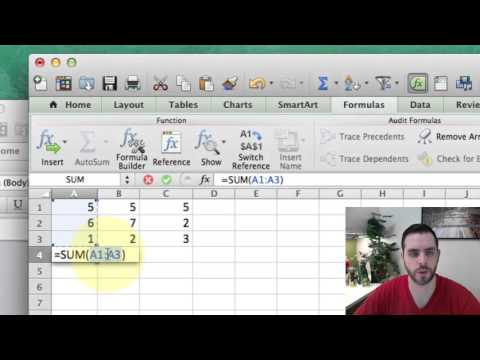 0:01:02
0:01:02
 0:02:29
0:02:29
 0:02:10
0:02:10
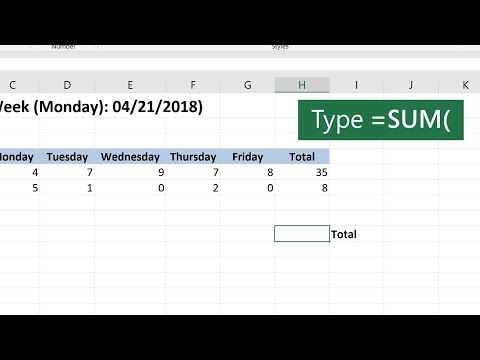 0:00:38
0:00:38
 0:02:41
0:02:41
 0:03:03
0:03:03
 0:07:53
0:07:53
 0:03:46
0:03:46
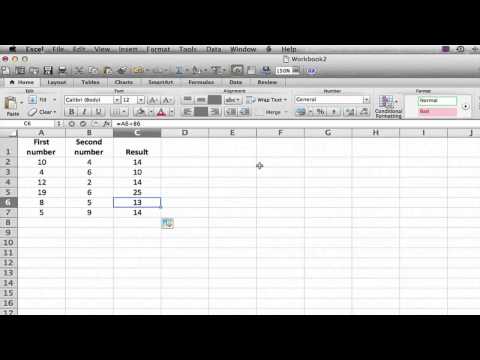 0:02:03
0:02:03
 0:10:54
0:10:54
 0:00:41
0:00:41
 0:01:13
0:01:13
 0:02:24
0:02:24
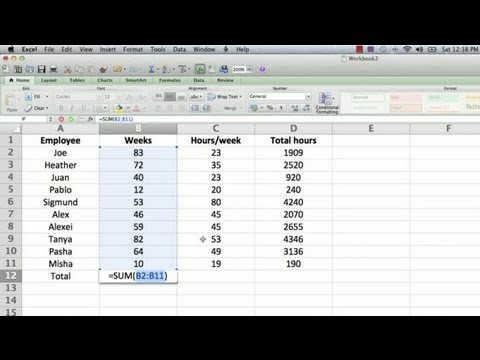 0:03:57
0:03:57
 0:11:07
0:11:07
 0:04:53
0:04:53
 0:03:04
0:03:04
 0:02:40
0:02:40
 0:06:53
0:06:53
 0:10:47
0:10:47
 0:10:54
0:10:54
 0:09:45
0:09:45
 0:01:06
0:01:06