filmov
tv
Outlook - Manage your Inbox using Ignore, Archive, Block, Delete, and Clean Up
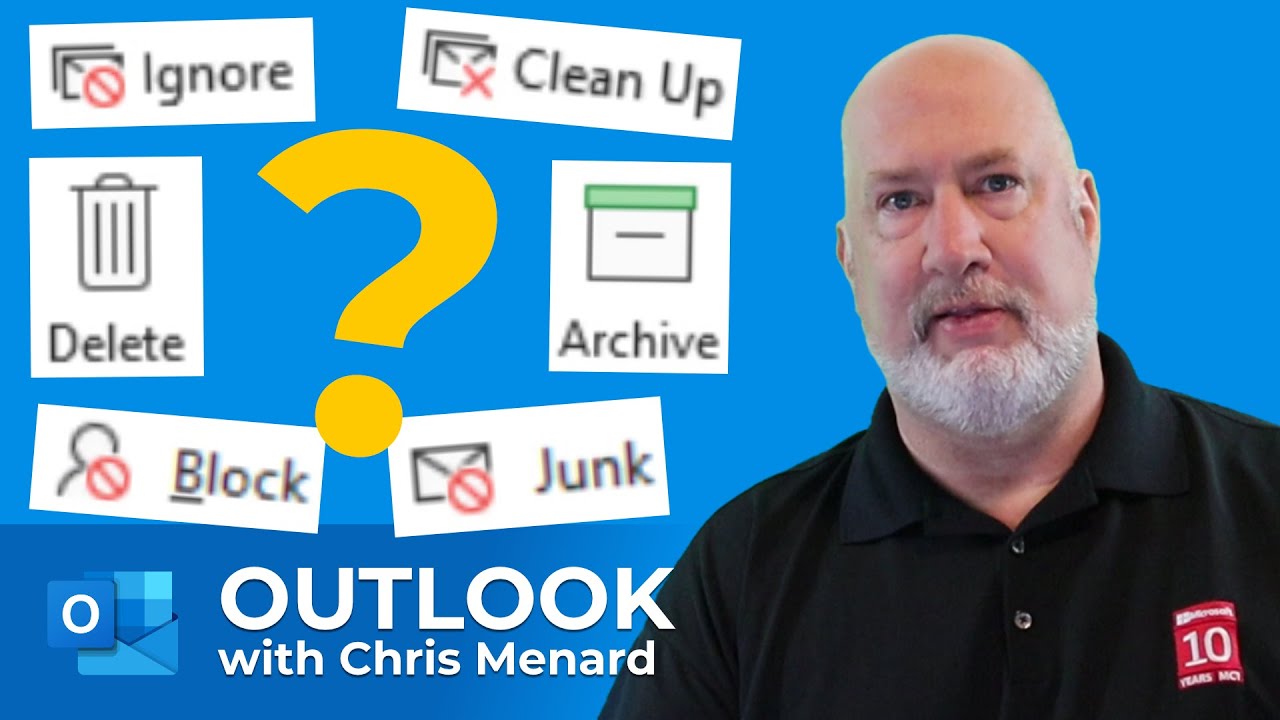
Показать описание
Your inbox in Microsoft Outlook can become overwhelming to manage. The average office worker receives around 121 emails every workday. Microsoft Outlook has some easy commands located on the Home tab to help manage your inbox. We will look at Archive, Ignore, Block, Junk, Delete and Clean Up commands. All of these commands are located in the Delete Group in Outlook.
Chapters:
0:00 Intro
0:23 Archive
2:03 Delete
2:20 Ignore
3:20 Clean Up
3:59 Junk
4:38 Microsoft Loop
5:35 Closing remarks
Delete Group Commands
✅ Archive will move the selected email or emails to the Archive folder. Please note that Archive is different from Online Archive if your organization uses Online Archive.
✅ Delete will send an email to the Deleted Items folder. A great tip is to do Shift + Delete to permanently delete an email. Shift + Delete will not send the email to the Deleted folder.
✅ Ignore Conversation will move the current Conversation and future conversations to the deleted folder. Use this when you receive an email you don't care about, and anticipate a lot of Reply All messages.
✅ Clean Up will remove redundant messages in the current Conversation. Usually, with Reply All or replies, some messages get shown twice. Clean Up will remove the redundant message.
✅ Junk allows you to add a sender or domain to your Junk list. You can also make senders safe if they are getting picked up for Junk.
Keyboard shortcuts
* Archive - Backspace key
* Delete - Del key or CTRL + D
* Ignore Conversation - Ctrl + Del
Screenshot of the Delete group in Outlook
Popular Outlook videos
✅ Create a contact group/distribution list in Outlook by Chris Menard
✅ Mail Merge with Outlook, Word, and Excel by Chris Menard
✅ Three tips for the Outlook Mobile App by Chris Menard
✅ Five great tips when using OneNote & Outlook together by Chris Menard
✅ How To Create An Outlook Contact Group (Distribution List) From Excel Data?
#chrismenardtraining #msoutlook #microsoftoutlook #chrismenard
And make sure you subscribe to my channel!
-- EQUIPMENT USED ---------------------------------
-- SOFTWARE USED ---------------------------------
DISCLAIMER: Links included in this description might be affiliate links. If you purchase a product or service with the links I provide, I may receive a small commission. There is no additional charge to you! Thank you for supporting my channel, so I can continue to provide you with free content each week!
Chapters:
0:00 Intro
0:23 Archive
2:03 Delete
2:20 Ignore
3:20 Clean Up
3:59 Junk
4:38 Microsoft Loop
5:35 Closing remarks
Delete Group Commands
✅ Archive will move the selected email or emails to the Archive folder. Please note that Archive is different from Online Archive if your organization uses Online Archive.
✅ Delete will send an email to the Deleted Items folder. A great tip is to do Shift + Delete to permanently delete an email. Shift + Delete will not send the email to the Deleted folder.
✅ Ignore Conversation will move the current Conversation and future conversations to the deleted folder. Use this when you receive an email you don't care about, and anticipate a lot of Reply All messages.
✅ Clean Up will remove redundant messages in the current Conversation. Usually, with Reply All or replies, some messages get shown twice. Clean Up will remove the redundant message.
✅ Junk allows you to add a sender or domain to your Junk list. You can also make senders safe if they are getting picked up for Junk.
Keyboard shortcuts
* Archive - Backspace key
* Delete - Del key or CTRL + D
* Ignore Conversation - Ctrl + Del
Screenshot of the Delete group in Outlook
Popular Outlook videos
✅ Create a contact group/distribution list in Outlook by Chris Menard
✅ Mail Merge with Outlook, Word, and Excel by Chris Menard
✅ Three tips for the Outlook Mobile App by Chris Menard
✅ Five great tips when using OneNote & Outlook together by Chris Menard
✅ How To Create An Outlook Contact Group (Distribution List) From Excel Data?
#chrismenardtraining #msoutlook #microsoftoutlook #chrismenard
And make sure you subscribe to my channel!
-- EQUIPMENT USED ---------------------------------
-- SOFTWARE USED ---------------------------------
DISCLAIMER: Links included in this description might be affiliate links. If you purchase a product or service with the links I provide, I may receive a small commission. There is no additional charge to you! Thank you for supporting my channel, so I can continue to provide you with free content each week!
Комментарии
 0:15:45
0:15:45
 0:13:16
0:13:16
 0:00:23
0:00:23
 0:06:28
0:06:28
 0:11:26
0:11:26
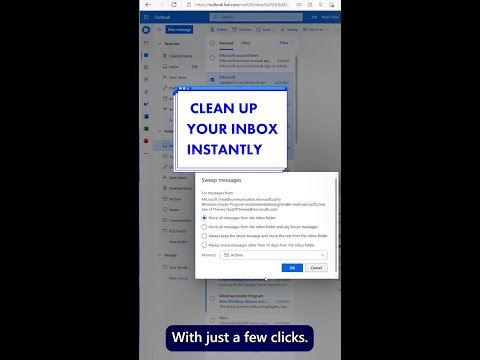 0:00:20
0:00:20
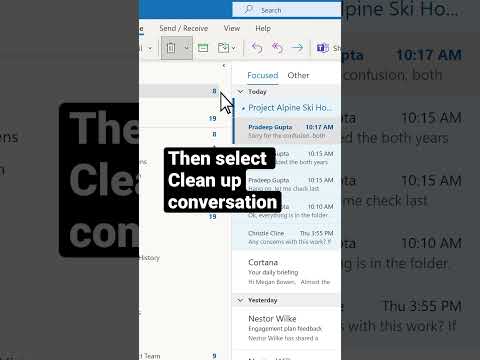 0:00:28
0:00:28
 0:05:48
0:05:48
 0:00:44
0:00:44
 0:00:57
0:00:57
 0:12:41
0:12:41
 0:06:56
0:06:56
 0:11:11
0:11:11
 0:09:20
0:09:20
 0:04:55
0:04:55
 0:18:45
0:18:45
 0:05:02
0:05:02
 0:00:46
0:00:46
 0:07:44
0:07:44
 0:20:13
0:20:13
 0:00:54
0:00:54
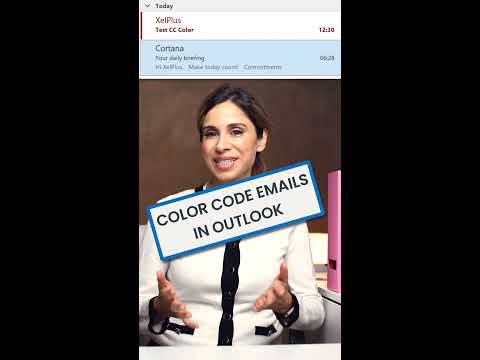 0:00:57
0:00:57
 0:18:18
0:18:18
 0:16:35
0:16:35