filmov
tv
NEW! How to Connect OBS & Zoom w/ new Audio Routing Plugin
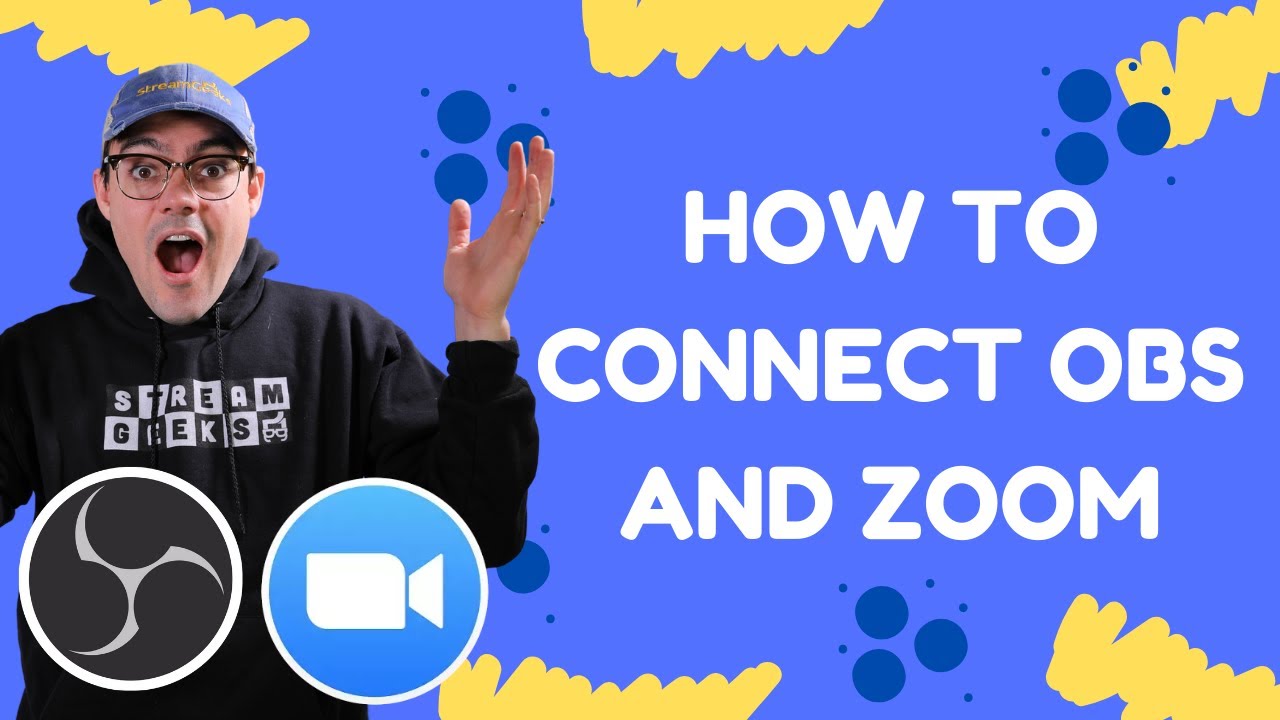
Показать описание
THE EASY WAY
0:00 - 0:28 - Using OBS Video and Audio with Zoom
0:36 - 2:08 - Why connect OBS with Zoom
2:40 - 3:15 - Wiring Diagram with Virtual Cables
3:16 - 3:45 - In-ear audio monitor for OBS and Zoom
3:46 - 5:20 - Connect video to Zoom
5:21 - 8:25 - Connect audio from OBS to Zoom
8:26 - 11:04 - Using virtual audio cables to Zoom
Just connect Video and Your Mic. Leave the Audio with your regular settings
Only requires 1 free virtual audio cable for PC
THE NEW BEST WAY
Connect Your Webcam with the Virtual Video Camera
Connect your Microphones from OBS to Zoom
Connect the Zoom audio output in OBS
This is ideal for recording and streaming the content
This plugin allows you to choose each audio output you want to send to Zoom individually. This way you can still use your monitor output for your headphones.
First of all, why would you want to connect OBS and Zoom? By connecting OBS to Zoom with video you can use the virtual webcam feature of OBS to power Zoom. In this way, your webcam source in Zoom can have all kinds of awesome video sources that you can manage in OBS. You can use this to use lower thirds, show overlays, mix together multiple sources, display countdown timers and much more. The only limitation is your creativity.
Next, why would you want to connect your Zoom audio through OBS? First of all, in OBS you can enhance your audio with VST2 plugins and you can mix together multiple sources of audio and output that into Zoom. Want to play a video clip and have everyone see it in Zoom? Sure you could use the Screen Share feature, but it’s much cleaner to manage everything in Zoom. Want to record and stream your Zoom conference on YouTube and Facebook using OBS. Well you are going to need the audio from your Zoom guests into OBS to do that properly.
So, the easiest way to get started is to start with video. You can bring your webcam into OBS and then output into Zoom using the “Virtual Webcam” option. This button is in the right hand corner by default right below start recording and streaming. Next, in Zoom you can select “OBS Camera” as your webcam in Zoom. Now everything you see have in the output screen on OBS will show up your webcam source in Zoom. Easy right?
Hashtags: #streamgeeks, #livestreaming, #tech, #videoproduction, #OBSProject, #OBS, #NABShow, #StreamingIdiots, #streamingmedia, #webinar, #collaboration #wirecast #vmix #newtek #Tricaster #blackmagic #FacebookLive #YouTubeLive #videography #camera
0:00 - 0:28 - Using OBS Video and Audio with Zoom
0:36 - 2:08 - Why connect OBS with Zoom
2:40 - 3:15 - Wiring Diagram with Virtual Cables
3:16 - 3:45 - In-ear audio monitor for OBS and Zoom
3:46 - 5:20 - Connect video to Zoom
5:21 - 8:25 - Connect audio from OBS to Zoom
8:26 - 11:04 - Using virtual audio cables to Zoom
Just connect Video and Your Mic. Leave the Audio with your regular settings
Only requires 1 free virtual audio cable for PC
THE NEW BEST WAY
Connect Your Webcam with the Virtual Video Camera
Connect your Microphones from OBS to Zoom
Connect the Zoom audio output in OBS
This is ideal for recording and streaming the content
This plugin allows you to choose each audio output you want to send to Zoom individually. This way you can still use your monitor output for your headphones.
First of all, why would you want to connect OBS and Zoom? By connecting OBS to Zoom with video you can use the virtual webcam feature of OBS to power Zoom. In this way, your webcam source in Zoom can have all kinds of awesome video sources that you can manage in OBS. You can use this to use lower thirds, show overlays, mix together multiple sources, display countdown timers and much more. The only limitation is your creativity.
Next, why would you want to connect your Zoom audio through OBS? First of all, in OBS you can enhance your audio with VST2 plugins and you can mix together multiple sources of audio and output that into Zoom. Want to play a video clip and have everyone see it in Zoom? Sure you could use the Screen Share feature, but it’s much cleaner to manage everything in Zoom. Want to record and stream your Zoom conference on YouTube and Facebook using OBS. Well you are going to need the audio from your Zoom guests into OBS to do that properly.
So, the easiest way to get started is to start with video. You can bring your webcam into OBS and then output into Zoom using the “Virtual Webcam” option. This button is in the right hand corner by default right below start recording and streaming. Next, in Zoom you can select “OBS Camera” as your webcam in Zoom. Now everything you see have in the output screen on OBS will show up your webcam source in Zoom. Easy right?
Hashtags: #streamgeeks, #livestreaming, #tech, #videoproduction, #OBSProject, #OBS, #NABShow, #StreamingIdiots, #streamingmedia, #webinar, #collaboration #wirecast #vmix #newtek #Tricaster #blackmagic #FacebookLive #YouTubeLive #videography #camera
Комментарии
 0:11:05
0:11:05
 0:18:21
0:18:21
 0:24:14
0:24:14
 0:23:08
0:23:08
 0:09:39
0:09:39
 0:04:06
0:04:06
 0:00:47
0:00:47
 0:05:19
0:05:19
 2:34:03
2:34:03
 0:10:54
0:10:54
 0:00:26
0:00:26
 0:03:05
0:03:05
 0:15:28
0:15:28
 0:05:00
0:05:00
 0:01:16
0:01:16
 0:02:24
0:02:24
 0:04:39
0:04:39
 0:26:58
0:26:58
 0:06:03
0:06:03
 0:04:25
0:04:25
 0:16:37
0:16:37
 0:08:01
0:08:01
 0:06:59
0:06:59
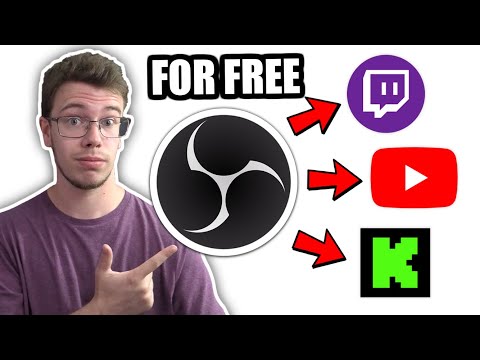 0:03:59
0:03:59