filmov
tv
🔴 How to use OBS for Screen Recording or Streaming - Beginner Tutorial

Показать описание
In this step-by-step tutorial, learn how to get started using Open Broadcaster Software. OBS is an extremely powerful and versatile screen recorder and allows you to stream to services like Twitch, Facebook, and YouTube.
👋 Additional resources:
⌚ Timestamps
0:00 Introduction
0:29 Download & install OBS
0:59 Auto configuration wizard
4:11 Modify streaming & recording settings
4:31 Set up a scene
5:16 Add display source
6:18 Fix black screen issue on laptops
7:00 Add audio sources for mic & system audio
8:17 Audio mixer
8:45 Controls to stream or record
9:32 Show recordings
9:53 Remux recordings
10:35 Change default recording to mp4
11:49 Shortcut key to start/stop recording
12:49 Add additional scene with webcam
13:37 Adjust source size & position
14:45 Crop sources
15:54 Drag & drop sources to add to scene
16:36 Add color source
17:29 Source layers
18:16 Show/hide sources
18:39 Lock sources
18:57 Group sources
19:32 Scene transitions
20:51 Shortcut keys for scene transition
21:42 Source audio & video filters
23:03 Transform source
23:35 Customize user interface
24:11 Profiles
24:39 Scene collections
25:19 Studio mode
26:20 Wrap up
📃 Watch related playlists and videos
🚩 Connect with me on social:
🔔 Subscribe to my YouTube channel
🎬 Want to watch again? Navigate back to my YouTube channel quickly
⚖ As full disclosure, I use affiliate links above. Purchasing through these links gives me a small commission to support videos on this channel -- the price to you is the same.
#obs
👋 Additional resources:
⌚ Timestamps
0:00 Introduction
0:29 Download & install OBS
0:59 Auto configuration wizard
4:11 Modify streaming & recording settings
4:31 Set up a scene
5:16 Add display source
6:18 Fix black screen issue on laptops
7:00 Add audio sources for mic & system audio
8:17 Audio mixer
8:45 Controls to stream or record
9:32 Show recordings
9:53 Remux recordings
10:35 Change default recording to mp4
11:49 Shortcut key to start/stop recording
12:49 Add additional scene with webcam
13:37 Adjust source size & position
14:45 Crop sources
15:54 Drag & drop sources to add to scene
16:36 Add color source
17:29 Source layers
18:16 Show/hide sources
18:39 Lock sources
18:57 Group sources
19:32 Scene transitions
20:51 Shortcut keys for scene transition
21:42 Source audio & video filters
23:03 Transform source
23:35 Customize user interface
24:11 Profiles
24:39 Scene collections
25:19 Studio mode
26:20 Wrap up
📃 Watch related playlists and videos
🚩 Connect with me on social:
🔔 Subscribe to my YouTube channel
🎬 Want to watch again? Navigate back to my YouTube channel quickly
⚖ As full disclosure, I use affiliate links above. Purchasing through these links gives me a small commission to support videos on this channel -- the price to you is the same.
#obs
Комментарии
 0:24:14
0:24:14
 0:23:08
0:23:08
 0:06:59
0:06:59
 0:26:58
0:26:58
 0:04:39
0:04:39
 0:04:09
0:04:09
 0:08:58
0:08:58
 0:18:21
0:18:21
 0:05:46
0:05:46
 0:07:51
0:07:51
 0:05:00
0:05:00
 0:28:19
0:28:19
 1:26:33
1:26:33
 0:09:36
0:09:36
 0:14:36
0:14:36
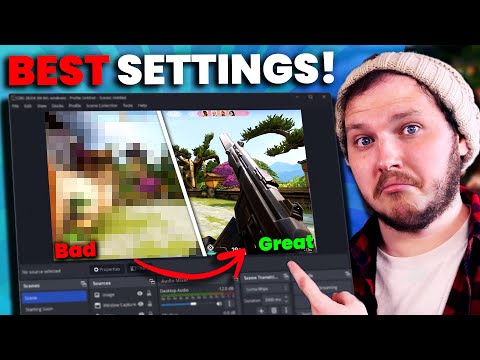 0:16:15
0:16:15
 0:03:12
0:03:12
 0:23:16
0:23:16
 0:10:54
0:10:54
 0:09:39
0:09:39
 0:06:25
0:06:25
 0:01:51
0:01:51
 0:06:12
0:06:12
 0:02:57
0:02:57