filmov
tv
How to Use OBS Studio - 2024 Beginner Tutorial

Показать описание
Here is a complete tutorial on how to use OBS studio.
OBS studio is a free application for Windows PC, Mac and Linux for video recording and live streaming.
You can record you screen, game play, web cam and you can stream to YouTube, Twitch, Facebook and pretty much any streaming platform.
And OBS Studio has a ton of advance options and I’ll cover the most important ones in this video as well.
I’ll share some resources as well to make your steam or video capture more professional. Some include my affiliate links.
To start using OBS Studio, make sure to download the official app for PC, Mac or Linux.
Envato Elements for overlays and videos
Shure Microphone
Stream Deck
Interface overview
The interface can be a bit confusing, but I’ll walk you through it as we go through the video.
Settings
There are a few setting options you may want to change such as steam location and recording quality. For steaming quality, you may want to choose 5000 K/Bs for best quality.
If you are recording, you should also choose MP4 instead of MKV.
Make sure to save your settings for streaming with OBS Studio or recording with OBS Studio.
Audio mixer
It is a good idea to use a high-quality USB microphone for steaming or video recording.
Adding Sources
Inside of each scene, you can add several sources such as web cam, external camera, screen capture, photos and more.
You can also add multiple items and turn some on and off.
Using Scenes
Scenes in OBS studio allow you to get more advanced with your stream. You can have multiple scenes that you can cut between. Each scene can have one or several sources such as video camera, screen captures, images and videos.
Thank you for watching this video! Subscribe to see more simple and easy to follow how-to videos.
Recommended YouTube Gear and tool: (includes affiliate links)
Software/platforms:
Courses:
OBS studio is a free application for Windows PC, Mac and Linux for video recording and live streaming.
You can record you screen, game play, web cam and you can stream to YouTube, Twitch, Facebook and pretty much any streaming platform.
And OBS Studio has a ton of advance options and I’ll cover the most important ones in this video as well.
I’ll share some resources as well to make your steam or video capture more professional. Some include my affiliate links.
To start using OBS Studio, make sure to download the official app for PC, Mac or Linux.
Envato Elements for overlays and videos
Shure Microphone
Stream Deck
Interface overview
The interface can be a bit confusing, but I’ll walk you through it as we go through the video.
Settings
There are a few setting options you may want to change such as steam location and recording quality. For steaming quality, you may want to choose 5000 K/Bs for best quality.
If you are recording, you should also choose MP4 instead of MKV.
Make sure to save your settings for streaming with OBS Studio or recording with OBS Studio.
Audio mixer
It is a good idea to use a high-quality USB microphone for steaming or video recording.
Adding Sources
Inside of each scene, you can add several sources such as web cam, external camera, screen capture, photos and more.
You can also add multiple items and turn some on and off.
Using Scenes
Scenes in OBS studio allow you to get more advanced with your stream. You can have multiple scenes that you can cut between. Each scene can have one or several sources such as video camera, screen captures, images and videos.
Thank you for watching this video! Subscribe to see more simple and easy to follow how-to videos.
Recommended YouTube Gear and tool: (includes affiliate links)
Software/platforms:
Courses:
Комментарии
 0:24:14
0:24:14
 0:23:08
0:23:08
 0:06:59
0:06:59
 0:08:58
0:08:58
 0:26:58
0:26:58
 0:04:39
0:04:39
 0:07:51
0:07:51
 0:28:19
0:28:19
 0:03:01
0:03:01
 0:18:21
0:18:21
 0:14:36
0:14:36
 0:05:00
0:05:00
 0:10:54
0:10:54
 1:26:33
1:26:33
 0:21:38
0:21:38
 0:16:37
0:16:37
 0:01:51
0:01:51
 0:09:36
0:09:36
 0:09:27
0:09:27
 0:05:40
0:05:40
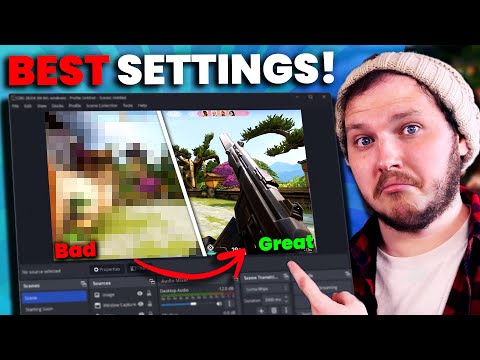 0:16:15
0:16:15
 0:14:10
0:14:10
 0:22:32
0:22:32
 0:23:16
0:23:16