filmov
tv
How To Partition of SSD in Windows 10 without Formatting
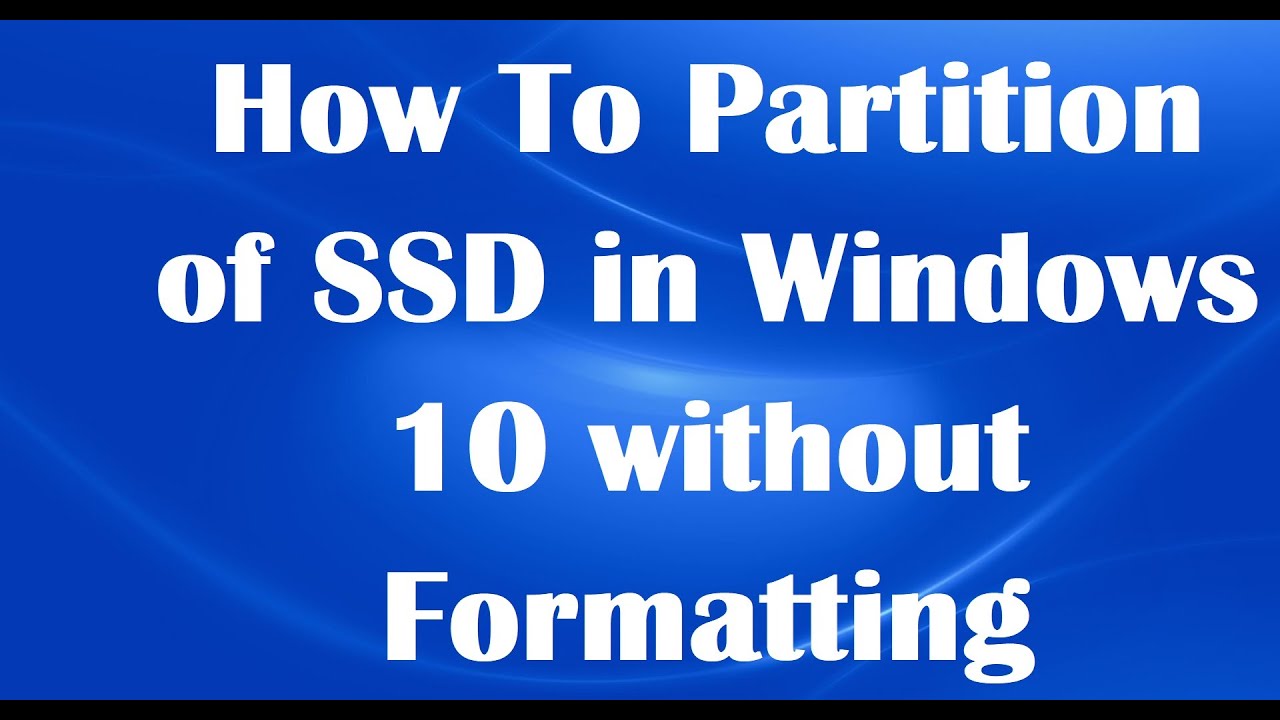
Показать описание
For Partition of SSD in Windows 10 without Formatting your new laptop or computer, follow these steps:
Firstly, search for “Drive Management” in the search box – then click on the first result “Create and format hard disk partitions” – In the next window, right click on OS (C:) with the full storage volume and select “Shrink Volume” option.
In the next window, enter the volume in MB format that you want to take away from the C:// drive to create new drives. Then click “Shrink”.
Then you can see the shrunk volume with a label of “Unallocated Volume”. Now, right click on “Unallocated Volume” and click “New Single Volume”. In the next window, enter the size of the new drive you want to create, then click next, then assign a letter to the new drive, click next, choose the second option to format the new volume. Remove the volume label if you not like such a label, click next, click finish. Now, one more drive has been created.
Now, return to the previous window, right click on “Unallocated Volume”, click “New Single Volume- Enter size of the next drive to create – click next – next – finish.
You have done it..!!
We hope this video will help you… This video will be answer for your questions like:
How to create partition of C:// drive in my SSD Laptop?
How to make partition of SSD Drive?
How to divide SSD drive to new drives?
How to create D:// and E:// drive in my laptop?
Thank you for watching this video by iTech Tips..!! If this video help you, don’t forget to like this one and subscribe our channel…!! Please share with us your experience by commenting below...
Thanks for watching…!!
Firstly, search for “Drive Management” in the search box – then click on the first result “Create and format hard disk partitions” – In the next window, right click on OS (C:) with the full storage volume and select “Shrink Volume” option.
In the next window, enter the volume in MB format that you want to take away from the C:// drive to create new drives. Then click “Shrink”.
Then you can see the shrunk volume with a label of “Unallocated Volume”. Now, right click on “Unallocated Volume” and click “New Single Volume”. In the next window, enter the size of the new drive you want to create, then click next, then assign a letter to the new drive, click next, choose the second option to format the new volume. Remove the volume label if you not like such a label, click next, click finish. Now, one more drive has been created.
Now, return to the previous window, right click on “Unallocated Volume”, click “New Single Volume- Enter size of the next drive to create – click next – next – finish.
You have done it..!!
We hope this video will help you… This video will be answer for your questions like:
How to create partition of C:// drive in my SSD Laptop?
How to make partition of SSD Drive?
How to divide SSD drive to new drives?
How to create D:// and E:// drive in my laptop?
Thank you for watching this video by iTech Tips..!! If this video help you, don’t forget to like this one and subscribe our channel…!! Please share with us your experience by commenting below...
Thanks for watching…!!
Комментарии
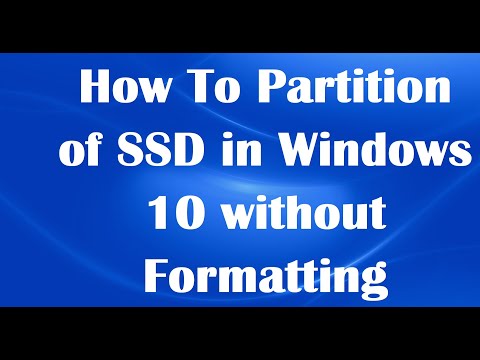 0:02:50
0:02:50
 0:04:18
0:04:18
 0:01:39
0:01:39
 0:07:44
0:07:44
 0:04:28
0:04:28
 0:05:07
0:05:07
 0:01:44
0:01:44
 0:09:13
0:09:13
 0:19:03
0:19:03
 0:04:48
0:04:48
 0:06:16
0:06:16
 0:03:34
0:03:34
 0:04:24
0:04:24
 0:11:30
0:11:30
 0:08:17
0:08:17
 0:08:57
0:08:57
 0:04:51
0:04:51
 0:00:34
0:00:34
 0:04:01
0:04:01
 0:03:16
0:03:16
 0:04:26
0:04:26
 0:03:16
0:03:16
 0:05:31
0:05:31
 0:01:00
0:01:00