filmov
tv
Excel - Power Query Import And Clean Fixed Width Text Files - Episode 2539
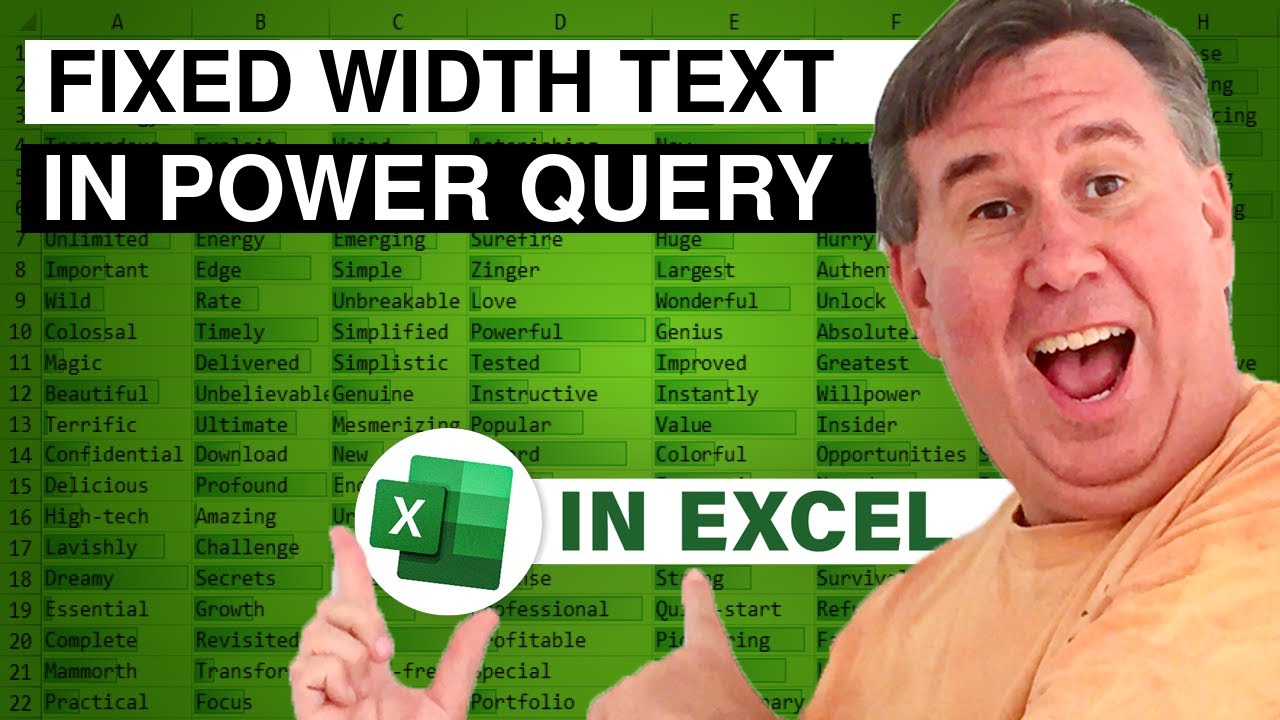
Показать описание
Microsoft Excel Tutorial: Cleaning Fixed Width Files in Power Query.
📊 Learn Excel from MrExcel Podcast, Episode 2359 - Importing Fixed Width Text Files 🚀
In this episode, Bill Jelen dives into the intricacies of importing fixed-width text files into Excel. The data is a bit messy, with blank rows and irregularities, making it a perfect candidate for the power of Get and Transform tools.
🔍 Key Steps:
Identifying Column Starting Points: Bill shows you how to determine where each column starts using Notepad++ and adjust for the zero-based nature of Get and Transform tools.
Get and Transform Data: Utilize the power of Power Query to import the text file and handle data detection challenges.
Cleaning and Transforming: Learn how to clean up junk rows, split columns, and efficiently manage your data using Power Query.
Filtering: Bill demonstrates effective filtering techniques, getting rid of irrelevant data and blank rows, ensuring a streamlined dataset.
⚙️ Power Query Efficiency: Witness how Power Query streamlines the data cleaning process, making it significantly faster and more efficient than traditional Excel methods.
🚀 Unlock the Potential of Power Query: Discover how to handle complex data imports with ease, saving time and effort. Whether you're dealing with irregularities or blank rows, Power Query is your go-to solution.
🎓 Excel Mastery Simplified: Bill's walkthrough simplifies complex data cleaning tasks, empowering you with the skills to tackle similar challenges effortlessly.
👍 Don't forget to Like, Subscribe, and Ring the Bell to stay updated on more valuable Excel insights! Share your thoughts and questions in the comments below.
Thank you for joining us on another insightful Netcast from MrExcel! 📊👨💼
I encouraged them to start using the Get & Transform tools in Excel for cleaning this date. After the seminar, I created a text file with many of the issues that were in their workbooks.
Table of Contents
(0:00) Fixed Width Text File for Excel
(0:50) Excel Text Import Wizard UI for Marking Column Locations
(1:19) Finding column start locations for Power Query
(1:59) Importing to Excel from Text/CSV
(2:18) Power Query incorrectly guesses comma as delimiter
(2:42) Power Query make column wider
(2:55) Power Query removing top 6 rows
(3:30) Power Query Split by Position
(4:20) Power Query Use First Row as Headers
(4:30) Deleting non-data rows
(6:00) Converting blanks to null and Fill Down
(7:00) Marking date columns in Power Query
(7:46) Refreshing Power Query
(8:45) Inserting blank row at each change in employee
(11:17) Clicking Like really helps the algorithm
#excel #microsoft #microsoftexcel #exceltutorial #exceltips #exceltricks #excelmvp #freeclass #freecourse #freeclasses #excelclasses #microsoftmvp #walkthrough #evergreen #spreadsheetskills #analytics #analysis #dataanalysis #dataanalytics #mrexcel #spreadsheets #spreadsheet #excelhelp #accounting #tutorial
This video answers these common search terms:
learn how to split columns in power query
import fixed-width text files excel power query tutorial
import fixed-width text files excel tutorial
clean messy data in excel using power query
streamlining data cleaning with power query
excel fixed-width text file import tips
efficient data import with get and transform tools
handling irregularities in excel data import
importing and transforming fixed-width text files
power query for quick and easy data cleaning
📊 Learn Excel from MrExcel Podcast, Episode 2359 - Importing Fixed Width Text Files 🚀
In this episode, Bill Jelen dives into the intricacies of importing fixed-width text files into Excel. The data is a bit messy, with blank rows and irregularities, making it a perfect candidate for the power of Get and Transform tools.
🔍 Key Steps:
Identifying Column Starting Points: Bill shows you how to determine where each column starts using Notepad++ and adjust for the zero-based nature of Get and Transform tools.
Get and Transform Data: Utilize the power of Power Query to import the text file and handle data detection challenges.
Cleaning and Transforming: Learn how to clean up junk rows, split columns, and efficiently manage your data using Power Query.
Filtering: Bill demonstrates effective filtering techniques, getting rid of irrelevant data and blank rows, ensuring a streamlined dataset.
⚙️ Power Query Efficiency: Witness how Power Query streamlines the data cleaning process, making it significantly faster and more efficient than traditional Excel methods.
🚀 Unlock the Potential of Power Query: Discover how to handle complex data imports with ease, saving time and effort. Whether you're dealing with irregularities or blank rows, Power Query is your go-to solution.
🎓 Excel Mastery Simplified: Bill's walkthrough simplifies complex data cleaning tasks, empowering you with the skills to tackle similar challenges effortlessly.
👍 Don't forget to Like, Subscribe, and Ring the Bell to stay updated on more valuable Excel insights! Share your thoughts and questions in the comments below.
Thank you for joining us on another insightful Netcast from MrExcel! 📊👨💼
I encouraged them to start using the Get & Transform tools in Excel for cleaning this date. After the seminar, I created a text file with many of the issues that were in their workbooks.
Table of Contents
(0:00) Fixed Width Text File for Excel
(0:50) Excel Text Import Wizard UI for Marking Column Locations
(1:19) Finding column start locations for Power Query
(1:59) Importing to Excel from Text/CSV
(2:18) Power Query incorrectly guesses comma as delimiter
(2:42) Power Query make column wider
(2:55) Power Query removing top 6 rows
(3:30) Power Query Split by Position
(4:20) Power Query Use First Row as Headers
(4:30) Deleting non-data rows
(6:00) Converting blanks to null and Fill Down
(7:00) Marking date columns in Power Query
(7:46) Refreshing Power Query
(8:45) Inserting blank row at each change in employee
(11:17) Clicking Like really helps the algorithm
#excel #microsoft #microsoftexcel #exceltutorial #exceltips #exceltricks #excelmvp #freeclass #freecourse #freeclasses #excelclasses #microsoftmvp #walkthrough #evergreen #spreadsheetskills #analytics #analysis #dataanalysis #dataanalytics #mrexcel #spreadsheets #spreadsheet #excelhelp #accounting #tutorial
This video answers these common search terms:
learn how to split columns in power query
import fixed-width text files excel power query tutorial
import fixed-width text files excel tutorial
clean messy data in excel using power query
streamlining data cleaning with power query
excel fixed-width text file import tips
efficient data import with get and transform tools
handling irregularities in excel data import
importing and transforming fixed-width text files
power query for quick and easy data cleaning
Комментарии
 0:08:53
0:08:53
 0:07:18
0:07:18
 0:11:38
0:11:38
 0:07:29
0:07:29
 0:07:33
0:07:33
 0:09:25
0:09:25
 0:05:01
0:05:01
 0:10:18
0:10:18
 0:32:13
0:32:13
 0:09:02
0:09:02
 1:49:33
1:49:33
 0:08:49
0:08:49
 0:08:50
0:08:50
 0:04:14
0:04:14
 0:10:13
0:10:13
 0:07:07
0:07:07
 0:10:02
0:10:02
 0:15:29
0:15:29
 0:32:04
0:32:04
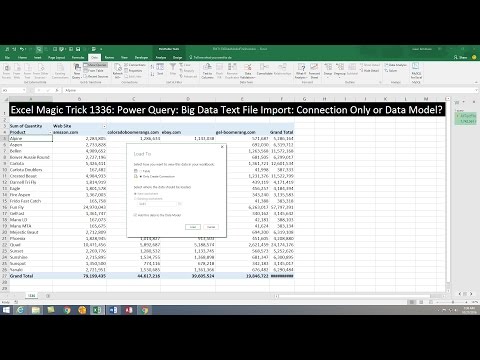 0:11:35
0:11:35
 0:10:31
0:10:31
 0:20:38
0:20:38
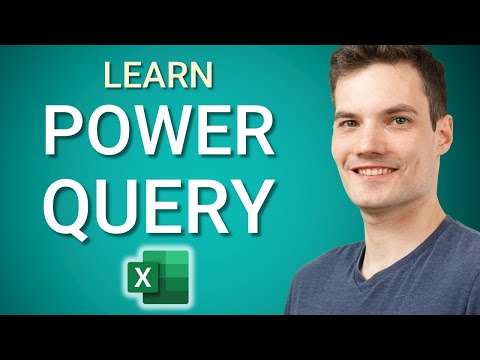 0:16:35
0:16:35
 0:10:29
0:10:29