filmov
tv
Fix Backup BitLocker recovery key and suspend BitLocker encryption before updating BIOS on Windows

Показать описание
Here's how to Fix Backup BitLocker recovery key and suspend BitLocker encryption before updating BIOS on Windows.
i. Windows Backup BitLocker recovery key can be used to recover your computer if you lose access to it due to a BitLocker lockout. A BitLocker lockout can occur if you forget your BitLocker PIN, password, or recovery key, or if your TPM chip fails.
To back up your BitLocker recovery key, you can use the following steps:
1. Open Control Panel.
2. Click on System and Security.
3. Click on BitLocker Drive Encryption.
4. Click on the drive that you want to back up the recovery key for.
5. Click on Back up your recovery key.
6. Select where you want to back up the recovery key. You can back it up to your Microsoft account, a USB drive, a file, or print it out.
7. Click on Next.
8. Click on Finish.
Once you have backed up your BitLocker recovery key, you can use it to recover your computer if you lose access to it due to a BitLocker lockout. To do this, you will need to enter the recovery key when you are prompted.
Here are some additional things to keep in mind about BitLocker recovery keys:
* It is important to keep your BitLocker recovery key in a safe place. If you lose your recovery key, you will not be able to recover your computer if you lose access to it due to a BitLocker lockout.
* You can back up your BitLocker recovery key to multiple locations. This will help to ensure that you have a copy of the recovery key even if you lose one of the locations.
* You can change your BitLocker recovery key at any time. This is useful if you think that your recovery key may have been compromised.
If you have any questions about BitLocker recovery keys, you can contact Microsoft support for assistance.
ii. Windows BitLocker encryption is a full-disk encryption feature that protects data by encrypting entire volumes. It is designed to protect data from unauthorized access by encrypting the entire disk, including the operating system drive. BitLocker uses a variety of encryption algorithms, including AES-128, AES-256, and XTS-AES-128.
BitLocker encryption can be used to protect data on a variety of devices, including laptops, desktops, and external hard drives. It can also be used to protect data on removable media, such as USB drives and SD cards.
BitLocker encryption offers a number of benefits, including:
* **Data protection:** BitLocker encryption protects data from unauthorized access, even if the device is lost or stolen.
* **Compliance:** BitLocker encryption can help organizations to comply with data protection regulations.
* **Peace of mind:** BitLocker encryption can give users peace of mind knowing that their data is protected, even if the device is lost or stolen.
To use BitLocker encryption, you will need to enable it on the device that you want to protect. Once BitLocker encryption is enabled, you will need to create a BitLocker recovery key. This key can be used to recover your data if you lose access to your device or forget your BitLocker PIN or password.
Once BitLocker encryption is enabled, your data will be encrypted at rest. This means that your data will be encrypted even when the device is turned off or in sleep mode.
BitLocker encryption is a powerful tool that can help to protect your data from unauthorized access. However, it is important to note that BitLocker encryption is not a replacement for antivirus software. It is important to use both antivirus software and BitLocker encryption to protect your data from unauthorized access and malware.
Here are some additional things to keep in mind about BitLocker encryption:
* BitLocker encryption can slow down your device's performance slightly. However, the performance impact is usually negligible.
* BitLocker encryption is not compatible with all devices. Make sure to check your device's documentation to see if BitLocker encryption is supported.
* It is important to back up your BitLocker recovery key. If you lose your recovery key, you will not be able to recover your data if you lose access to your device or forget your BitLocker PIN or password.
If you have any questions about BitLocker encryption, you can contact Microsoft support for assistance.
i. Windows Backup BitLocker recovery key can be used to recover your computer if you lose access to it due to a BitLocker lockout. A BitLocker lockout can occur if you forget your BitLocker PIN, password, or recovery key, or if your TPM chip fails.
To back up your BitLocker recovery key, you can use the following steps:
1. Open Control Panel.
2. Click on System and Security.
3. Click on BitLocker Drive Encryption.
4. Click on the drive that you want to back up the recovery key for.
5. Click on Back up your recovery key.
6. Select where you want to back up the recovery key. You can back it up to your Microsoft account, a USB drive, a file, or print it out.
7. Click on Next.
8. Click on Finish.
Once you have backed up your BitLocker recovery key, you can use it to recover your computer if you lose access to it due to a BitLocker lockout. To do this, you will need to enter the recovery key when you are prompted.
Here are some additional things to keep in mind about BitLocker recovery keys:
* It is important to keep your BitLocker recovery key in a safe place. If you lose your recovery key, you will not be able to recover your computer if you lose access to it due to a BitLocker lockout.
* You can back up your BitLocker recovery key to multiple locations. This will help to ensure that you have a copy of the recovery key even if you lose one of the locations.
* You can change your BitLocker recovery key at any time. This is useful if you think that your recovery key may have been compromised.
If you have any questions about BitLocker recovery keys, you can contact Microsoft support for assistance.
ii. Windows BitLocker encryption is a full-disk encryption feature that protects data by encrypting entire volumes. It is designed to protect data from unauthorized access by encrypting the entire disk, including the operating system drive. BitLocker uses a variety of encryption algorithms, including AES-128, AES-256, and XTS-AES-128.
BitLocker encryption can be used to protect data on a variety of devices, including laptops, desktops, and external hard drives. It can also be used to protect data on removable media, such as USB drives and SD cards.
BitLocker encryption offers a number of benefits, including:
* **Data protection:** BitLocker encryption protects data from unauthorized access, even if the device is lost or stolen.
* **Compliance:** BitLocker encryption can help organizations to comply with data protection regulations.
* **Peace of mind:** BitLocker encryption can give users peace of mind knowing that their data is protected, even if the device is lost or stolen.
To use BitLocker encryption, you will need to enable it on the device that you want to protect. Once BitLocker encryption is enabled, you will need to create a BitLocker recovery key. This key can be used to recover your data if you lose access to your device or forget your BitLocker PIN or password.
Once BitLocker encryption is enabled, your data will be encrypted at rest. This means that your data will be encrypted even when the device is turned off or in sleep mode.
BitLocker encryption is a powerful tool that can help to protect your data from unauthorized access. However, it is important to note that BitLocker encryption is not a replacement for antivirus software. It is important to use both antivirus software and BitLocker encryption to protect your data from unauthorized access and malware.
Here are some additional things to keep in mind about BitLocker encryption:
* BitLocker encryption can slow down your device's performance slightly. However, the performance impact is usually negligible.
* BitLocker encryption is not compatible with all devices. Make sure to check your device's documentation to see if BitLocker encryption is supported.
* It is important to back up your BitLocker recovery key. If you lose your recovery key, you will not be able to recover your data if you lose access to your device or forget your BitLocker PIN or password.
If you have any questions about BitLocker encryption, you can contact Microsoft support for assistance.
Комментарии
 0:02:13
0:02:13
 0:01:38
0:01:38
 0:02:08
0:02:08
 0:08:26
0:08:26
 0:02:21
0:02:21
 0:20:41
0:20:41
 0:00:54
0:00:54
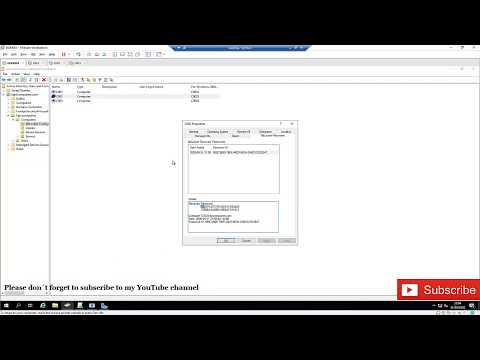 0:05:24
0:05:24
 0:02:45
0:02:45
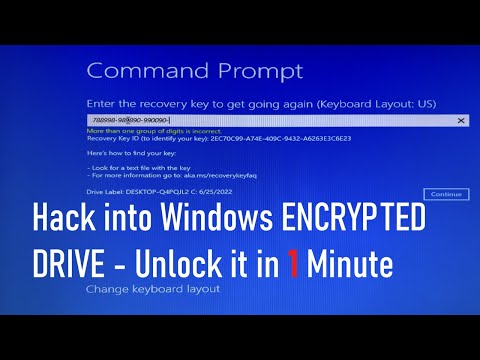 0:04:19
0:04:19
 0:01:06
0:01:06
 0:03:29
0:03:29
 0:02:36
0:02:36
 0:01:51
0:01:51
 0:05:14
0:05:14
 0:02:17
0:02:17
 0:04:44
0:04:44
 0:04:29
0:04:29
 0:00:06
0:00:06
 0:10:22
0:10:22
 0:01:57
0:01:57
 0:05:30
0:05:30
 0:06:10
0:06:10
![[UPDATE] How to](https://i.ytimg.com/vi/9PYU1-J86dU/hqdefault.jpg) 0:06:12
0:06:12