filmov
tv
Backup BitLocker Recovery keys to AD for Existing Encrypted Drives using GPO | Backup BitLocker Key

Показать описание
This video shows you the guidelines to backup Bitlocker recovery keys to Active Directory for devices that were pre-configured before configuring group policy. I am going to use Group Policy to automatically copy the recovery keys to Active Directory.
Script:
$keyID = Get-BitLockerVolume -MountPoint c: | select -ExpandProperty keyprotector |
where {$_.KeyProtectorType -eq 'RecoveryPassword'}
Backup-BitLockerKeyProtector -MountPoint c: -KeyProtectorId $keyID.KeyProtectorId
Are you ready to dive into the world of IT System Administration and Azure Cloud Engineering? Look no further! Udemy presents an exclusive course designed to elevate your skills and empower your career journey.
Introducing "Mastering IT System Administration & Azure Cloud Engineering" – your gateway to mastering the intricacies of IT infrastructure management and cloud computing with Azure.
What You'll Learn:
- Gain comprehensive knowledge of IT system administration principles.
- Dive deep into Azure cloud computing architecture and services.
- Learn to deploy, manage, and optimize Microsoft Server and Cloud infrastructure.
- Master essential IT skills to excel in your career.
Why Choose This Course:
- Expert-led instruction from seasoned IT professionals.
- Hands-on projects and real-world scenarios for practical learning.
- Flexible learning schedule – study at your own pace, anytime, anywhere.
- Lifetime access to course materials and updates.
🔗 Enroll Now and Unlock Your Potential!
Don't miss out on this opportunity to propel your career forward with Udemy. Enroll today and embark on your journey to becoming a master in IT System Administration & Azure Cloud Engineering!
Don't miss out on this opportunity to become a professional IT System Engineer with Udemy. Enroll today and unlock your potential!
Master Windows 11 Like a Professional!
Are you ready to unlock the full potential of Windows 11? Look no further! Dive into our comprehensive tutorial designed to equip you with everything you need to know to become a Windows 11 pro.
Introducing our YouTube tutorial: "Windows 11 Full Tutorial: Master Windows 11 Like a Professional". Whether you're new to Windows 11 or seeking to deepen your expertise, this tutorial has you covered.
Support My Effort with a Coffee!
If you've found my assistance helpful and would like to show your appreciation, you can support my efforts by buying me a coffee. Your generosity helps fuel my commitment to providing valuable assistance to users like you.
How to Support:
If you're inclined to buy me a coffee, you can do so through PayPal using the following link:
Your contribution is greatly appreciated and goes a long way in supporting the ongoing development of helpful resources and assistance. Thank you for your support!
Stay Connected with Me!
Let's stay connected on social media and continue our journey together. Here are the various platforms where you can find me:
Let's connect and continue to share valuable insights and resources. Looking forward to engaging with you across these platforms!
Ensure to click on the respective links to connect with me on each platform.
#Bitlocker #PowershellScript
Script:
$keyID = Get-BitLockerVolume -MountPoint c: | select -ExpandProperty keyprotector |
where {$_.KeyProtectorType -eq 'RecoveryPassword'}
Backup-BitLockerKeyProtector -MountPoint c: -KeyProtectorId $keyID.KeyProtectorId
Are you ready to dive into the world of IT System Administration and Azure Cloud Engineering? Look no further! Udemy presents an exclusive course designed to elevate your skills and empower your career journey.
Introducing "Mastering IT System Administration & Azure Cloud Engineering" – your gateway to mastering the intricacies of IT infrastructure management and cloud computing with Azure.
What You'll Learn:
- Gain comprehensive knowledge of IT system administration principles.
- Dive deep into Azure cloud computing architecture and services.
- Learn to deploy, manage, and optimize Microsoft Server and Cloud infrastructure.
- Master essential IT skills to excel in your career.
Why Choose This Course:
- Expert-led instruction from seasoned IT professionals.
- Hands-on projects and real-world scenarios for practical learning.
- Flexible learning schedule – study at your own pace, anytime, anywhere.
- Lifetime access to course materials and updates.
🔗 Enroll Now and Unlock Your Potential!
Don't miss out on this opportunity to propel your career forward with Udemy. Enroll today and embark on your journey to becoming a master in IT System Administration & Azure Cloud Engineering!
Don't miss out on this opportunity to become a professional IT System Engineer with Udemy. Enroll today and unlock your potential!
Master Windows 11 Like a Professional!
Are you ready to unlock the full potential of Windows 11? Look no further! Dive into our comprehensive tutorial designed to equip you with everything you need to know to become a Windows 11 pro.
Introducing our YouTube tutorial: "Windows 11 Full Tutorial: Master Windows 11 Like a Professional". Whether you're new to Windows 11 or seeking to deepen your expertise, this tutorial has you covered.
Support My Effort with a Coffee!
If you've found my assistance helpful and would like to show your appreciation, you can support my efforts by buying me a coffee. Your generosity helps fuel my commitment to providing valuable assistance to users like you.
How to Support:
If you're inclined to buy me a coffee, you can do so through PayPal using the following link:
Your contribution is greatly appreciated and goes a long way in supporting the ongoing development of helpful resources and assistance. Thank you for your support!
Stay Connected with Me!
Let's stay connected on social media and continue our journey together. Here are the various platforms where you can find me:
Let's connect and continue to share valuable insights and resources. Looking forward to engaging with you across these platforms!
Ensure to click on the respective links to connect with me on each platform.
#Bitlocker #PowershellScript
Комментарии
 0:02:13
0:02:13
 0:10:22
0:10:22
 0:20:41
0:20:41
 0:02:20
0:02:20
 0:17:09
0:17:09
 0:01:06
0:01:06
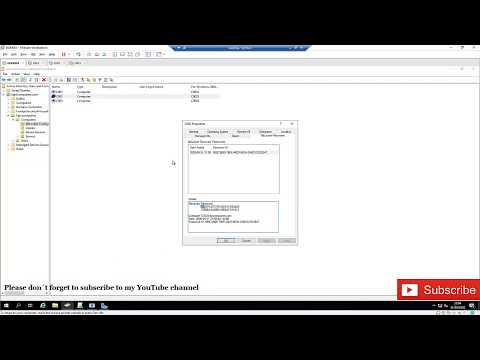 0:05:24
0:05:24
 0:22:46
0:22:46
 0:03:29
0:03:29
 0:01:57
0:01:57
 0:06:10
0:06:10
 0:04:25
0:04:25
 0:08:26
0:08:26
 0:02:21
0:02:21
 0:01:38
0:01:38
 0:02:45
0:02:45
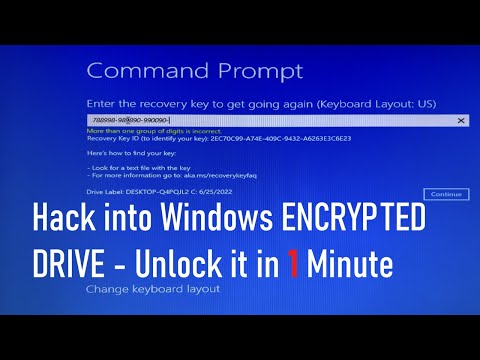 0:04:19
0:04:19
 0:04:44
0:04:44
 0:01:11
0:01:11
 0:02:08
0:02:08
 0:04:43
0:04:43
 0:04:29
0:04:29
 0:07:05
0:07:05
 0:03:02
0:03:02