filmov
tv
How To Turn Closed Captioning On, Off, And Customize On A Roku
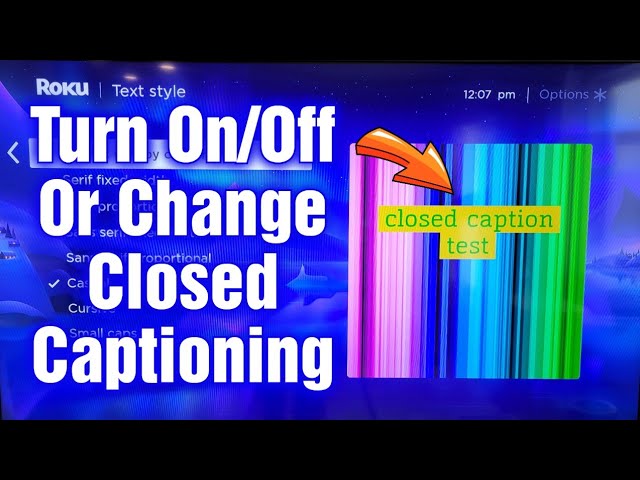
Показать описание
In this video I show you how to turn on and off the closed captioning on a Roku device. I show and explain what On Replay means in the closed captioning menu. I show how you can customize and edit the closed captioning to look how you want it to including language, text style, text edge effect, text size, text color, text opacity, background color, background opacity, window color, and window opacity. There are a lot of options you can customize to make the closed captioning look exactly how you want it to. I have a playlist I link at the end of this video on the Roku device, if you are interested and have time please check that playlist out. Thanks for watching!
AFFILIATE DISCLAIMER PLEASE READ:
The links below are affiliate links. This means I will earn a small commission, at no additional cost to you, if you choose to click the link and make a qualifying purchase. As an Amazon Associate I earn from qualifying purchases.
Amazon:
Intro/Outro Music: RKVC - Tropical Thunder
DISCLAIMER PLEASE READ:
For reasons beyond the control of Todd’s Garage there is no guarantee of the information in this video and/or description. Use of the information in this video and/or description is at your own risk. Todd’s Garage recommends the use of proper safety equipment and taking all safety precautions when working with the tools, items, or other things seen or talked about in this video and/or description. The information in this video and/or description does not guarantee a certain result or warranty of any kind, expressed or implied. Under no circumstances shall Todd’s Garage have any liability or responsibility for any injury, damage, or loss of any kind that may result from the use of the tools, items, information, or other things seen or talked about in this video and/or description. Any Injury, damage, or loss of any kind that may result from the use of the tools, items, information, or other things seen or talked about in this video and/or description is the sole responsibility and liability of the user.
AFFILIATE DISCLAIMER PLEASE READ:
The links below are affiliate links. This means I will earn a small commission, at no additional cost to you, if you choose to click the link and make a qualifying purchase. As an Amazon Associate I earn from qualifying purchases.
Amazon:
Intro/Outro Music: RKVC - Tropical Thunder
DISCLAIMER PLEASE READ:
For reasons beyond the control of Todd’s Garage there is no guarantee of the information in this video and/or description. Use of the information in this video and/or description is at your own risk. Todd’s Garage recommends the use of proper safety equipment and taking all safety precautions when working with the tools, items, or other things seen or talked about in this video and/or description. The information in this video and/or description does not guarantee a certain result or warranty of any kind, expressed or implied. Under no circumstances shall Todd’s Garage have any liability or responsibility for any injury, damage, or loss of any kind that may result from the use of the tools, items, information, or other things seen or talked about in this video and/or description. Any Injury, damage, or loss of any kind that may result from the use of the tools, items, information, or other things seen or talked about in this video and/or description is the sole responsibility and liability of the user.
Комментарии
 0:00:40
0:00:40
 0:03:41
0:03:41
 0:01:56
0:01:56
 0:00:43
0:00:43
 0:00:56
0:00:56
 0:00:43
0:00:43
 0:00:50
0:00:50
 0:01:17
0:01:17
 0:14:59
0:14:59
 0:01:31
0:01:31
 0:01:09
0:01:09
 0:02:35
0:02:35
 0:02:01
0:02:01
 0:02:01
0:02:01
 0:00:50
0:00:50
 0:03:04
0:03:04
 0:08:05
0:08:05
 0:01:21
0:01:21
 0:01:16
0:01:16
 0:01:44
0:01:44
 0:05:06
0:05:06
 0:00:32
0:00:32
 0:00:24
0:00:24
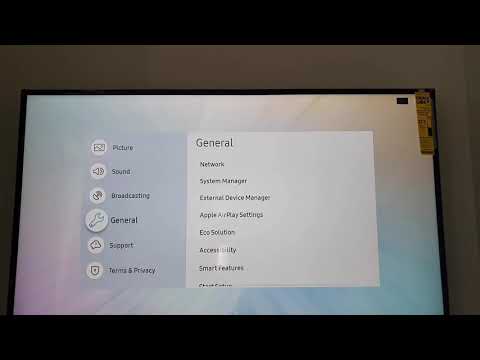 0:02:10
0:02:10