filmov
tv
How to Hard Reset Your iPhone - 2024 | Step by Step Guide
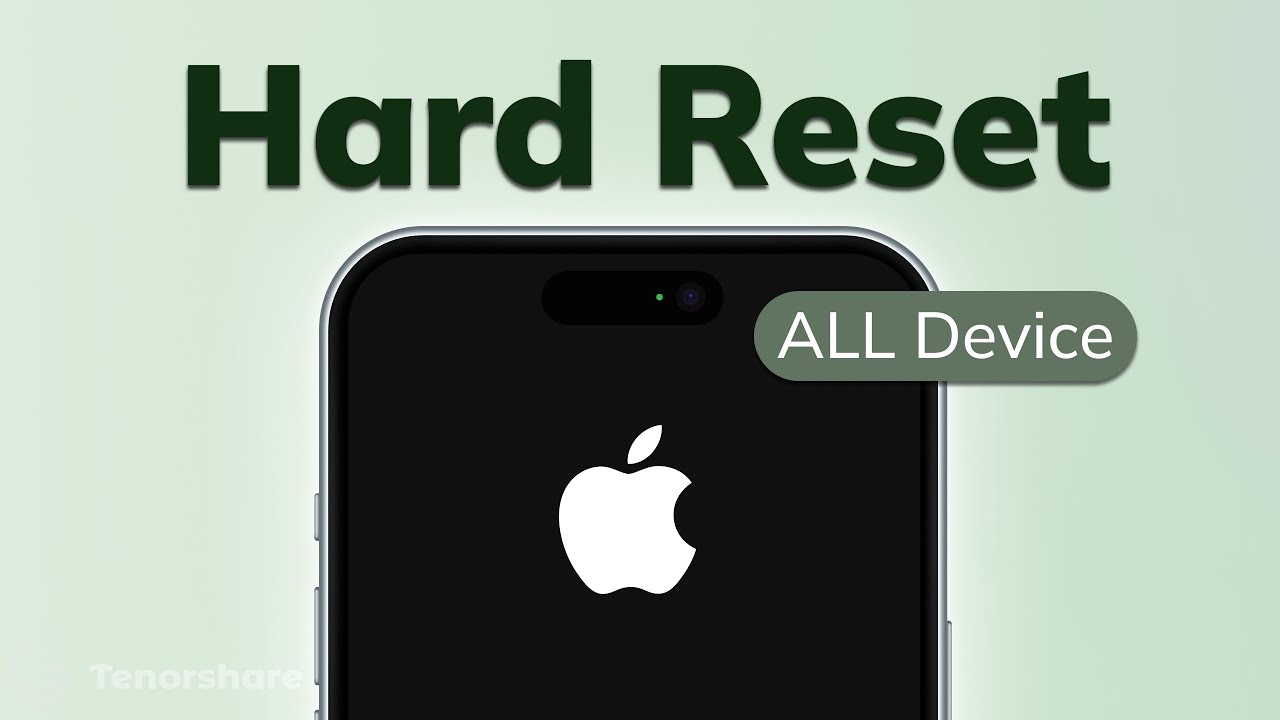
Показать описание
[All iPhone supported] iPhone Hard Reset needed? How to reset your iPhone, restart it, or wipe your data? Whether it's crashes, frozen screens, or software glitches, a hard reset can often be the solution. what's the difference between a hard reset iPhone and a factory reset iPhone? How to refresh or reset your iPhone, we will show you how to hard reset all iPhone models and show you some handy tips to do this. Follow these steps to perform a hard reset on your iPhone. Let's get started!
⏱TIMESTAMP:
00:00 Introduction
00:25 Difference between Hard Reset & Factory Reset
01:15 Part 1: Hard Reset iPhone 8 and Later
01:30 Hard Reset iPhone 8 and Later
01:50 Hard Reset iPhone 7 Series
02:10 Hard Reset iPhone 6s and SE (1st Gen)
02:28 Pro Tip: Reset All Settings
03:05 Part 2: Factory Reset iPhone in Settings
04:00 Part 3: Factory Reset with iTunes/Finder (Official & Free)
#hardreset #factoryreset #iphone #tenorshare #ios #troubleshooting
📌Hard Reset vs. Factory Reset
- Hard reset: Complete reboot without data loss.
- Factory reset: Erases all data, restores original settings.
📌Part 1: Hard Reset iPhone 8 and Later
👉Hard Reset iPhone 8 and Later
- Press and release volume up button.
- Press and release volume down button.
- Hold side button until Apple logo appears.
👉Hard Reset iPhone 7 Series
- Hold volume down and side button simultaneously.
- Release when Apple logo appears.
👉Hard Reset iPhone 6s and SE (1st Gen)
- Hold sleep/wake and home button simultaneously.
- Release when Apple logo appears.
🟩Pro Tip: Reset All Settings
- Go to Settings - General - Transfer or Reset iPhone - Reset All Settings.
- Fixes software glitches, restores default configurations without data loss.
📌Part 2: Factory Reset iPhone in Settings
- Back up data in iCloud or iTunes.
- Go to Settings - General - Transfer or Reset iPhone - Erase All Content and Settings.
- Enter passcode and confirm.
📌Part 3: Factory Reset with iTunes/Finder
- Connect iPhone to PC, open iTunes.
- Enter recovery mode by holding buttons longer.
- Select "Restore" to factory reset.
- If errors occur, use ReiBoot for quick and safe reset.
----------Social Media-------------
 0:00:58
0:00:58
 0:00:46
0:00:46
 0:06:50
0:06:50
 0:01:47
0:01:47
 0:01:15
0:01:15
 0:02:31
0:02:31
 0:04:25
0:04:25
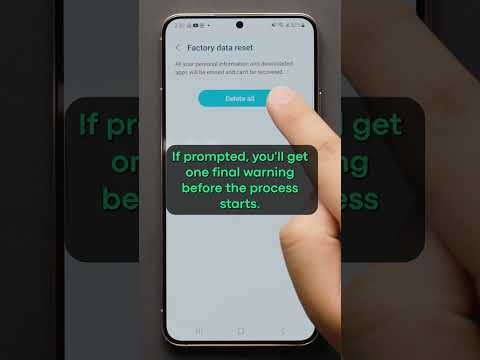 0:00:35
0:00:35
 0:05:12
0:05:12
 0:00:21
0:00:21
 0:02:03
0:02:03
 0:00:46
0:00:46
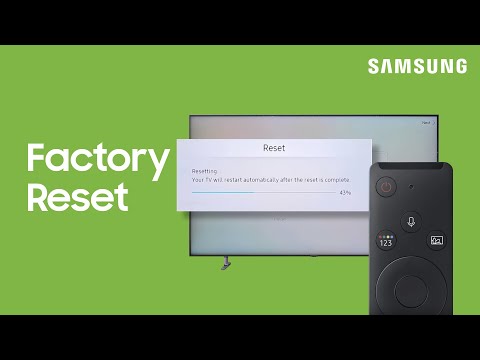 0:00:20
0:00:20
 0:00:32
0:00:32
 0:03:05
0:03:05
 0:04:25
0:04:25
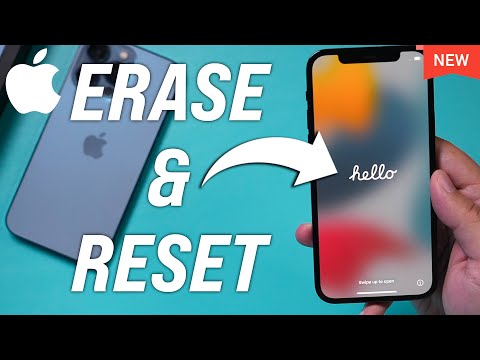 0:04:43
0:04:43
 0:00:36
0:00:36
 0:04:46
0:04:46
 0:01:42
0:01:42
 0:03:49
0:03:49
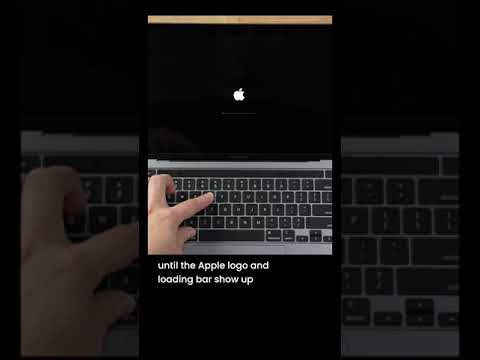 0:00:59
0:00:59
 0:06:22
0:06:22
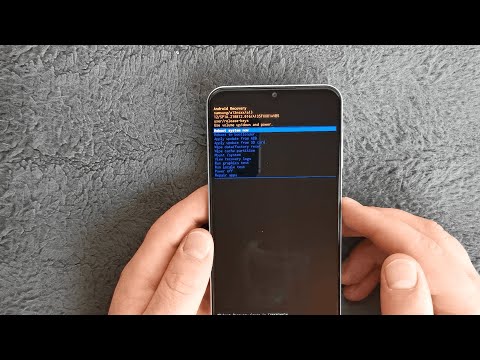 0:02:40
0:02:40