filmov
tv
How To Port Forward a Minecraft Server (2023)
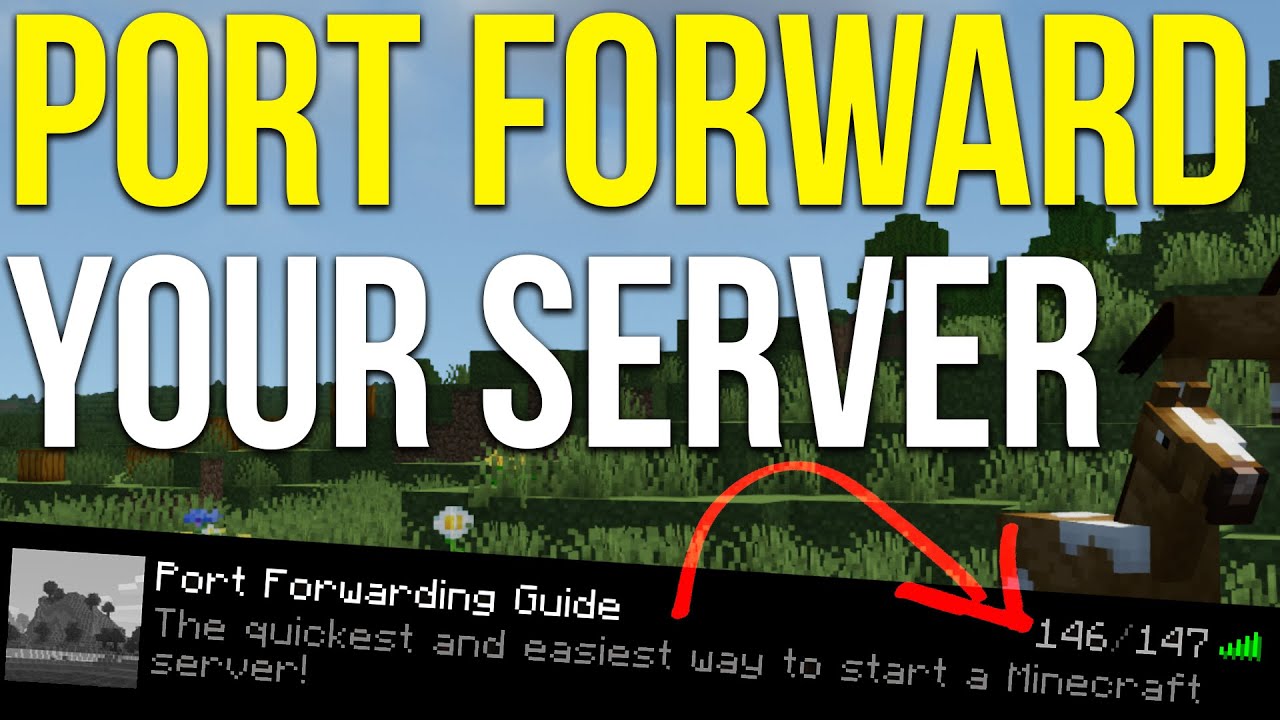
Показать описание
How can you port forward a Minecraft server in 2023? Well, in this video, we go over exactly how to port forward a Minecraft server in order to allow your friends to join. We even go over how to port forward and what to look for on multiple routers in order to ensure that your Minecraft port forward is successful. So, without any more delay, let’s jump right on into it!
Start your Minecraft server without port forwarding at SimpleGameHosting!
--------------
--------------
--------------
About this video: This video is a complete guide on how to port forward a Minecraft server. From where to go to port forward in Minecraft to what the ports you need to forward for a Minecraft server are, it is all covered in-depth in this video.
Why would you want to port forward for a Minecraft server? Well, by port forwarding, you will enable the ability to let your friends join your server. Without port forwarding, this isn’t possible.
Before you can port forward for a Minecraft server, you need to actually create a Minecraft server. We have a complete guide on how to make a Minecraft server in 2023 in the description above. It covers everything you need to know, and it is kept up-to-date for new versions of Minecraft when they come out. This ensures that no matter what, you will be able to make a Minecraft server!
Once you have your Minecraft server up and running, we need to get your default gateway and IPv4 address. This can be done by opening the start menu, typing in CMD, and opening Command Prompt. In the Command Prompt, type ‘ipconfig’. It will then display information about your network, including your IPv4 address and default gateway. Make note of both of these because we will be using them later.
Next up, we can move to accessing your router. You can do this by entering your default gateway into the address bar on your browser. When you do this, a login box will appear where you can login to your router. You can find a complete guide on how to find your router’s login information in the description above.
After you have logged into your router, you will need to find where you can port forward. This is usually called port forwarding, NAT forwarding, IP forwarding, apps and gaming, firewall rules, router forwarding, NAT gaming, port triggering, or something combining or similar to these. The location of this option can vary depending on the router, but it is typically found in the security, admin, advanced, firewall, network, or NAT settings.
Having found where to port forward, you will need to create a new port forward. Starting off for the ID or Name, enter ‘Minecraft Server’. The protocol must be set to either TCP/UDP, UDP/TCP, or both, depending on your router. For anything that involves the word ‘Port’, enter 25565. Finally, enter your IPv4 address for the Internal or Local IP. You may also need to select the device you are creating the Minecraft server on. After all the information has been entered, save the port forward and you are done!
To join your server after the Minecraft server port forward is complete, you will need to use your public IP. You can find your public IP at the website in the description above. You can enter that as your IP in Minecraft and join the server. In some cases, only your friends will be able to join via your public IP. You will need to use ‘localhost’ as your IP address.
Lastly, if you do have any issues with your friends joining the server after port forwarding, you may need to allow your Minecraft server or Java through Windows Defender. You can find our complete guide on that in the description above!
Nevertheless, you now know how to port forward for a Minecraft server in 2023. If you have any questions about Minecraft server port forwarding, let us know in the comments. We will try our best to help you out.
Otherwise, if we did help you forward ports for a Minecraft server in 2023, please give this video a thumbs up and subscribe to the channel if you haven’t already.
Note: Some of the above links are affiliate links. I may receive a commission at no additional cost to you if you go to these sites and make a purchase.
Start your Minecraft server without port forwarding at SimpleGameHosting!
--------------
--------------
--------------
About this video: This video is a complete guide on how to port forward a Minecraft server. From where to go to port forward in Minecraft to what the ports you need to forward for a Minecraft server are, it is all covered in-depth in this video.
Why would you want to port forward for a Minecraft server? Well, by port forwarding, you will enable the ability to let your friends join your server. Without port forwarding, this isn’t possible.
Before you can port forward for a Minecraft server, you need to actually create a Minecraft server. We have a complete guide on how to make a Minecraft server in 2023 in the description above. It covers everything you need to know, and it is kept up-to-date for new versions of Minecraft when they come out. This ensures that no matter what, you will be able to make a Minecraft server!
Once you have your Minecraft server up and running, we need to get your default gateway and IPv4 address. This can be done by opening the start menu, typing in CMD, and opening Command Prompt. In the Command Prompt, type ‘ipconfig’. It will then display information about your network, including your IPv4 address and default gateway. Make note of both of these because we will be using them later.
Next up, we can move to accessing your router. You can do this by entering your default gateway into the address bar on your browser. When you do this, a login box will appear where you can login to your router. You can find a complete guide on how to find your router’s login information in the description above.
After you have logged into your router, you will need to find where you can port forward. This is usually called port forwarding, NAT forwarding, IP forwarding, apps and gaming, firewall rules, router forwarding, NAT gaming, port triggering, or something combining or similar to these. The location of this option can vary depending on the router, but it is typically found in the security, admin, advanced, firewall, network, or NAT settings.
Having found where to port forward, you will need to create a new port forward. Starting off for the ID or Name, enter ‘Minecraft Server’. The protocol must be set to either TCP/UDP, UDP/TCP, or both, depending on your router. For anything that involves the word ‘Port’, enter 25565. Finally, enter your IPv4 address for the Internal or Local IP. You may also need to select the device you are creating the Minecraft server on. After all the information has been entered, save the port forward and you are done!
To join your server after the Minecraft server port forward is complete, you will need to use your public IP. You can find your public IP at the website in the description above. You can enter that as your IP in Minecraft and join the server. In some cases, only your friends will be able to join via your public IP. You will need to use ‘localhost’ as your IP address.
Lastly, if you do have any issues with your friends joining the server after port forwarding, you may need to allow your Minecraft server or Java through Windows Defender. You can find our complete guide on that in the description above!
Nevertheless, you now know how to port forward for a Minecraft server in 2023. If you have any questions about Minecraft server port forwarding, let us know in the comments. We will try our best to help you out.
Otherwise, if we did help you forward ports for a Minecraft server in 2023, please give this video a thumbs up and subscribe to the channel if you haven’t already.
Note: Some of the above links are affiliate links. I may receive a commission at no additional cost to you if you go to these sites and make a purchase.
Комментарии
 0:16:07
0:16:07
 0:04:38
0:04:38
 0:07:02
0:07:02
 0:12:08
0:12:08
 0:27:03
0:27:03
 0:09:04
0:09:04
 0:04:07
0:04:07
 0:08:04
0:08:04
 5:51:47
5:51:47
 0:08:09
0:08:09
 0:07:24
0:07:24
 0:08:36
0:08:36
 0:14:50
0:14:50
 0:10:21
0:10:21
 0:00:59
0:00:59
 0:05:29
0:05:29
 0:03:16
0:03:16
 0:11:17
0:11:17
 0:08:01
0:08:01
 0:12:47
0:12:47
 0:19:36
0:19:36
 0:10:29
0:10:29
 0:16:30
0:16:30
 0:04:22
0:04:22