filmov
tv
How To Port Forward Minecraft Server (2024)

Показать описание
How can you port forward a Minecraft server in 2024? Well, this is the video for you. This is our complete Minecraft port forwarding guide showing you every step from logging into your router to what ports you need to forward to even how to make sure that after the port forwarding for your Minecraft server is finished your friends can join!
Start your Minecraft server without port forwarding at SimpleGameHosting!
---------------------------------------------
---------------------------------------------
---------------------------------------------
★ Social
About this video: If you want to know how to port forward a Minecraft server in 2024, you have found the perfect video. No matter what router you are using, our goal is allow you to port forward for any Minecraft server. That means we are going to be giving you all of the common terms to look for when it comes to port forwarding as well as the ports you’ll need to forward for a Minecraft server and how to make sure that your friends can join your server after the port forwarding is complete.
First things first though, you will need to setup a Minecraft server on your computer. Luckily, there is an in-depth guide in the description above that covers everything you need to know about how to get a Minecraft server up and running in 2024.
After you have your server up and running, we can move on to port forwarding. You will need to port forward in order for your friends to join your server. If you don’t want to play on your Minecraft server with your friends, you will not need to port forward a Minecraft server.
With that being said, first things first, open up the command prompt on your computer. Then, type in “ipconfig” in the command prompt and hit enter. This will give you a few different numbers. We need the IPv4 address listed here and the default gateway. Make note of both of these numbers as you will need them later. If you have two default gateways, you will need the one that only numbers for port forwarding a Minecraft server.
Next, open up your browser and in the address bar, type in the default gateway you found and hit enter. This will open up a login box for your router. Here, you will enter your router’s username and password.
After you have logged into your router, you will need to find port forwarding in your router. This could be called apps and gaming, port forwarding, NAT forward, app forwarding, and it can be in the admin, security, firewall, administration, or management tabs. Just click around your router until you find port forwarding.
Once you find port forwarding, it’s super easy to port forward for a Minecraft server. All you need to do is add a new port forward. For the name or ID, just enter in “Minecraft Port Forward”. For the protocol, use TCP/UDP or “Both”. It could actually be the word “Both”.
Next, for anything involving “port”, enter in 25565. So internal port, external port, inside port, outside port, first port, second port, if the world “port” is mentioned at all, just enter 25565.
Lastly, you will have a place for a local/internal IP address. This is going to be the IPv4 address that we found earlier. Instead, you may have a drop-down box will all of the devices connected to your network. If that’s the case, select the device you are hosting your Minecraft server on.
You will need to get your public IP address. This is what your friends will use to join your server.
With that being said, you now know how to port forward a Minecraft server. If you have any questions about port forwarding a Minecraft server, let us know in the comments. We will try our best to help you out.
Otherwise, if we did help you learn how Minecraft port forwarding works, please give this video a thumbs up and subscribe to the channel if you haven’t already. Thank you very, very much in advance!
Note: Some of the above links are affiliate links or companies I have an ownership stake in. I may receive a commission at no additional cost to you if you go to these sites and make a purchase.
Start your Minecraft server without port forwarding at SimpleGameHosting!
---------------------------------------------
---------------------------------------------
---------------------------------------------
★ Social
About this video: If you want to know how to port forward a Minecraft server in 2024, you have found the perfect video. No matter what router you are using, our goal is allow you to port forward for any Minecraft server. That means we are going to be giving you all of the common terms to look for when it comes to port forwarding as well as the ports you’ll need to forward for a Minecraft server and how to make sure that your friends can join your server after the port forwarding is complete.
First things first though, you will need to setup a Minecraft server on your computer. Luckily, there is an in-depth guide in the description above that covers everything you need to know about how to get a Minecraft server up and running in 2024.
After you have your server up and running, we can move on to port forwarding. You will need to port forward in order for your friends to join your server. If you don’t want to play on your Minecraft server with your friends, you will not need to port forward a Minecraft server.
With that being said, first things first, open up the command prompt on your computer. Then, type in “ipconfig” in the command prompt and hit enter. This will give you a few different numbers. We need the IPv4 address listed here and the default gateway. Make note of both of these numbers as you will need them later. If you have two default gateways, you will need the one that only numbers for port forwarding a Minecraft server.
Next, open up your browser and in the address bar, type in the default gateway you found and hit enter. This will open up a login box for your router. Here, you will enter your router’s username and password.
After you have logged into your router, you will need to find port forwarding in your router. This could be called apps and gaming, port forwarding, NAT forward, app forwarding, and it can be in the admin, security, firewall, administration, or management tabs. Just click around your router until you find port forwarding.
Once you find port forwarding, it’s super easy to port forward for a Minecraft server. All you need to do is add a new port forward. For the name or ID, just enter in “Minecraft Port Forward”. For the protocol, use TCP/UDP or “Both”. It could actually be the word “Both”.
Next, for anything involving “port”, enter in 25565. So internal port, external port, inside port, outside port, first port, second port, if the world “port” is mentioned at all, just enter 25565.
Lastly, you will have a place for a local/internal IP address. This is going to be the IPv4 address that we found earlier. Instead, you may have a drop-down box will all of the devices connected to your network. If that’s the case, select the device you are hosting your Minecraft server on.
You will need to get your public IP address. This is what your friends will use to join your server.
With that being said, you now know how to port forward a Minecraft server. If you have any questions about port forwarding a Minecraft server, let us know in the comments. We will try our best to help you out.
Otherwise, if we did help you learn how Minecraft port forwarding works, please give this video a thumbs up and subscribe to the channel if you haven’t already. Thank you very, very much in advance!
Note: Some of the above links are affiliate links or companies I have an ownership stake in. I may receive a commission at no additional cost to you if you go to these sites and make a purchase.
Комментарии
 0:12:08
0:12:08
 0:08:04
0:08:04
 0:07:24
0:07:24
 0:16:07
0:16:07
 0:00:50
0:00:50
 0:08:09
0:08:09
 0:08:50
0:08:50
 0:14:50
0:14:50
 0:03:36
0:03:36
 0:01:14
0:01:14
 0:04:35
0:04:35
 0:04:12
0:04:12
 0:07:10
0:07:10
 0:04:18
0:04:18
 0:08:36
0:08:36
 0:08:34
0:08:34
 0:03:31
0:03:31
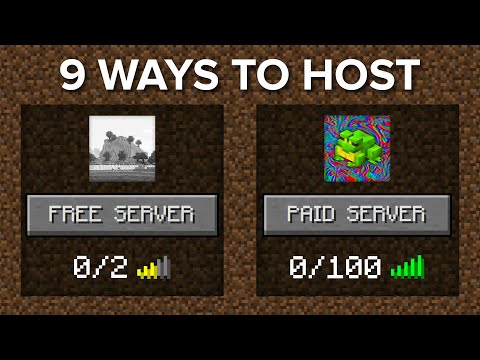 0:11:16
0:11:16
 0:08:33
0:08:33
 0:31:10
0:31:10
 0:05:52
0:05:52
 0:13:06
0:13:06
 0:10:40
0:10:40
 0:10:00
0:10:00