filmov
tv
Export a section of video from CapCut
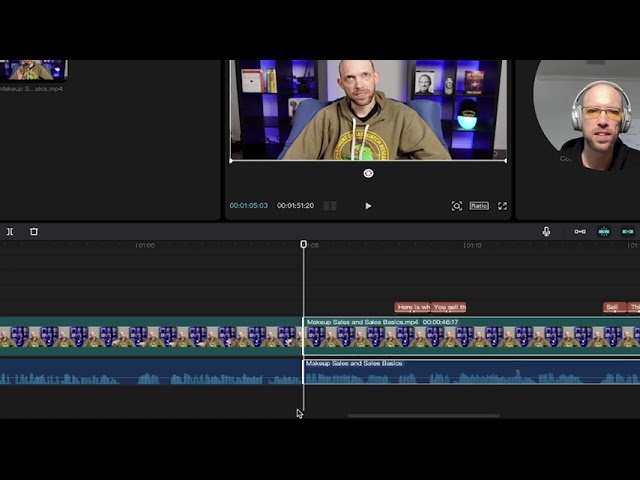
Показать описание
How to output a short video from CapCut.
Chat GPT says:
In this tutorial video, we'll be showing you how to export a section of a file, a range, and a clip in CapCut. CapCut is a video editing tool used to cut up videos and add text.
First, we have a long video that we want to extract a 15-second clip from. We use the audio zoom-in function to locate the starting point of the clip, and then we select and split the feed using the split button.
Next, we find the ending point of the clip and split the feed again. We then select the desired clip and click on the range button, followed by selecting the "select area by clip" option.
After deselecting any unwanted clips, we hit the export button, name our file, and check its duration. And that's it!
Follow along with this tutorial to learn how to export a section of a file, a range, and a clip in CapCut.
Google Bard Says:
In this video, I will show you how to export a section of a file, a range, and a clip in CapCut.
To export a section of a file, first zoom in to the audio really close and find the beginning and end of the section you want to export. Then, select the section and click the split button. This will split the file into two sections.
Next, go to the ending of the section you want to export and select the audio. Then, click the split button again. This will split the audio into two clips.
Finally, select the two clips and click the export button. You can choose to export the file in MP4 or MOV format.
To export a range, first select the range of audio you want to export. Then, click the export button. You can choose to export the file in MP4 or MOV format.
To export a clip, first select the clip you want to export. Then, click the export button. You can choose to export the file in MP4 or MOV format.
Chat GPT says:
In this tutorial video, we'll be showing you how to export a section of a file, a range, and a clip in CapCut. CapCut is a video editing tool used to cut up videos and add text.
First, we have a long video that we want to extract a 15-second clip from. We use the audio zoom-in function to locate the starting point of the clip, and then we select and split the feed using the split button.
Next, we find the ending point of the clip and split the feed again. We then select the desired clip and click on the range button, followed by selecting the "select area by clip" option.
After deselecting any unwanted clips, we hit the export button, name our file, and check its duration. And that's it!
Follow along with this tutorial to learn how to export a section of a file, a range, and a clip in CapCut.
Google Bard Says:
In this video, I will show you how to export a section of a file, a range, and a clip in CapCut.
To export a section of a file, first zoom in to the audio really close and find the beginning and end of the section you want to export. Then, select the section and click the split button. This will split the file into two sections.
Next, go to the ending of the section you want to export and select the audio. Then, click the split button again. This will split the audio into two clips.
Finally, select the two clips and click the export button. You can choose to export the file in MP4 or MOV format.
To export a range, first select the range of audio you want to export. Then, click the export button. You can choose to export the file in MP4 or MOV format.
To export a clip, first select the clip you want to export. Then, click the export button. You can choose to export the file in MP4 or MOV format.
Комментарии
 0:01:50
0:01:50
 0:02:20
0:02:20
 0:02:34
0:02:34
 0:01:23
0:01:23
 0:01:58
0:01:58
 0:00:32
0:00:32
 0:04:06
0:04:06
 0:02:50
0:02:50
 0:04:39
0:04:39
 0:02:25
0:02:25
 0:00:56
0:00:56
 0:05:53
0:05:53
 0:07:29
0:07:29
 0:00:52
0:00:52
 0:00:36
0:00:36
 0:00:28
0:00:28
 0:00:22
0:00:22
 0:01:24
0:01:24
 0:02:04
0:02:04
 0:01:12
0:01:12
 0:02:01
0:02:01
 0:02:35
0:02:35
 0:03:50
0:03:50
 0:01:11
0:01:11