filmov
tv
Setup was unable to access the SQL UDP port 1434 on the specified SQL server McAfee
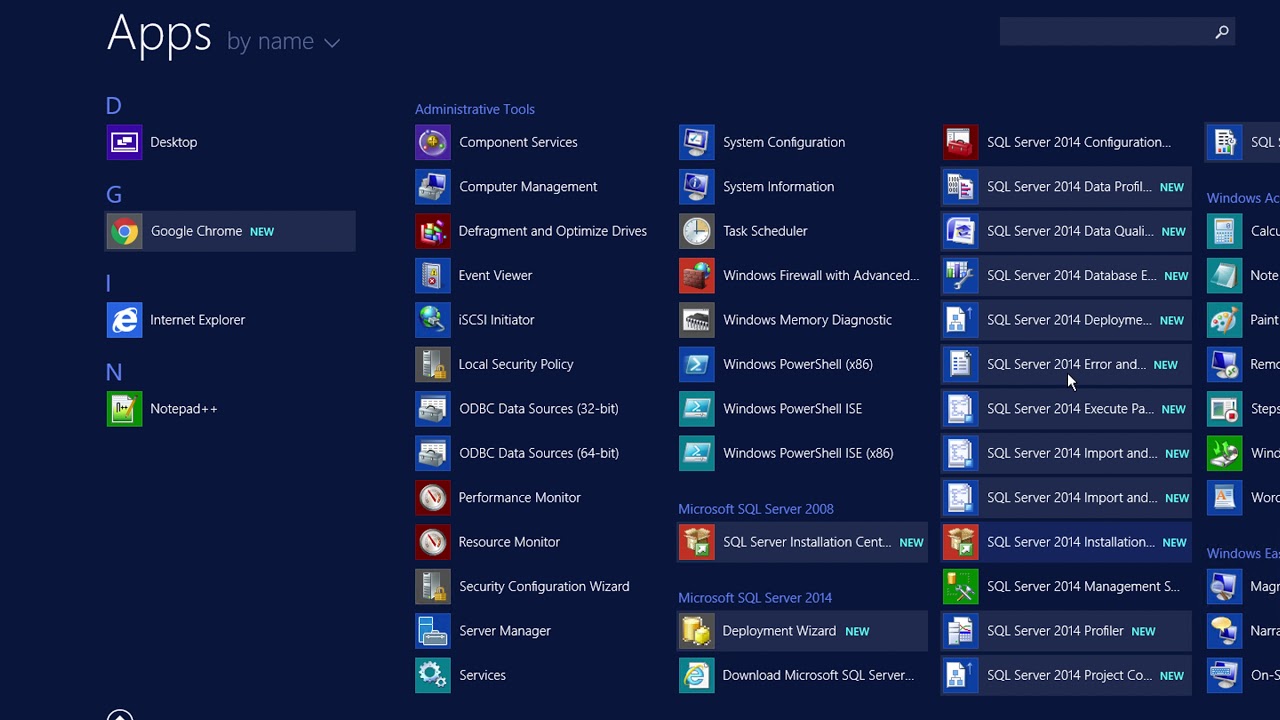
Показать описание
Solution
Verify that the remote connection to the SQL service works, and that the SQL server process is up and running on the specified port:
Verify the SQL server IP is set correctly:
Go to the ePO SQL DB system.
Type ipconfig and press ENTER.
Note the IP of the ePO DB system. Verify the IP found is same as the IP of the system entered in the DB configuration details during ePO setup.
Alternatively, verify that the DNS of the ePO DB system entered in the DB configuration details during ePO setup resolves to the same IP found in the ePO DB System.
NOTE: Ensure that there is no IP address conflict, and the IP address assigned (either by your network DHCP server or manually) to the ePO DB system is not conflicting with any other system.
Verify the SQL Server is set with mixed authentication mode:
Open Microsoft SQL Server Management Studio and connect to the SQL Server.
Right-click the SQL Server Instance and select Properties.
On Server Properties, select Security from the left window.
Select SQL Server and Windows Authentication mode.
Click OK on the pop-up window.
Right-click the SQL Server Instance and select Restart.
Verify SQL Browser Service is running and set to Automatic start mode:
Click Start, Programs, Microsoft SQL Server, Configuration Tools, and select SQL Server Configuration Manager.
Select SQL Server Services.
Double-click SQL Server Browser to open the Properties window.
Open the Service tab and change Start Mode to Automatic.
Return to the SQL Server Configuration Manager, right-click SQL Server Browser, and select Start.
Verify SQL Server TCP/IP is set to Enabled:
Click Start, Programs, Microsoft SQL Server, Configuration Tools, and select SQL Server Configuration Manager.
Expand SQL Server Network Configuration, Protocols for SQLEXPRESS.
Right-click TCP/IP and select Enable.
Click OK on the pop-up window.
Select SQL Server Services, select SQL Server on the right window, and then click Restart.
Start the ePO install again. The installation should complete without issue.
Verify that the remote connection to the SQL service works, and that the SQL server process is up and running on the specified port:
Verify the SQL server IP is set correctly:
Go to the ePO SQL DB system.
Type ipconfig and press ENTER.
Note the IP of the ePO DB system. Verify the IP found is same as the IP of the system entered in the DB configuration details during ePO setup.
Alternatively, verify that the DNS of the ePO DB system entered in the DB configuration details during ePO setup resolves to the same IP found in the ePO DB System.
NOTE: Ensure that there is no IP address conflict, and the IP address assigned (either by your network DHCP server or manually) to the ePO DB system is not conflicting with any other system.
Verify the SQL Server is set with mixed authentication mode:
Open Microsoft SQL Server Management Studio and connect to the SQL Server.
Right-click the SQL Server Instance and select Properties.
On Server Properties, select Security from the left window.
Select SQL Server and Windows Authentication mode.
Click OK on the pop-up window.
Right-click the SQL Server Instance and select Restart.
Verify SQL Browser Service is running and set to Automatic start mode:
Click Start, Programs, Microsoft SQL Server, Configuration Tools, and select SQL Server Configuration Manager.
Select SQL Server Services.
Double-click SQL Server Browser to open the Properties window.
Open the Service tab and change Start Mode to Automatic.
Return to the SQL Server Configuration Manager, right-click SQL Server Browser, and select Start.
Verify SQL Server TCP/IP is set to Enabled:
Click Start, Programs, Microsoft SQL Server, Configuration Tools, and select SQL Server Configuration Manager.
Expand SQL Server Network Configuration, Protocols for SQLEXPRESS.
Right-click TCP/IP and select Enable.
Click OK on the pop-up window.
Select SQL Server Services, select SQL Server on the right window, and then click Restart.
Start the ePO install again. The installation should complete without issue.
 0:04:59
0:04:59
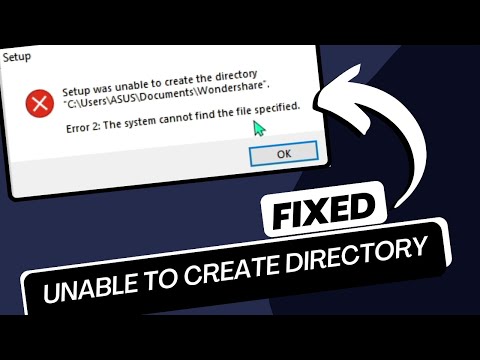 0:03:41
0:03:41
 0:02:34
0:02:34
 0:02:32
0:02:32
 0:02:36
0:02:36
 0:02:45
0:02:45
 0:01:40
0:01:40
 0:05:51
0:05:51
 0:03:26
0:03:26
 0:02:55
0:02:55
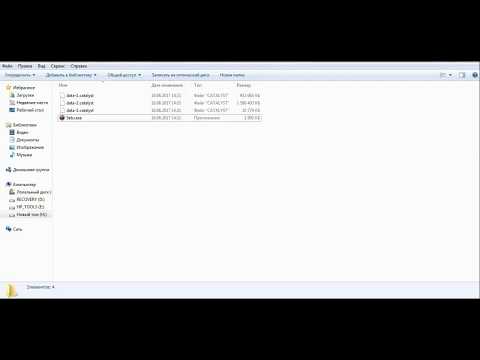 0:01:31
0:01:31
 0:00:32
0:00:32
 0:02:58
0:02:58
![[2024 FIX] -](https://i.ytimg.com/vi/H2COVZWZ6c0/hqdefault.jpg) 0:08:45
0:08:45
 0:01:00
0:01:00
 0:03:15
0:03:15
 0:04:16
0:04:16
 0:10:21
0:10:21
 0:02:30
0:02:30
 0:07:13
0:07:13
 0:04:51
0:04:51
 0:04:08
0:04:08
 0:05:07
0:05:07
 0:02:21
0:02:21