filmov
tv
Excel Data Entry Tricks: Create Custom Lists in Excel For Repetitive Data Entry

Показать описание
Excel Data Entry Tricks: Create Custom Lists in Excel For Repetitive Data Entry
Custom Lists in Excel
In this video, I'll show you how to setup custom lists in Excel to help you use the auto fill handle to improve and quicken your data entry in Excel. This is a super useful tool that was built into Excel and helps you use the fill handle to quickly fill data sets that you use repetitivly.
In my example I show you how you can create a list that you use all of the time and then head over to the file tab in Excel. From there you can then go to options and then advanced.
From here you'll scroll down until you hit Edit Custom Lists. From here you can either import or you can create a custom list right the edit custom list screen.
once you've created your custom list you can then wrie anyword in a cell that is contained in your custom list and the use the fill handle to generate the custom fill sequence.
Other Useful Resources and Links
Custom Lists in Excel
Sort data using a custom list
How to create and fill new custom lists quickly in Excel?
How to Create and Use Your Own Lists in Excel
How to Create Custom Auto Fill Lists in Excel
10 steps to creating a custom list for sorting in Excel
HOW TO USE CUSTOM LISTS WITH EXCEL 2010’S AUTOFILL FEATURE
Where is Custom List in Microsoft Excel 2010 and 2013?
Importing Custom Lists in Excel
EXCEL: USING CUSTOM LISTS WITH THE FILL HANDLE
How to Create a custom list in Excel
Custom Lists in Excel
In this video, I'll show you how to setup custom lists in Excel to help you use the auto fill handle to improve and quicken your data entry in Excel. This is a super useful tool that was built into Excel and helps you use the fill handle to quickly fill data sets that you use repetitivly.
In my example I show you how you can create a list that you use all of the time and then head over to the file tab in Excel. From there you can then go to options and then advanced.
From here you'll scroll down until you hit Edit Custom Lists. From here you can either import or you can create a custom list right the edit custom list screen.
once you've created your custom list you can then wrie anyword in a cell that is contained in your custom list and the use the fill handle to generate the custom fill sequence.
Other Useful Resources and Links
Custom Lists in Excel
Sort data using a custom list
How to create and fill new custom lists quickly in Excel?
How to Create and Use Your Own Lists in Excel
How to Create Custom Auto Fill Lists in Excel
10 steps to creating a custom list for sorting in Excel
HOW TO USE CUSTOM LISTS WITH EXCEL 2010’S AUTOFILL FEATURE
Where is Custom List in Microsoft Excel 2010 and 2013?
Importing Custom Lists in Excel
EXCEL: USING CUSTOM LISTS WITH THE FILL HANDLE
How to Create a custom list in Excel
Комментарии
 0:03:16
0:03:16
 0:09:52
0:09:52
 0:00:54
0:00:54
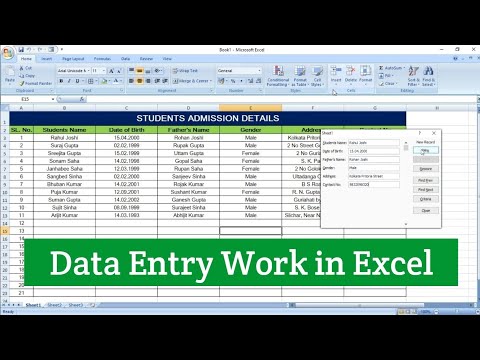 0:08:25
0:08:25
 0:00:08
0:00:08
 0:00:21
0:00:21
 0:06:22
0:06:22
 0:00:44
0:00:44
 0:24:42
0:24:42
 0:08:08
0:08:08
 0:10:20
0:10:20
 0:01:15
0:01:15
 0:04:24
0:04:24
 0:00:48
0:00:48
 0:40:05
0:40:05
 0:10:49
0:10:49
 0:09:01
0:09:01
 0:00:40
0:00:40
 0:00:52
0:00:52
 0:34:30
0:34:30
 0:29:22
0:29:22
 0:26:32
0:26:32
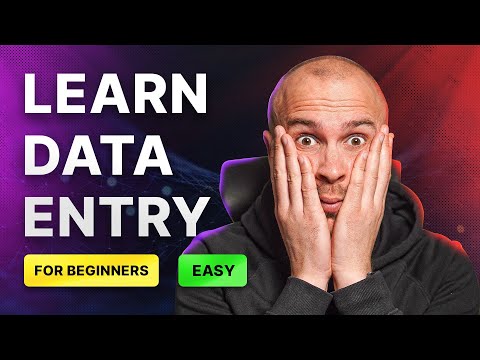 0:15:19
0:15:19
 0:03:49
0:03:49