filmov
tv
How to Create Data Entry Forms in Excel - EASY
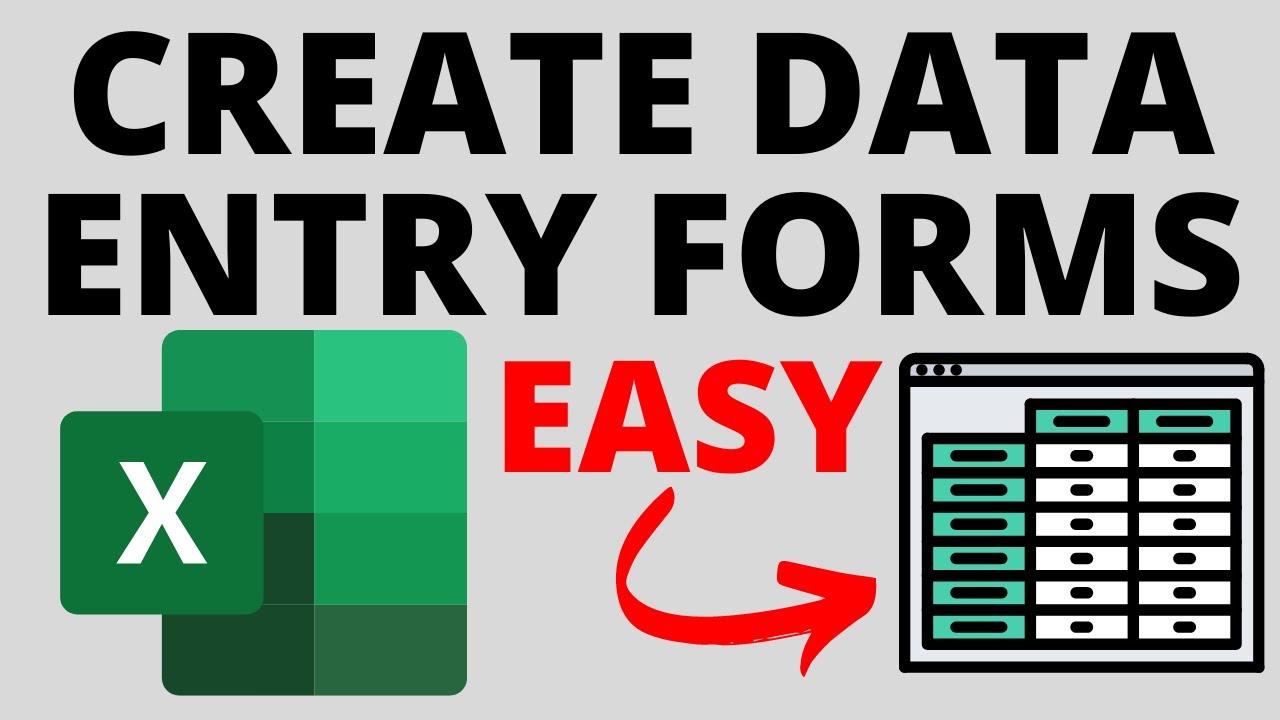
Показать описание
How to create data entry forms in Excel? In this tutorial, I show you how to easily make a data entry form in Microsoft Excel without VBA. Data entry forms can make adding data to an Excel spreadsheet much easier and with less mistakes. This can be great for databases containing addresses, customer information, or anything that requires data to be added to Excel. Let me know in the comments if you have any questions while you create data entry forms in Excel.
Follow the steps below to create a data entry form in Excel:
1. Open Excel and add the data entry form headers that will represent the names of each field in your form.
2. Select all the fields then in the top meu select Insert then Table.
3. In the Create Table menu select My table has headers and then select OK.
4. Now right click the top menu in Excel and select Customize Ribbon.
5. In the Customize the Ribbon menu select New Tab, then rename the new tab to Data Entry.
6. Now select the new group under the new Data entry tab you added.
7. Select the dropdown title Choose commands from and select Commands not in the Ribbon. Scroll down and highlight Forms then select Add. If you get a warning make sure you have the group under the new tab selected before adding the Form to the Ribbon.
8. Select OK to save the new Ribbon customizations.
9. Now highlight the table on the spreadsheet and then in the top menu select Data Entry then Form.
10. Add your data to the fields in the form menu and select New. The data will then be added to your spreadsheet.
#Excel #MicrosoftExcel #Spreadsheet
Disclaimer: Some of the links in this description are affiliate links. As an Amazon Associate and a partner of other affiliate programs, this mean I earn a small commission from qualifying purchases through these links. This helps support the channel and allows us to continue to make videos like this. Thank you for the support!
😀 HAPPY WITH THE VIDEO? 😀
FOLLOW ME!
HOW DO I DO IT? (Paid Links)
Follow the steps below to create a data entry form in Excel:
1. Open Excel and add the data entry form headers that will represent the names of each field in your form.
2. Select all the fields then in the top meu select Insert then Table.
3. In the Create Table menu select My table has headers and then select OK.
4. Now right click the top menu in Excel and select Customize Ribbon.
5. In the Customize the Ribbon menu select New Tab, then rename the new tab to Data Entry.
6. Now select the new group under the new Data entry tab you added.
7. Select the dropdown title Choose commands from and select Commands not in the Ribbon. Scroll down and highlight Forms then select Add. If you get a warning make sure you have the group under the new tab selected before adding the Form to the Ribbon.
8. Select OK to save the new Ribbon customizations.
9. Now highlight the table on the spreadsheet and then in the top menu select Data Entry then Form.
10. Add your data to the fields in the form menu and select New. The data will then be added to your spreadsheet.
#Excel #MicrosoftExcel #Spreadsheet
Disclaimer: Some of the links in this description are affiliate links. As an Amazon Associate and a partner of other affiliate programs, this mean I earn a small commission from qualifying purchases through these links. This helps support the channel and allows us to continue to make videos like this. Thank you for the support!
😀 HAPPY WITH THE VIDEO? 😀
FOLLOW ME!
HOW DO I DO IT? (Paid Links)
Комментарии
 0:03:16
0:03:16
 0:09:52
0:09:52
 0:10:24
0:10:24
 0:01:26
0:01:26
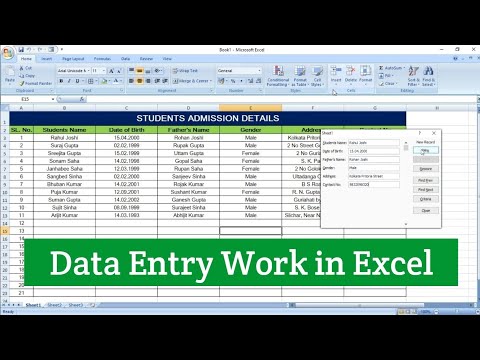 0:08:25
0:08:25
 0:16:34
0:16:34
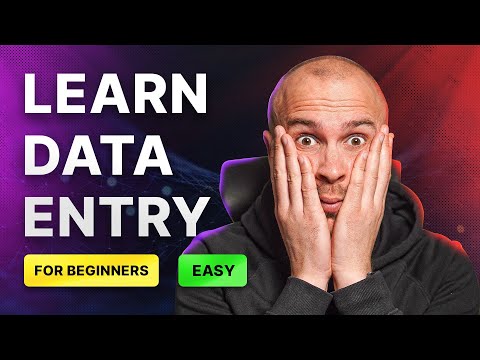 0:15:19
0:15:19
 0:10:20
0:10:20
 0:37:14
0:37:14
 0:14:52
0:14:52
 0:08:08
0:08:08
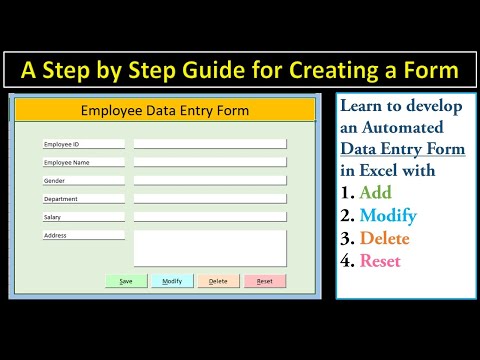 1:25:36
1:25:36
 0:34:30
0:34:30
 0:06:22
0:06:22
 0:10:49
0:10:49
 0:05:03
0:05:03
 0:18:14
0:18:14
 0:08:05
0:08:05
 0:03:49
0:03:49
 0:19:35
0:19:35
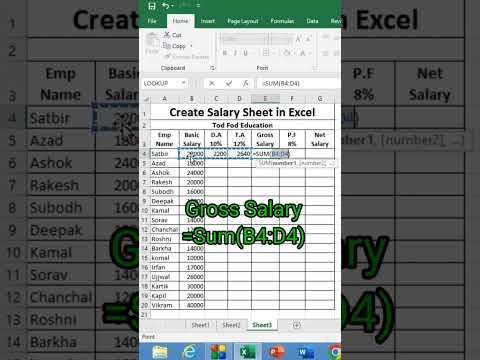 0:00:19
0:00:19
 0:00:33
0:00:33
 0:10:10
0:10:10
 0:06:15
0:06:15