filmov
tv
Excel Array Formulas Explained with MIN and IF Functions (Part 1 of 5)
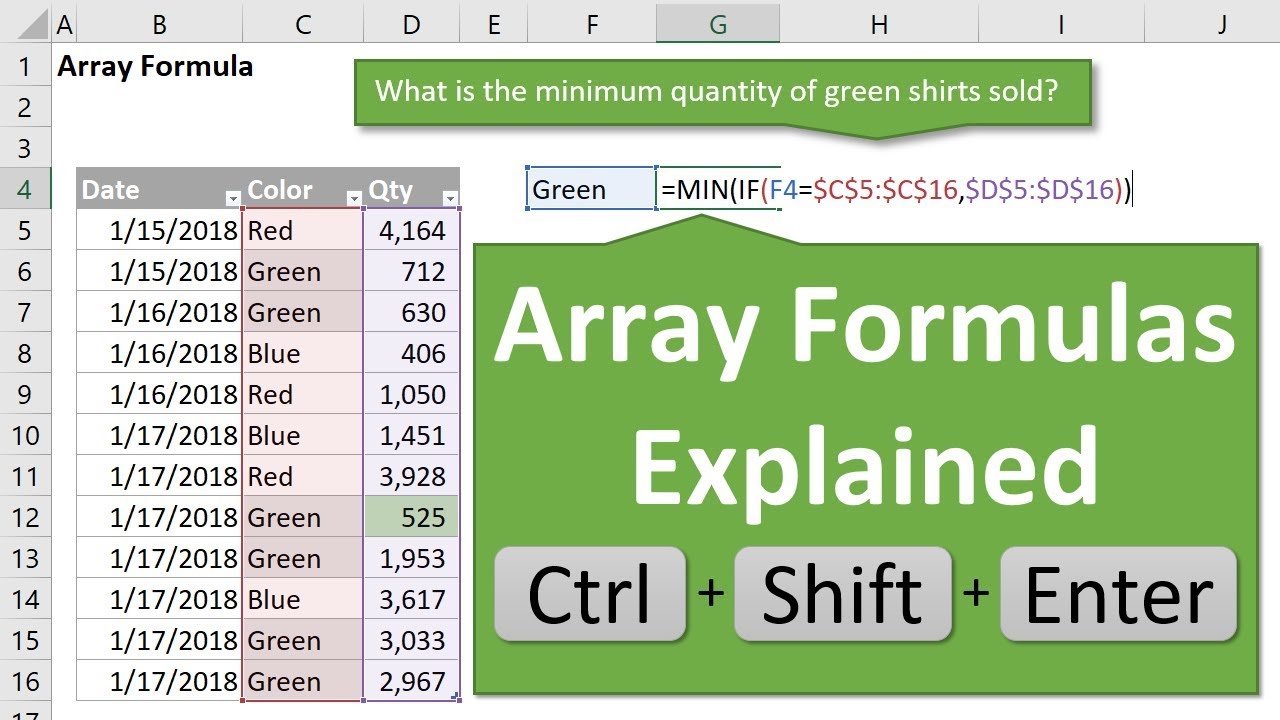
Показать описание
In this video you will learn how array formulas work in Excel and how to calculate the Minimum of one column based on criteria from another column.
This is the first video in a series on solutions to the Formula Challenge to find the first sales transaction for each month of the year. There were over 100 solutions submitted on the blog page, so I created a series of videos to explain the most popular solutions.
The most popular solution was to use a MIN IF array formula. This first video explains how array formulas work with a simple example.
I also explain how to enter the array formula with Ctrl+Shift+Enter. We then use the Evaluate Formula window to step through each part of the formula and learn how Excel calculates arrays.
In the next video I explain how to combine the MIN IF with VLOOKUP or INDEX MATCH functions, to return a matching result from another column.
We will also look at NON-array solutions withe AGGREGATE and MINIFS functions in future videos.
Additional links:
00:00 Introduction
00:25 Find the First Transaction for Each Month
02:35 Array Formulas Explained
05:46 Bonus – AGGREGATE with Multiple Criteria
Комментарии
 0:12:48
0:12:48
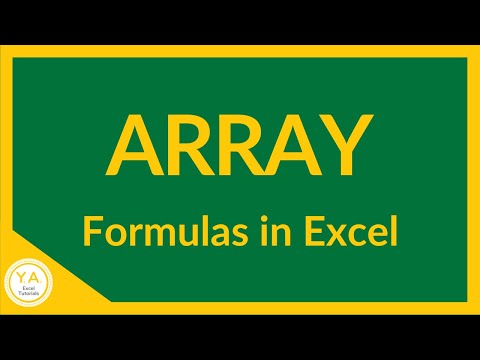 0:05:12
0:05:12
 0:07:01
0:07:01
 0:03:28
0:03:28
 1:10:10
1:10:10
 0:07:35
0:07:35
 0:09:16
0:09:16
 0:39:40
0:39:40
 11:54:59
11:54:59
 0:06:57
0:06:57
 0:04:10
0:04:10
 0:18:36
0:18:36
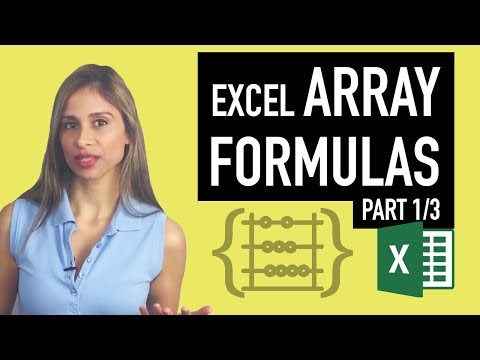 0:23:06
0:23:06
 0:16:26
0:16:26
 1:47:17
1:47:17
 0:11:22
0:11:22
 0:07:45
0:07:45
 0:08:50
0:08:50
 0:07:54
0:07:54
 0:12:54
0:12:54
 0:45:17
0:45:17
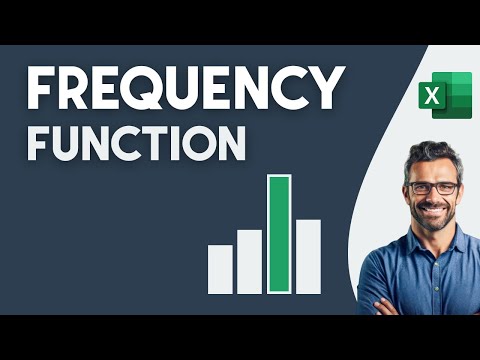 0:01:13
0:01:13
 0:02:49
0:02:49
 0:12:28
0:12:28