filmov
tv
How do I remove an indent from multiple cells in Excel? - Excel Tips and Tricks

Показать описание
Learn how to remove an indent from multiple cells in Excel. We will also answer question to hat is the shortcut for remove indent in Excel? For now will answer How do you remove an indent? Some people in the past have asked how do I reduce the indent by one level in Excel?
What is the shortcut for remove indent in Excel?
Ctrl+Alt+Tab to indent and Ctrl+Alt+Shift+Tab to un-indent.
To remove an indent from multiple cells in Excel, you can follow a simple process. First, select the range of cells from which you want to remove the indent. This can be done by clicking and dragging the mouse cursor over the desired cells or by pressing Ctrl and clicking on each cell individually. Once the cells are selected, navigate to the "Home" tab on the Excel ribbon. Look for the "Alignment" group, which contains the indent options. Click on the "Decrease Indent" button to remove the indent from the selected cells. Alternatively, you can right-click on the selected cells and choose the "Format Cells" option from the context menu. In the Format Cells dialog box, go to the "Alignment" tab and set the indent value to zero. This will remove any existing indent from the cells. By following these steps, you can quickly and easily remove indents from multiple cells in Excel, making your data more visually aligned and organized.
Here are the steps outlined on the video.
Remove Indent From Cell
1) Select all cells that you want to remove indentation from.
2) Home ~ Alignment ~ Decrease Indent
Removing indent from cell... that works
1) Select all cells that you want to remove indentation from.
2) Ctrl + 1
3) Alignment tab
4) Indent set to Zero
5) OK
#microsoft #excel #exceltips #tips #exceltricks #tricksandtips
What is the shortcut for remove indent in Excel?
Ctrl+Alt+Tab to indent and Ctrl+Alt+Shift+Tab to un-indent.
To remove an indent from multiple cells in Excel, you can follow a simple process. First, select the range of cells from which you want to remove the indent. This can be done by clicking and dragging the mouse cursor over the desired cells or by pressing Ctrl and clicking on each cell individually. Once the cells are selected, navigate to the "Home" tab on the Excel ribbon. Look for the "Alignment" group, which contains the indent options. Click on the "Decrease Indent" button to remove the indent from the selected cells. Alternatively, you can right-click on the selected cells and choose the "Format Cells" option from the context menu. In the Format Cells dialog box, go to the "Alignment" tab and set the indent value to zero. This will remove any existing indent from the cells. By following these steps, you can quickly and easily remove indents from multiple cells in Excel, making your data more visually aligned and organized.
Here are the steps outlined on the video.
Remove Indent From Cell
1) Select all cells that you want to remove indentation from.
2) Home ~ Alignment ~ Decrease Indent
Removing indent from cell... that works
1) Select all cells that you want to remove indentation from.
2) Ctrl + 1
3) Alignment tab
4) Indent set to Zero
5) OK
#microsoft #excel #exceltips #tips #exceltricks #tricksandtips
Комментарии
 0:00:15
0:00:15
 0:02:05
0:02:05
 0:00:32
0:00:32
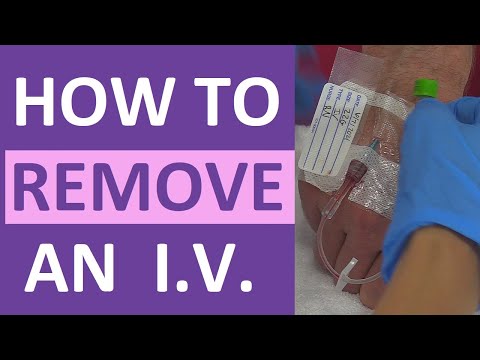 0:02:40
0:02:40
 0:01:41
0:01:41
 0:01:17
0:01:17
 0:01:56
0:01:56
 0:00:59
0:00:59
 0:02:40
0:02:40
 0:00:57
0:00:57
 0:00:42
0:00:42
 0:01:46
0:01:46
 0:04:40
0:04:40
 0:01:21
0:01:21
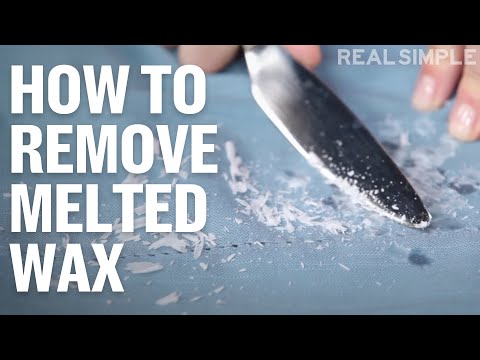 0:00:27
0:00:27
 0:00:54
0:00:54
 0:10:48
0:10:48
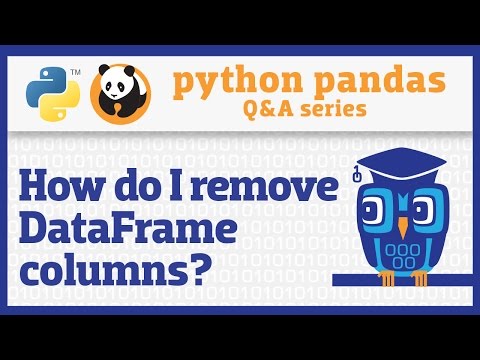 0:06:36
0:06:36
 0:00:42
0:00:42
 0:00:21
0:00:21
 0:10:18
0:10:18
 0:07:37
0:07:37
 0:07:55
0:07:55
 0:04:16
0:04:16