filmov
tv
How to restore windows 11 laptop or computer to an earlier date & adjust system restore points
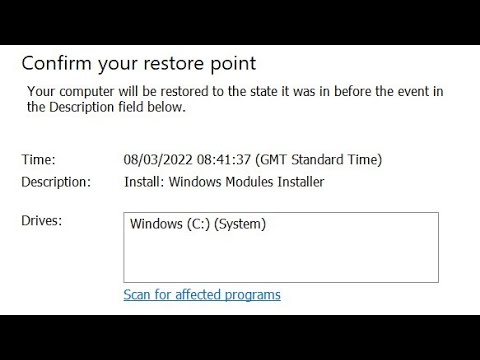
Показать описание
Today i'm going to show you how to restore your windows 11 laptop or computer to an earlier date.
This can be useful if you've installed a program that started to make your computer slow or not responding.
Also virus attacks can cause problems with your computer.
System restore can return your computer back to a time when everything was working fine saving you
hours of troubleshooting.
To do this on your Windows 11 device click on the search icon on the taskbar.
Type system restore.
Then click on "Create a restore point"
Now click on System restore.
Now you can select to restore your computer to the recommended restore point.
Alternatively, you can select "Choose a different restore point"
Then click next
Now select the restore point you want to go back to.
For example i will choose the restore point taken on the 9th of March 2022, so i will select it.
Then click on next
Then finish.
A window will pop up to confirm whether you want to continue.
once you click yes, your computer will be restored and rebooted.
Now if your computer is not showing any restore points then most probably it's not been enabled.
If you want to enable it go back to system properties
and tap on Configure
And make sure System protection is turned on.
Below it move the cursor left and right to select the amount of space you are willing to allocate
for the restore points.
The more disk space you allocate, the more restore points you get.
Then click Apply
This will allow you to restore your computer to earlier dates in the future.
#QuickTipsTo
#SystemRestore
`
This can be useful if you've installed a program that started to make your computer slow or not responding.
Also virus attacks can cause problems with your computer.
System restore can return your computer back to a time when everything was working fine saving you
hours of troubleshooting.
To do this on your Windows 11 device click on the search icon on the taskbar.
Type system restore.
Then click on "Create a restore point"
Now click on System restore.
Now you can select to restore your computer to the recommended restore point.
Alternatively, you can select "Choose a different restore point"
Then click next
Now select the restore point you want to go back to.
For example i will choose the restore point taken on the 9th of March 2022, so i will select it.
Then click on next
Then finish.
A window will pop up to confirm whether you want to continue.
once you click yes, your computer will be restored and rebooted.
Now if your computer is not showing any restore points then most probably it's not been enabled.
If you want to enable it go back to system properties
and tap on Configure
And make sure System protection is turned on.
Below it move the cursor left and right to select the amount of space you are willing to allocate
for the restore points.
The more disk space you allocate, the more restore points you get.
Then click Apply
This will allow you to restore your computer to earlier dates in the future.
#QuickTipsTo
#SystemRestore
`
Комментарии
 0:00:40
0:00:40
 0:11:14
0:11:14
 0:06:06
0:06:06
 0:02:04
0:02:04
 0:13:52
0:13:52
 0:04:40
0:04:40
 0:08:54
0:08:54
 0:01:18
0:01:18
 0:04:44
0:04:44
 0:08:29
0:08:29
 0:08:53
0:08:53
 0:10:09
0:10:09
 0:07:04
0:07:04
 0:02:55
0:02:55
 0:09:14
0:09:14
 0:02:49
0:02:49
 0:08:54
0:08:54
 0:06:41
0:06:41
 0:04:04
0:04:04
 0:07:09
0:07:09
 0:06:03
0:06:03
 0:03:35
0:03:35
 0:11:32
0:11:32