filmov
tv
Quick Tutorial - Running Stable Diffusion on a Mac
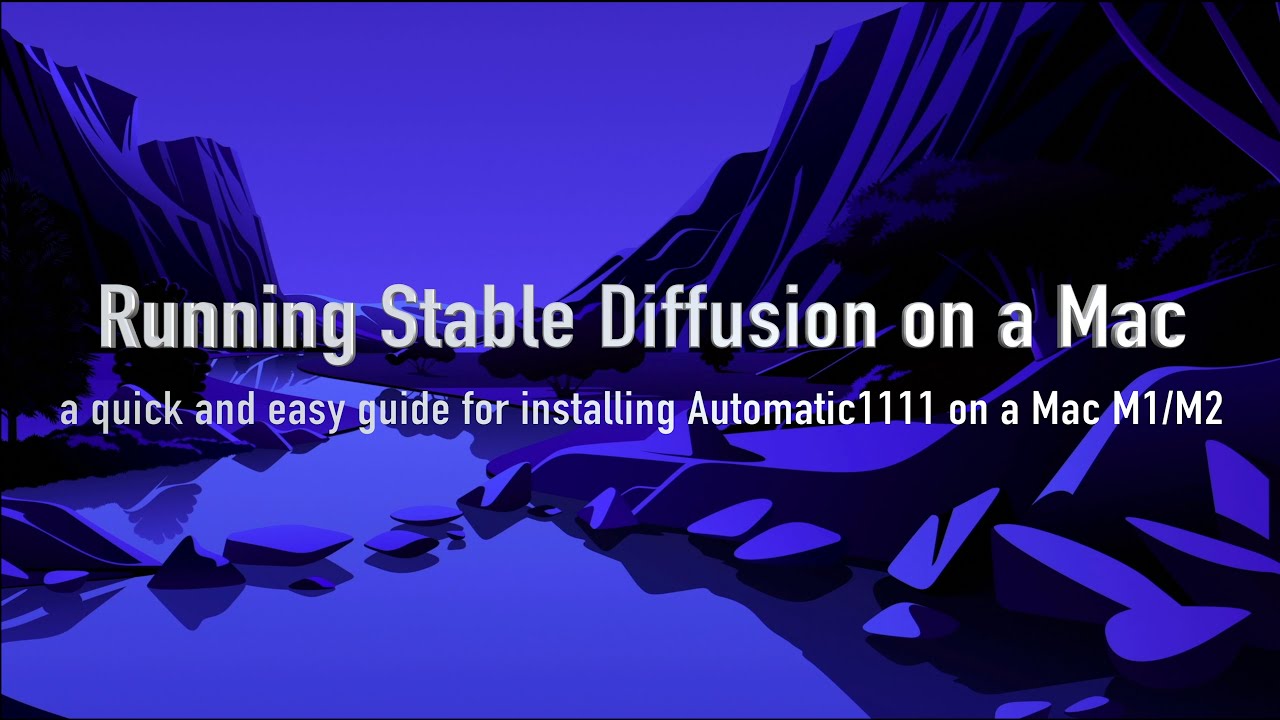
Показать описание
A quick and easy guide how to install Stable Diffusion Automatic1111 on a Mac with Apple Silicon.
To watch some great music videos created with StableDiffusion, Unreal Engine and Blender, visit our YouTube music channel:
----------------------------
Chapters:
00:00 Basic infos
01:53 Installing the required apps and packages
03:20 Downloading the required models for Stable Diffusion
05:48 Optimizing the Stable Diffusion environment by editing the COMMANDLINE_ARGS
06:37 Starting the Stable Diffusion Automatic1111 webui
07:52 See if everything works
08:30 Final remarks
----------------------------
Installation process:
(just copy and paste the commands into a terminal window, as described in the video)
Step1: Install homebrew (that's going to take a while):
Step 2: Install required packages:
Step 3: Install Stable Diffusion / Automatic1111:
Step 4: Download the Stable Diffusion 1.5 Standard model and save it into the folder:
~/stable-diffusion-webui/models/Stable-diffusion
Download link:
Step 5: (optional): Download additional models from CivitAI:
change line #COMMANLINE_ARGS="" into
export COMMANDLINE_ARGS="--skip-torch-cuda-test --upcast-sampling --opt-split-attention"
Then save and close the file
Step 6.1: (ONLY if your Mac is low of memory, like 8GB RAM)
change line #COMMANLINE_ARGS="" into
export COMMANDLINE_ARGS="--skip-torch-cuda-test --upcast-sampling --opt-split-attention --medvram"
or if that still doesn't work:
export COMMANDLINE_ARGS="--skip-torch-cuda-test --upcast-sampling --opt-split-attention --lowvram"
Then save and close the file
-------------------------
Starting Automatic1111:
Open the terminal app and type:
cd ~/stable-diffusion-webui
wait until you see the message:
Paste that URL into a browser and you are good to go!
DON'T CLOSE THE TERMINAL WINDOW!
To stop Automatic1111 hit CONTROL + c
To update Stable Diffusion Automatic1111 to a new version, type:
cd ~/stable-diffusion-webui
git pull
and wait until it's finished
----------------------------
Useful links (espescially when you are into video production):
Controlnet Extension - download and infos:
Downloading models for the Controlnet extension:
Deforum Extension - download and infos:
Local installation guide for Automatic1111 on a Mac with Apple Silicon:
Some great Youtube channels, covering Stable Diffusion:
#stablediffusion #automatic1111 #tutorial
To watch some great music videos created with StableDiffusion, Unreal Engine and Blender, visit our YouTube music channel:
----------------------------
Chapters:
00:00 Basic infos
01:53 Installing the required apps and packages
03:20 Downloading the required models for Stable Diffusion
05:48 Optimizing the Stable Diffusion environment by editing the COMMANDLINE_ARGS
06:37 Starting the Stable Diffusion Automatic1111 webui
07:52 See if everything works
08:30 Final remarks
----------------------------
Installation process:
(just copy and paste the commands into a terminal window, as described in the video)
Step1: Install homebrew (that's going to take a while):
Step 2: Install required packages:
Step 3: Install Stable Diffusion / Automatic1111:
Step 4: Download the Stable Diffusion 1.5 Standard model and save it into the folder:
~/stable-diffusion-webui/models/Stable-diffusion
Download link:
Step 5: (optional): Download additional models from CivitAI:
change line #COMMANLINE_ARGS="" into
export COMMANDLINE_ARGS="--skip-torch-cuda-test --upcast-sampling --opt-split-attention"
Then save and close the file
Step 6.1: (ONLY if your Mac is low of memory, like 8GB RAM)
change line #COMMANLINE_ARGS="" into
export COMMANDLINE_ARGS="--skip-torch-cuda-test --upcast-sampling --opt-split-attention --medvram"
or if that still doesn't work:
export COMMANDLINE_ARGS="--skip-torch-cuda-test --upcast-sampling --opt-split-attention --lowvram"
Then save and close the file
-------------------------
Starting Automatic1111:
Open the terminal app and type:
cd ~/stable-diffusion-webui
wait until you see the message:
Paste that URL into a browser and you are good to go!
DON'T CLOSE THE TERMINAL WINDOW!
To stop Automatic1111 hit CONTROL + c
To update Stable Diffusion Automatic1111 to a new version, type:
cd ~/stable-diffusion-webui
git pull
and wait until it's finished
----------------------------
Useful links (espescially when you are into video production):
Controlnet Extension - download and infos:
Downloading models for the Controlnet extension:
Deforum Extension - download and infos:
Local installation guide for Automatic1111 on a Mac with Apple Silicon:
Some great Youtube channels, covering Stable Diffusion:
#stablediffusion #automatic1111 #tutorial
Комментарии
 0:09:11
0:09:11
 0:14:03
0:14:03
 0:00:44
0:00:44
 0:06:15
0:06:15
 0:09:12
0:09:12
 0:12:57
0:12:57
 0:12:37
0:12:37
 0:22:27
0:22:27
 0:05:02
0:05:02
 0:12:45
0:12:45
 0:07:42
0:07:42
 0:17:12
0:17:12
 0:13:07
0:13:07
 0:01:42
0:01:42
 0:06:33
0:06:33
 0:07:28
0:07:28
 0:00:32
0:00:32
 0:07:44
0:07:44
 0:16:14
0:16:14
 0:05:17
0:05:17
 0:01:00
0:01:00
 0:00:15
0:00:15
 0:07:03
0:07:03
 0:00:58
0:00:58