filmov
tv
How to Export ANY 3D Model from Rhino to Revit – Export from Rhino & Import to Revit + COMMON ISSUES
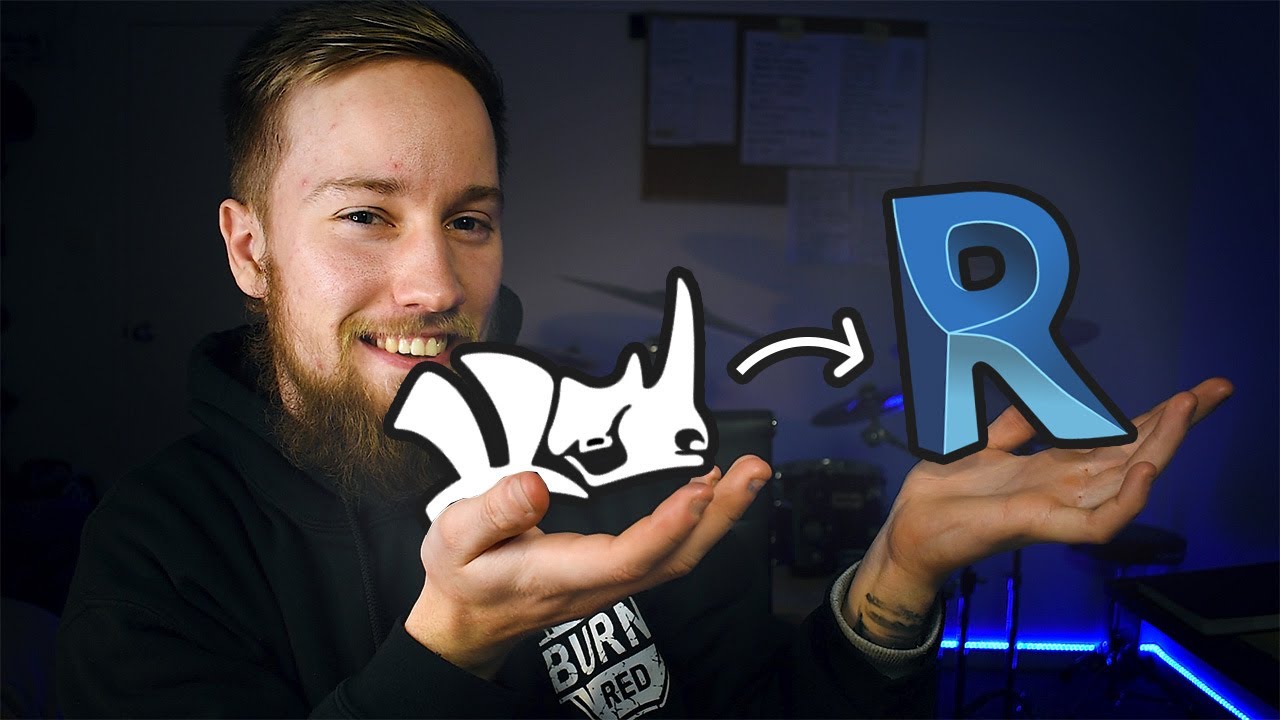
Показать описание
The fastest way to easily export a Rhino (Rhinoceros 3D) model to Revit. Learn how to speed up the export/import process from Rhino to Revit and fix common errors. Exporting from Rhino to Revit is an easy task to perform, but some users get stuck on one or two vital settings that need to be configured. Let’s learn how to export from Rhinoceros 3D to Autodesk’s Revit.
First of all, open up your Rhino project to a 3D view. You can only export a model from Rhino if you are in a 3D view.
Next, ensure your model is clean. This relates to removing any unnecessary complication of your model, including curves or surfaces with an excess of required control points. Use the REBUILD command to rebuild these curves and surfaces with a more appropriate number of control points.
Also consider grouping and layering your model so that it’s easy to work with once you move into Revit.
When exporting from Rhino and importing into Revit, it’s best practice to break the model up into several components. Group and layer your model to make life a bit easier for yourself. Isolate walls, floors, ceilings, furniture etc into separate groups.
After cleaning up the 3D Rhino model, select the first component to export and go to file → export selected or simply type Export and hit enter. Export the file as the standard Rhino filetype (3DM).
Do this for each component of your model you want exported.
Now open up Revit to a 3D View and go to the INSERT tab → Import CAD.
From the first drop down menu, select 3DM files and locate the files you want to import. Make sure you are importing them as “Generic Models”
If an error occurs or your file takes longer than 5 minutes to import, first zoom out to check if the file has actually been imported. More complicated models will generally come across issues but can still be successful in importing. Be sure to keep your Rhino files clean to avoid this issue.
If it can’t be avoided, consider exporting your file from Rhino to AutoCAD (dwg), and then importing that CAD file into Revit. You can also try the .3DS and .SKP extensions.
If the error still persists, you need to simplify your 3D model inside Rhino. Your file is too complicated and will not work with Revit.
I hope you have found that helpful and can successfully export your model from Rhino to Revit!
Check out my FREE online course for architecture students:
▼ 70 Hacks for Architecture Students▼
---------------------
Tags: export from rhino to revit, revit, rhino, rhinoceros, 3D, rhinoceros 3D, export, exporting, exported, export rhino, export revit, rhino to revit, revit model, rhino model, how to export, how to import, import, imported, importing, how to import rhino model in revit, how to export rhino model to revit, export from rhino to revit, rhino to revit workflow, exporting from rhino, export rhino model, export options for rhino to revit, export options, import options, what settings to use when exporting from rhino to revit,
First of all, open up your Rhino project to a 3D view. You can only export a model from Rhino if you are in a 3D view.
Next, ensure your model is clean. This relates to removing any unnecessary complication of your model, including curves or surfaces with an excess of required control points. Use the REBUILD command to rebuild these curves and surfaces with a more appropriate number of control points.
Also consider grouping and layering your model so that it’s easy to work with once you move into Revit.
When exporting from Rhino and importing into Revit, it’s best practice to break the model up into several components. Group and layer your model to make life a bit easier for yourself. Isolate walls, floors, ceilings, furniture etc into separate groups.
After cleaning up the 3D Rhino model, select the first component to export and go to file → export selected or simply type Export and hit enter. Export the file as the standard Rhino filetype (3DM).
Do this for each component of your model you want exported.
Now open up Revit to a 3D View and go to the INSERT tab → Import CAD.
From the first drop down menu, select 3DM files and locate the files you want to import. Make sure you are importing them as “Generic Models”
If an error occurs or your file takes longer than 5 minutes to import, first zoom out to check if the file has actually been imported. More complicated models will generally come across issues but can still be successful in importing. Be sure to keep your Rhino files clean to avoid this issue.
If it can’t be avoided, consider exporting your file from Rhino to AutoCAD (dwg), and then importing that CAD file into Revit. You can also try the .3DS and .SKP extensions.
If the error still persists, you need to simplify your 3D model inside Rhino. Your file is too complicated and will not work with Revit.
I hope you have found that helpful and can successfully export your model from Rhino to Revit!
Check out my FREE online course for architecture students:
▼ 70 Hacks for Architecture Students▼
---------------------
Tags: export from rhino to revit, revit, rhino, rhinoceros, 3D, rhinoceros 3D, export, exporting, exported, export rhino, export revit, rhino to revit, revit model, rhino model, how to export, how to import, import, imported, importing, how to import rhino model in revit, how to export rhino model to revit, export from rhino to revit, rhino to revit workflow, exporting from rhino, export rhino model, export options for rhino to revit, export options, import options, what settings to use when exporting from rhino to revit,
Комментарии
 0:02:29
0:02:29
 0:00:24
0:00:24
 0:01:02
0:01:02
 0:02:29
0:02:29
 0:01:19
0:01:19
 0:06:47
0:06:47
 0:03:53
0:03:53
 0:05:05
0:05:05
 0:14:16
0:14:16
 0:07:43
0:07:43
 0:01:18
0:01:18
 0:01:08
0:01:08
 0:01:54
0:01:54
 0:05:52
0:05:52
 0:06:48
0:06:48
 0:02:02
0:02:02
 0:02:43
0:02:43
 0:04:30
0:04:30
 0:06:09
0:06:09
 0:01:35
0:01:35
 0:04:24
0:04:24
 0:05:22
0:05:22
 0:00:39
0:00:39
 0:02:10
0:02:10