filmov
tv
Installing & Configuring 3rd Party SSL Certificate in Exchange Server 2019

Показать описание
How to install and configure 3rd Party SSL Certificate in Exchange Server 2019, 2016, 2013 or 2010. Its must in production environments, ADFS and also a prerequisite while performing Hybrid Migration in Office 365. If an On-Premise Exchange Server has to be published worldwide, configuring 3rd party certificates from Public CA is a must.
Using the easy method explained in this video you can configure 3rd Party certs on whichever version of Exchange you are running (starting from Exchange 2010 SP3 til 2019).
Friends, in Exchange Environments, none of the major tasks gets completed. We get a red warning "Not Secure" because the self-signed certificates are not trusted.
Mostly big organizations purchase 3rd party certificates. There are many 3rd Party Certificate authorities available:
a) Comodo - (Provides 90 Days free Certificate for testing)
b) Symantec
c) Go Daddy
d) DigiCert
e) Entrust
and many more. They cost a huge amount to provide a single name SAN Certificate.
Mostly admins have to face a tough time during the time when the pre-installed certificates are going to expire or expired. I recommend you to follow the steps explained and I hope you will find success.
Steps to install & Configure 3rd Party SSL in Exchange Server:
Method 1:
b) Login to 3rd Party Cert website and upload that CSR and request the 3rd party Certificate.
c) They will issue a certificate within a few hours which you can download and install using the process explained in the video.
Method 2: If you are an expert:
a) Write down all SAN Names you and your Exchange Environment will require to run Exchange Server globally.
b) Login to 3rd Party Cert Website and add the domain names at once and download the Certificate.
c) You have to create the .pfx file and when you will create it, it will ask you to enter the password for its security, so that no one can import your domain certificate.
We can also Install and configure the SSL Certificates for Exchange Server using Exchange Management Shell.
After watching the video, I hope you would have got an idea on how to install, configure Certificates in Microsoft Exchange Server 2019. If you face any issues while configuring the Certificates, state the error or issue below. I will try to revert with the best possible resolution asap.
About: AKGInfotech is a YouTube Channel, where you will find an easy explanation of Technology related concepts :)
Friends, thank you so much for watching. If the video helped you in any way please appreciate by Subscribing the Channel. It gives me the motivation to create more videos. Take good care of yourself and I will see you in the next video.
Using the easy method explained in this video you can configure 3rd Party certs on whichever version of Exchange you are running (starting from Exchange 2010 SP3 til 2019).
Friends, in Exchange Environments, none of the major tasks gets completed. We get a red warning "Not Secure" because the self-signed certificates are not trusted.
Mostly big organizations purchase 3rd party certificates. There are many 3rd Party Certificate authorities available:
a) Comodo - (Provides 90 Days free Certificate for testing)
b) Symantec
c) Go Daddy
d) DigiCert
e) Entrust
and many more. They cost a huge amount to provide a single name SAN Certificate.
Mostly admins have to face a tough time during the time when the pre-installed certificates are going to expire or expired. I recommend you to follow the steps explained and I hope you will find success.
Steps to install & Configure 3rd Party SSL in Exchange Server:
Method 1:
b) Login to 3rd Party Cert website and upload that CSR and request the 3rd party Certificate.
c) They will issue a certificate within a few hours which you can download and install using the process explained in the video.
Method 2: If you are an expert:
a) Write down all SAN Names you and your Exchange Environment will require to run Exchange Server globally.
b) Login to 3rd Party Cert Website and add the domain names at once and download the Certificate.
c) You have to create the .pfx file and when you will create it, it will ask you to enter the password for its security, so that no one can import your domain certificate.
We can also Install and configure the SSL Certificates for Exchange Server using Exchange Management Shell.
After watching the video, I hope you would have got an idea on how to install, configure Certificates in Microsoft Exchange Server 2019. If you face any issues while configuring the Certificates, state the error or issue below. I will try to revert with the best possible resolution asap.
About: AKGInfotech is a YouTube Channel, where you will find an easy explanation of Technology related concepts :)
Friends, thank you so much for watching. If the video helped you in any way please appreciate by Subscribing the Channel. It gives me the motivation to create more videos. Take good care of yourself and I will see you in the next video.
Комментарии
 0:05:52
0:05:52
 0:05:13
0:05:13
 0:01:09
0:01:09
 0:04:15
0:04:15
 0:04:30
0:04:30
 0:02:08
0:02:08
 0:01:47
0:01:47
 0:05:59
0:05:59
 0:01:15
0:01:15
 0:09:37
0:09:37
 0:00:41
0:00:41
 0:09:21
0:09:21
 0:02:52
0:02:52
 0:05:30
0:05:30
 0:03:25
0:03:25
 0:06:24
0:06:24
 0:01:16
0:01:16
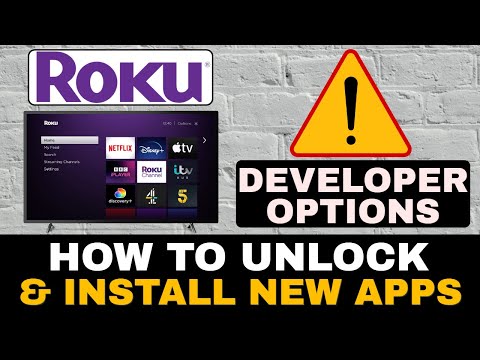 0:08:02
0:08:02
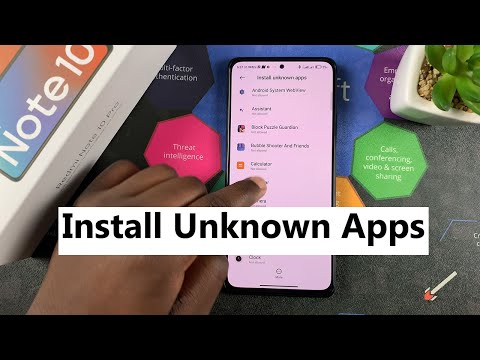 0:02:54
0:02:54
 0:04:42
0:04:42
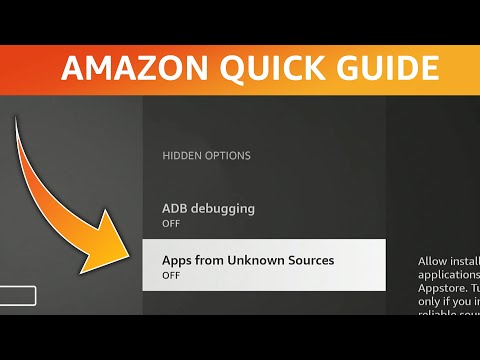 0:01:42
0:01:42
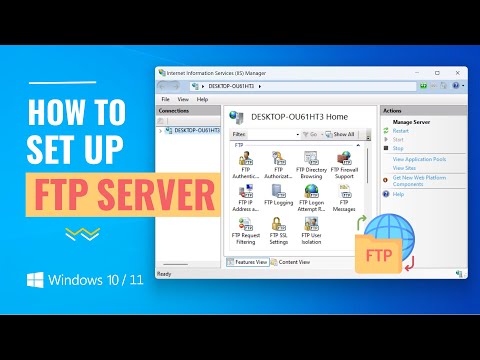 0:08:51
0:08:51
 0:13:31
0:13:31
 0:03:04
0:03:04