filmov
tv
How to Create Desktop Shortcuts in Windows 10 for Installed Applications
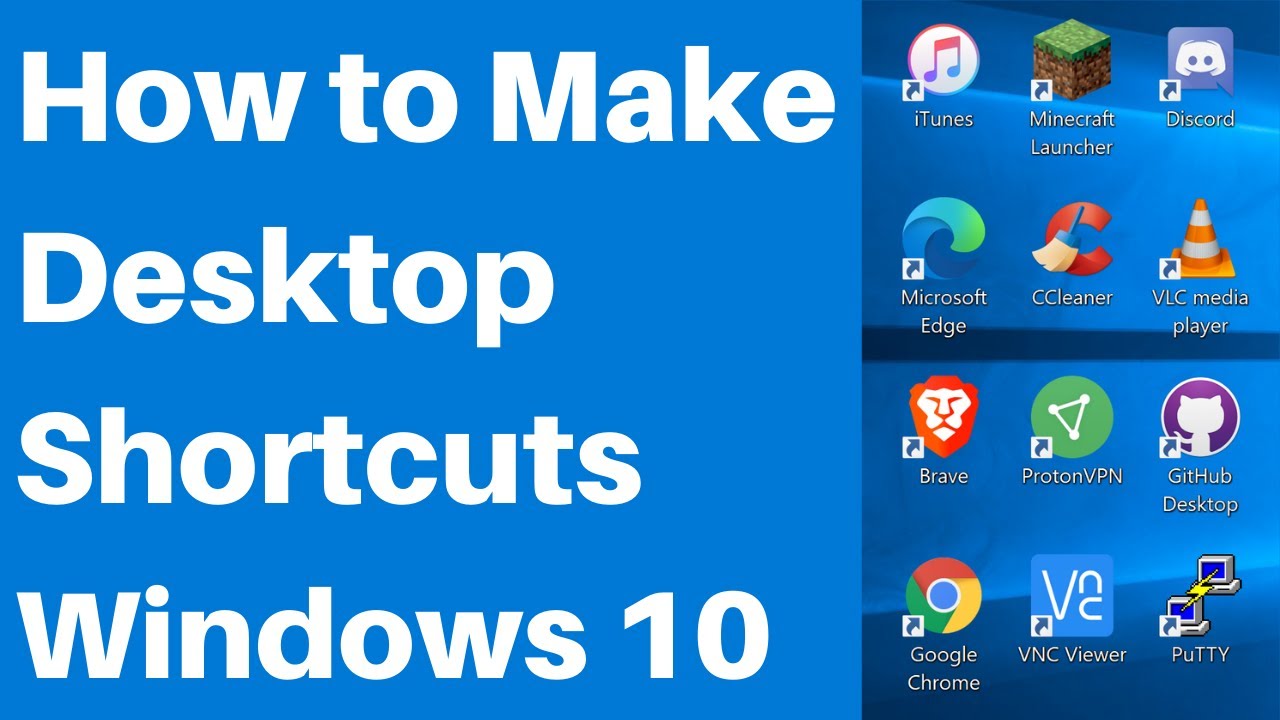
Показать описание
How to Create Desktop Shortcuts in Windows 10 for Installed Applications (Apps)
Method 1: This method will work for any installed application
1. Navigate to the bottom of your task bar and click on the search box.
2. Search for the App you want to create a shortcut for.
3. Left click on Open File Location
4. The .exe file will already be highlighted
5. Right click on the .exe file and click Create Shortcut
6. You will then get a notification that says "Windows can't create a shortcut here. Do you want the 7. Shortcut to be placed on the desktop instead"
8. Click Yes.
9. Done, go back to your desktop and you should see your shortcut which you can rename to whatever your preference is.
Method 2
1. Click on Start
2. Find the app you want to create a shortcut for in the start menu
3. Once found left click on the app and drag and hold to your desktop
4. Done, you will now have a shortcut on your desktop
5. The name of the shortcut will be the same as the name in the start menu.
6. Right click on the shortcut in your desktop to rename it
Timestamps:
0:00 - Intro
0:41 - Method 1
1:38 - Method 2
Social Media
#Shortcuts #Desktop #Windows10
DONT FORGET TO LIKE, COMMENT, AND SUBSCRIBE!
Method 1: This method will work for any installed application
1. Navigate to the bottom of your task bar and click on the search box.
2. Search for the App you want to create a shortcut for.
3. Left click on Open File Location
4. The .exe file will already be highlighted
5. Right click on the .exe file and click Create Shortcut
6. You will then get a notification that says "Windows can't create a shortcut here. Do you want the 7. Shortcut to be placed on the desktop instead"
8. Click Yes.
9. Done, go back to your desktop and you should see your shortcut which you can rename to whatever your preference is.
Method 2
1. Click on Start
2. Find the app you want to create a shortcut for in the start menu
3. Once found left click on the app and drag and hold to your desktop
4. Done, you will now have a shortcut on your desktop
5. The name of the shortcut will be the same as the name in the start menu.
6. Right click on the shortcut in your desktop to rename it
Timestamps:
0:00 - Intro
0:41 - Method 1
1:38 - Method 2
Social Media
#Shortcuts #Desktop #Windows10
DONT FORGET TO LIKE, COMMENT, AND SUBSCRIBE!
Комментарии
 0:02:51
0:02:51
 0:04:11
0:04:11
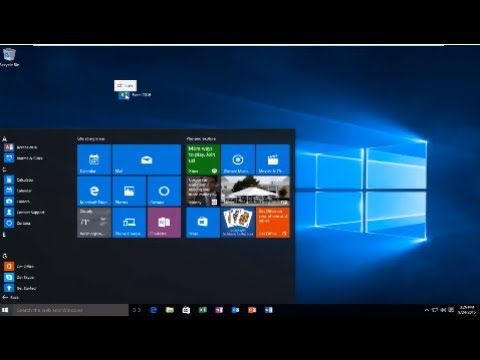 0:01:33
0:01:33
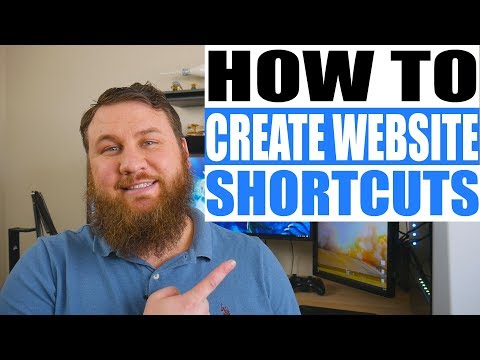 0:02:48
0:02:48
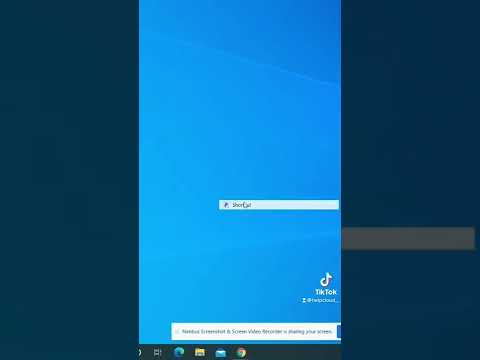 0:00:27
0:00:27
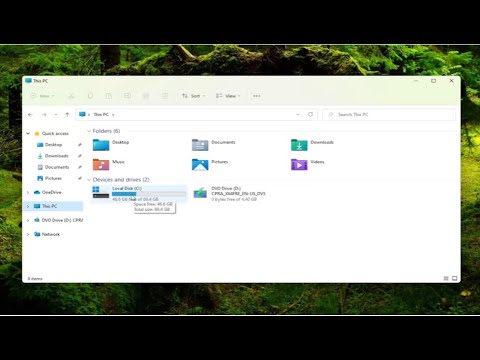 0:02:47
0:02:47
 0:05:55
0:05:55
 0:01:33
0:01:33
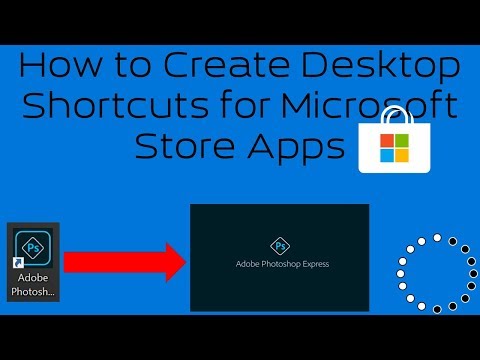 0:01:27
0:01:27
 0:02:16
0:02:16
 0:01:57
0:01:57
 0:02:25
0:02:25
 0:04:06
0:04:06
 0:01:29
0:01:29
 0:02:08
0:02:08
 0:01:32
0:01:32
 0:04:28
0:04:28
 0:05:45
0:05:45
 0:01:07
0:01:07
 0:00:58
0:00:58
 0:01:43
0:01:43
 0:01:42
0:01:42
 0:03:12
0:03:12
 0:01:55
0:01:55