filmov
tv
QuickBooks Tutorial: How to create an opening balance for your charts of accounts
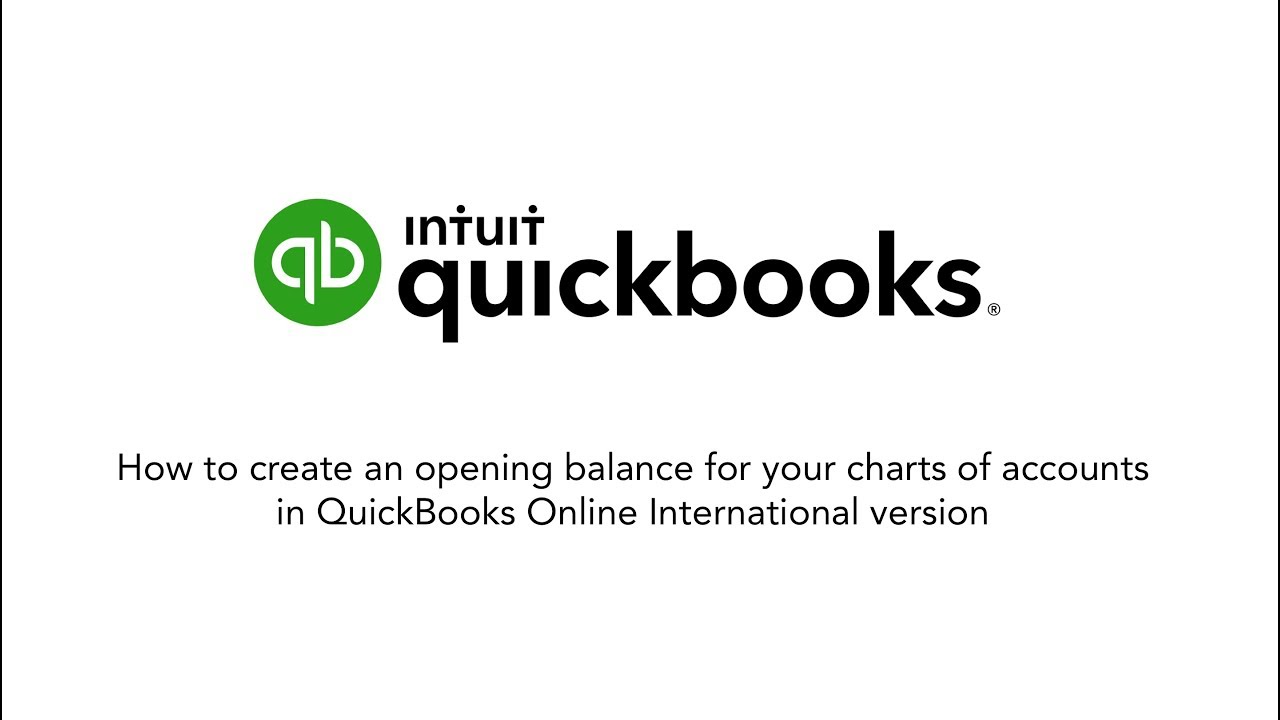
Показать описание
Learn how to enter an opening balance for bank, credit card, and other types of accounts.
When you create a new account in QuickBooks Online, you pick a day to start tracking your transactions. You then enter the balance of your real-life bank account for the day you pick.
This starting point is the opening balance. It summarises all the transactions that came before it. You enter the same amount in QuickBooks so everything matches your bank records from the start. Here's how to enter the opening balance for accounts you create in QuickBooks.
Enter opening balances for bank and credit card accounts connected to online banking
If you connect your bank and credit card accounts, QuickBooks automatically downloads your historical transactions up to a certain date. It totals them up and enters the opening balance and date for you. You don't need to enter anything.
Enter opening balances for accounts that aren't connected to online banking
If you don't plan to connect your account, you can manually enter the opening balance:
Make sure you know the amount you need to enter for your opening balance. Tip: You can enter opening balances for accounts you just started at your real-life bank, or ones you've had for a while.
Go to Settings ⚙ and select Chart of accounts.
Select New.
Give the account a name, an account type, and a detail type. Add any other details, such as the default tax code, as necessary. Tip: Here are detailed steps for creating a new account.
Choose when you want to start tracking your finances. In the Balance field, enter the amount in the account, and determine the as of date. Enter today's date if you want to start tracking immediately.
When you're done, select Save and Close.
You can now start tracking new transactions in QuickBooks that come after the opening balance date.
Enter opening balances for accounts that are missing an opening balance
You may create accounts in QuickBooks and start tracking transactions right away. It's possible to skip entering an opening balance. If you did, don't worry. Here's how to enter an opening balance later on.
Edit opening balances
If you need to add transactions that are older than the opening balance, you need to edit the start date and balance. This sets a new starting point and prevents QuickBooks from counting transactions twice.
When you create a new account in QuickBooks Online, you pick a day to start tracking your transactions. You then enter the balance of your real-life bank account for the day you pick.
This starting point is the opening balance. It summarises all the transactions that came before it. You enter the same amount in QuickBooks so everything matches your bank records from the start. Here's how to enter the opening balance for accounts you create in QuickBooks.
Enter opening balances for bank and credit card accounts connected to online banking
If you connect your bank and credit card accounts, QuickBooks automatically downloads your historical transactions up to a certain date. It totals them up and enters the opening balance and date for you. You don't need to enter anything.
Enter opening balances for accounts that aren't connected to online banking
If you don't plan to connect your account, you can manually enter the opening balance:
Make sure you know the amount you need to enter for your opening balance. Tip: You can enter opening balances for accounts you just started at your real-life bank, or ones you've had for a while.
Go to Settings ⚙ and select Chart of accounts.
Select New.
Give the account a name, an account type, and a detail type. Add any other details, such as the default tax code, as necessary. Tip: Here are detailed steps for creating a new account.
Choose when you want to start tracking your finances. In the Balance field, enter the amount in the account, and determine the as of date. Enter today's date if you want to start tracking immediately.
When you're done, select Save and Close.
You can now start tracking new transactions in QuickBooks that come after the opening balance date.
Enter opening balances for accounts that are missing an opening balance
You may create accounts in QuickBooks and start tracking transactions right away. It's possible to skip entering an opening balance. If you did, don't worry. Here's how to enter an opening balance later on.
Edit opening balances
If you need to add transactions that are older than the opening balance, you need to edit the start date and balance. This sets a new starting point and prevents QuickBooks from counting transactions twice.
 0:04:14
0:04:14
 0:16:41
0:16:41
 0:12:09
0:12:09
 0:07:39
0:07:39
 0:24:38
0:24:38
 0:01:04
0:01:04
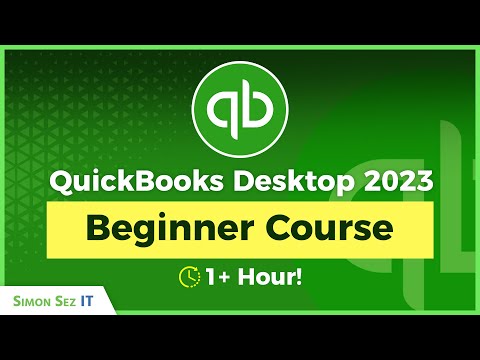 1:17:37
1:17:37
 1:00:00
1:00:00
 0:03:27
0:03:27
 0:02:35
0:02:35
 0:04:13
0:04:13
 0:06:46
0:06:46
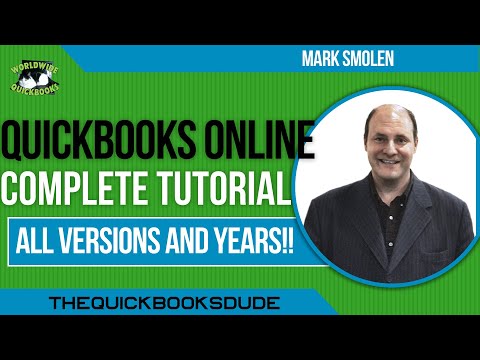 3:31:52
3:31:52
 0:03:52
0:03:52
 0:03:52
0:03:52
 0:28:59
0:28:59
 0:18:14
0:18:14
 0:18:05
0:18:05
 0:08:33
0:08:33
 0:59:25
0:59:25
 0:04:08
0:04:08
 0:09:16
0:09:16
 3:46:02
3:46:02
 0:15:56
0:15:56