filmov
tv
How Do I Get My Windows Machines to Network With Each Other?

Показать описание
❓ Home networking can be very difficult, but I have a few tricks that work well for me.
❓ My formula for Windows networking
- Ensure devices are on the same network.
- Use the same workgroup name.
- Create identical login accounts on all machines.
- Use the same password for these accounts.
- Make them administrator accounts.
Networking can be complicated, but this approach simplifies authentication across Windows devices.
Chapters
0:00 How Do I Get My Windows Machines to Network With Each Other?
1:00 Leo’s magic formula
1:50 Step 1 Same network
3:15 Step 2 Same workgroup
5:20 Step 3 Same login
6:45 Step 4 Same password
7:45 Step 5 Be the administrator
8:15 Trade-offs
8:30 It’s all about authentication
More Ask Leo!
#askleo #network #networking
❓ My formula for Windows networking
- Ensure devices are on the same network.
- Use the same workgroup name.
- Create identical login accounts on all machines.
- Use the same password for these accounts.
- Make them administrator accounts.
Networking can be complicated, but this approach simplifies authentication across Windows devices.
Chapters
0:00 How Do I Get My Windows Machines to Network With Each Other?
1:00 Leo’s magic formula
1:50 Step 1 Same network
3:15 Step 2 Same workgroup
5:20 Step 3 Same login
6:45 Step 4 Same password
7:45 Step 5 Be the administrator
8:15 Trade-offs
8:30 It’s all about authentication
More Ask Leo!
#askleo #network #networking
How do I get my cube out from the lock? 🤔
How Do I Get My Husband to Stop Drinking? (The Secret)
Mowmy? Can I get Minecraft 🥺
Infinite cube glitch? 🤔
10000 Experts Fail To Meet CEO’s Challenge! But A Mocked Single Mom Solve It In1 Sec &Win His He...
Where do I get my TINY eggs? | How To Cook That Ann Reardon | Cooking the worlds smallest eggs
'Your Idol' | Official Song Clip | KPop Demon Hunters | Sony Animation
10 Ways to Jump Into a Pool!
How Do I Get My Teen To Study the Bible?
How To Find Your Purpose – Ikigai
You got it, dude #shorts
How Do I Get My Seeds to Sprout Quicker? | Gardening Basics w/ William Moss
How I Made My First $1M at 26 - Every Step Explained
#iamyourmother Alice and mom #shortskids
Perfect Dough with this trick
Team Medium Rare or Well Done? #shorts
How to Make Strawberry Lollipops
My Girlfriend Is Pregnant! *Full Story*
My motorcycle TRASHED & STOLEN in Wales 🏴 and this is how they did it....
How to Self Release Your Hip in Seconds #Shorts
Qingdao Beer How can I miss my pickup in summer? Do not imitate dangerous actions
7 Steps To Your First Push-Up
How do I say goodbye- Dean Lewis 🎤 IG: theshanaofficial #karaoke #deanlewis #howdoisaygoodbye
How to plant potatoes and get a lot of big tubers
Комментарии
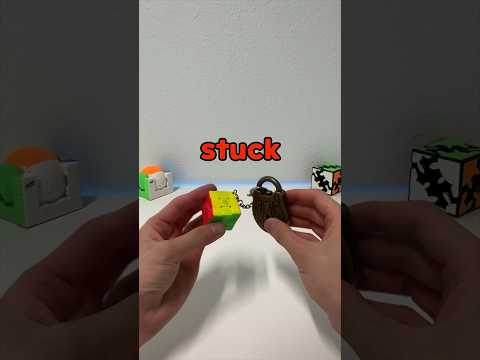 0:00:30
0:00:30
 0:04:59
0:04:59
 0:00:32
0:00:32
 0:00:19
0:00:19
 2:29:29
2:29:29
 0:13:07
0:13:07
 0:02:00
0:02:00
 0:00:27
0:00:27
 0:01:06
0:01:06
 0:00:58
0:00:58
 0:00:15
0:00:15
 0:01:05
0:01:05
 0:34:58
0:34:58
 0:00:18
0:00:18
 0:00:21
0:00:21
 0:00:29
0:00:29
 0:00:28
0:00:28
 1:13:15
1:13:15
 0:27:05
0:27:05
 0:00:57
0:00:57
 0:00:09
0:00:09
 0:00:31
0:00:31
 0:00:26
0:00:26
 0:00:34
0:00:34