filmov
tv
Transform Multiple Columns at Once in Power Query | Advanced uses of Table.TransformColumns Function

Показать описание
Here is how you can transform multiple columns at once in Power Query. You'll learn some advanced application for using Table.TransformCoulumns() & List.Transform() functions in Power Query. Enjoy!
===== ONLINE COURSES =====
✔️ Mastering DAX in Power BI -
✔️ Power Query Course-
✔️ Master Excel Step by Step-
✔️ Business Intelligence Dashboards-
===== LINKS 🔗 =====
===== CONTACT 🌐 =====
===== CHAPTERS =====
0:00 Intro
0:31 The Problem & the Data
1:47 Deep Dive into Table.TransformCoulumns
3:55 Deep Dive into List.Transform & Building Solution Structure
7:18 Solution Part 1 - Automating the Names of the Columns
9:43 Solution Part 2 - Transforming Multiple Columns
13:01 My Courses
===== WHO AM I? =====
A lot of people think that my name is Goodly, it's NOT ;)
My name is Chandeep. Goodly is my full-time venture where I share what I learn about Excel and Power BI.
Please browse around, you'd find a ton of interesting videos that I have created :) Cheers!
- - - - -
Music By: "After The Fall"
Track Name: "Tears Of Gaia"
Published by: Chill Out Records
Official After The Fall YouTube Channel Below
License: Creative Commons Attribution-ShareAlike 4.0 International (CC BY-SA 4.0)
Комментарии
 0:14:05
0:14:05
 0:08:07
0:08:07
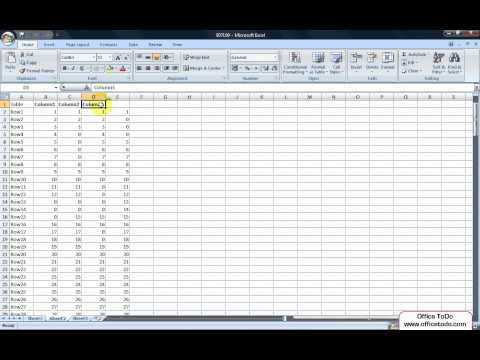 0:00:20
0:00:20
 0:04:17
0:04:17
 0:01:35
0:01:35
![[Power Query] Transpose](https://i.ytimg.com/vi/EkT_U5G4AYY/hqdefault.jpg) 0:01:09
0:01:09
 0:04:56
0:04:56
 0:06:34
0:06:34
 4:30:37
4:30:37
 0:17:08
0:17:08
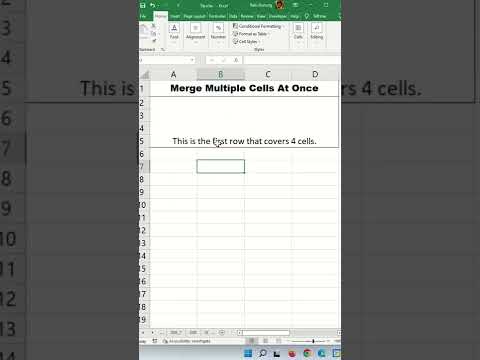 0:00:57
0:00:57
 0:12:25
0:12:25
 0:05:19
0:05:19
 0:05:04
0:05:04
 0:04:58
0:04:58
 0:07:16
0:07:16
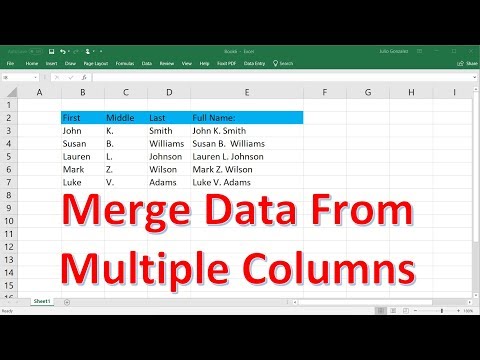 0:06:15
0:06:15
 0:00:38
0:00:38
 0:05:50
0:05:50
 0:09:36
0:09:36
 0:13:30
0:13:30
 0:05:00
0:05:00
 0:00:59
0:00:59
 0:06:08
0:06:08