filmov
tv
Blender 3D - Create a 3D Isometric BEDROOM in 15 minutes | Beginner Tutorial

Показать описание
#blackfriday sale on my new modeling course: Blender 3D Stylized Rooms
Blender Market: Coming soon...
Some recommended courses(affiliate links):
Other courses:
Timestamps:
Intro: 00:00
Modeling:00:34
Camera: 12:00
Lighting: 12:30
Materials&Rendering: 12:50
#bedroom #blender #3d #beginner
Blender Market: Coming soon...
Some recommended courses(affiliate links):
Other courses:
Timestamps:
Intro: 00:00
Modeling:00:34
Camera: 12:00
Lighting: 12:30
Materials&Rendering: 12:50
#bedroom #blender #3d #beginner
Blender 3D - Create a 3D Isometric BEDROOM in 15 minutes | Beginner Tutorial
Can We Make This Banana The Most Liked Blender Tutorial On YouTube?
Blender Modeling Introduction: How to create 3D objects
Blender 3D - Create a SNOWY Winter House in 20 minutes | Beginner Tutorial
Blender Texturing for Beginners - Tutorial
Tutorial: Blender MODELLING For Absolute Beginners - Simple Human
Blender 3D Modeling and Lighting Tutorial | Polygon Runway
Learn Blender Rigging and Animation in 1 Minute!
How to Create STITCHES in Blender (Blender 3D Modeling)
How to Style Hexagon Geometry in Blender 3D
How To Randomize Objects in Blender
Stop using Blender!! - Blender Art - #shorts
Easy Blender Trick 🔥 #shorts #blender #tutorial
ABSOLUTE Beginner Basics.. Blender For Noobs
7 Blender Addons I recommend to everyone
Blender Beginner Modelling Tutorial - Part 1
Blender 3.0 Beginner Tutorial - Part 1
Blender Sculpting Tutorial for Beginners - Stylized Head Sculpt Blender Tutorial
Learn Blender 3D in 20 Minutes! Blender Tutorial for Absolute Beginners (2023)
Easy Rain Animation in Blender in 1 min🔥😱 #shorts #blender #tutorial #blendertutorial
Learn Blender for 3D Printing - Complete Quick and Easy Guide (Beginner)
How to cut a Hole in Blender 2.93 WITHOUT ADDONS For Beginners
How I Create 3D Animated Characters with Blender in 15 Minutes
This Is How Much You ACTUALLY Make With Blender
Комментарии
 0:14:49
0:14:49
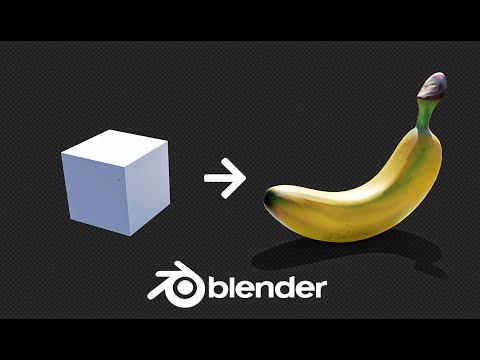 0:02:45
0:02:45
 0:35:41
0:35:41
 0:23:49
0:23:49
 1:53:10
1:53:10
 0:35:17
0:35:17
 0:27:36
0:27:36
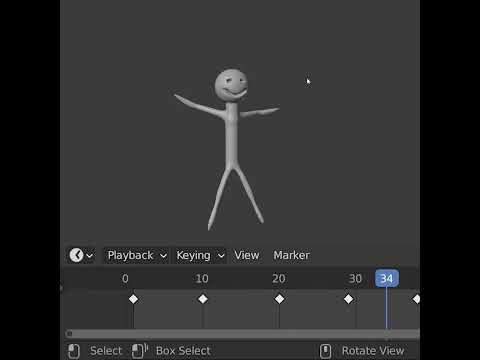 0:01:00
0:01:00
 0:01:00
0:01:00
 0:00:25
0:00:25
 0:00:22
0:00:22
 0:00:54
0:00:54
 0:00:58
0:00:58
 0:08:36
0:08:36
 0:00:54
0:00:54
 0:17:58
0:17:58
 0:16:43
0:16:43
 0:27:18
0:27:18
 0:18:33
0:18:33
 0:00:48
0:00:48
 0:19:18
0:19:18
 0:00:38
0:00:38
 0:16:03
0:16:03
 0:08:20
0:08:20