filmov
tv
Excel VBA Introduction Part 57.2 - Basic Web Scraping with Selenium and Google Chrome

Показать описание
By Andrew Gould
Chapters
00:00:00 Topic List
00:00:50 The Example We'll Create
00:03:43 Referencing the Selenium Library
00:04:30 Running Google Chrome
00:06:30 Navigating to a URL
00:07:11 Using a Base URL
00:09:08 Typing Text into an Input Box
00:12:37 Clicking a Button
00:14:49 Checking if an Element Exists
00:18:51 Quitting the Web Browser
00:20:35 Setting the Timeout Parameter
00:21:51 Checking if a Button Exists
00:23:40 Returning a Collection of Web Elements
00:27:44 Looping Through a Collection of Web Elements
00:29:27 Identifying an Element by its Text
00:31:35 Counting the Elements in a Collection
00:34:01 Finding an Element Inside an Element
00:36:39 Checking if an Element was Returned
00:38:46 Writing an Entire Table into Excel
00:41:37 Creating a New Subroutine
00:42:28 Looping Over Table Rows
00:45:42 Looping Through Cells in a Row
00:47:35 Extracting the Text of a Table Cell
00:50:00 Writing Table Cell Text into Excel
00:53:29 Returning a Hyperlink from a Cell
00:58:31 Assigning a Hyperlink to a Range
00:59:56 Formatting the Table
01:01:50 A Basic User Interface
In this video you'll learn how to perform basic web scraping tasks using Selenium Basic and Google Chrome. You'll see how to open Chrome, navigate to a web page and interact with items on the page including typing text into an input box and clicking a button. You'll learn how to check if a web element exists on the page to avoid run time errors and how to set a timeout value. You'll see how to reference a collection of elements and loop over them to identify the ones you're interested in. You'll also learn how to write a table into an Excel worksheet using two different techniques, as well as how to extract hyperlinks from a web table and assign them to cells in an Excel worksheet.
Chapters
00:00:00 Topic List
00:00:50 The Example We'll Create
00:03:43 Referencing the Selenium Library
00:04:30 Running Google Chrome
00:06:30 Navigating to a URL
00:07:11 Using a Base URL
00:09:08 Typing Text into an Input Box
00:12:37 Clicking a Button
00:14:49 Checking if an Element Exists
00:18:51 Quitting the Web Browser
00:20:35 Setting the Timeout Parameter
00:21:51 Checking if a Button Exists
00:23:40 Returning a Collection of Web Elements
00:27:44 Looping Through a Collection of Web Elements
00:29:27 Identifying an Element by its Text
00:31:35 Counting the Elements in a Collection
00:34:01 Finding an Element Inside an Element
00:36:39 Checking if an Element was Returned
00:38:46 Writing an Entire Table into Excel
00:41:37 Creating a New Subroutine
00:42:28 Looping Over Table Rows
00:45:42 Looping Through Cells in a Row
00:47:35 Extracting the Text of a Table Cell
00:50:00 Writing Table Cell Text into Excel
00:53:29 Returning a Hyperlink from a Cell
00:58:31 Assigning a Hyperlink to a Range
00:59:56 Formatting the Table
01:01:50 A Basic User Interface
In this video you'll learn how to perform basic web scraping tasks using Selenium Basic and Google Chrome. You'll see how to open Chrome, navigate to a web page and interact with items on the page including typing text into an input box and clicking a button. You'll learn how to check if a web element exists on the page to avoid run time errors and how to set a timeout value. You'll see how to reference a collection of elements and loop over them to identify the ones you're interested in. You'll also learn how to write a table into an Excel worksheet using two different techniques, as well as how to extract hyperlinks from a web table and assign them to cells in an Excel worksheet.
Комментарии
 1:33:00
1:33:00
 0:06:44
0:06:44
 0:11:30
0:11:30
 0:36:58
0:36:58
 0:05:44
0:05:44
 0:05:21
0:05:21
 0:50:20
0:50:20
 0:25:54
0:25:54
 0:12:05
0:12:05
 0:37:21
0:37:21
 0:17:15
0:17:15
 0:00:57
0:00:57
 0:17:20
0:17:20
 0:09:56
0:09:56
 0:05:44
0:05:44
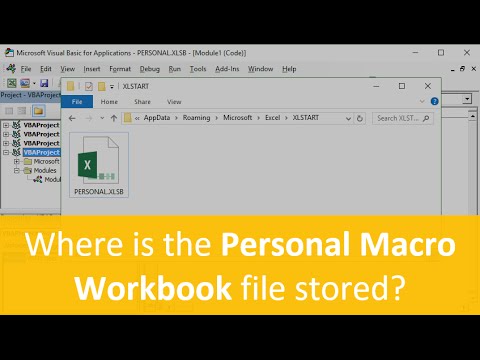 0:05:11
0:05:11
 0:00:57
0:00:57
 0:46:14
0:46:14
 0:00:53
0:00:53
 0:09:17
0:09:17
 0:00:37
0:00:37
 0:13:21
0:13:21
 0:40:43
0:40:43
 0:14:52
0:14:52