filmov
tv
How to Change Game Resolution | Steam (+Tricks) 2023

Показать описание
Hey guys, in this video I will explain to you how to change/fix your game resolution and upon not working show you a couple more tricks on how to get it done!
Launch options commands:
-w 1920 -h 1080 (example)
-screen-width 1920 -screen-height 1080 (example)
+r_forceasceptratio 1.78 (example)
+r_forceasceptratio 1.33 (example)
Resolutions:
- 16:9 - 4:3 -
(640x480) (640x480)
(1024x640) (1024x768)
(1280x720) (1280x960)
(1600x900) (1440x1080)
(1920x1080) (1600x1200)
TIMESTAMPS:
0:00 Introduction
0:25 First method
1:21 Second method
2:36 Third method
3:46 Fourth method
TRANSCRIPT:
Hey guys,
in today's video I will show you something that no other video on the same topic does. I will show you how to fix your game resolution to the resolution
you want and I will also show you a couple of ways on how to troubleshoot it in case it doesn't work. Hopefully, by the end of the video you will walk out
a happy man.
So, the easiest way to do it is by going to the Library and then selecting the game, right click on it and slap Properties. Once you've done that
make sure that you are in General section and look for Launch options that should be at the bottom of the newly opened window.
Maybe just quickly - what are these launch options - they are commands that are activated when you start the game, only when you start/launch the
game hence launch options.
Alright, now let's insert this command: -w (your width) -h (your height), in my case this is going to be 1920x1080,
this will force the game resolution to change,
you don't have to confirm it or anything, you can just close the tab and start the game.
However, if it doesn't work, you can try adding this command: +r_forceaspectratio 1.78. This command forces aspect ratio to become
16:9 which is required in my example to become 1920x1080 resolution without any black bars. The major problem are usually the black bars that appear
on the left and the right side.
Maybe just quickly why the number is 1.78, it's because 16 divided by 9 equals 1.78 in decimal. So if you want an aspect ratio 4:3, then you divide
4 by 3 and you get 1.33, so you will type in that number.
However, if you are still watching this video the odds are nothing really fixed it for you, so I have one more command up in my sleeve and
that is -screen -width (your width) -screen -height (your height).Oh and btw you should replace the previous command for resolution with this one,
you should not have both of these activated at the same time. I don't think anything malicious would have happened but it's better to be on the safe side.
Alright, so I lied there is one more thing we can do. If you have come to this part of the video, the odds are nothing worked for you thus far and
your game is likely crashing. That is usually because your monitor does not support such high game resolution or your aspect ratio.
So what can we do in this case?
Well, for starters try these resolutions and work your way up until something stops to work. The previous working game resolution should be your maximum.
Alright, so what I've done is I have listed some game resolutions for 16:9 (higher aspect ratio) and 4:3 (lower aspect ratio) with corresponding commands
to force the aspect ratio, that is 1.78 and 1.33 respectively. I also left these game resolutions in the description
so you will have a better time navigating.
I hope you guys found this video useful, smash the like button and hopefully I will see you in the next video! Bye bye
Launch options commands:
-w 1920 -h 1080 (example)
-screen-width 1920 -screen-height 1080 (example)
+r_forceasceptratio 1.78 (example)
+r_forceasceptratio 1.33 (example)
Resolutions:
- 16:9 - 4:3 -
(640x480) (640x480)
(1024x640) (1024x768)
(1280x720) (1280x960)
(1600x900) (1440x1080)
(1920x1080) (1600x1200)
TIMESTAMPS:
0:00 Introduction
0:25 First method
1:21 Second method
2:36 Third method
3:46 Fourth method
TRANSCRIPT:
Hey guys,
in today's video I will show you something that no other video on the same topic does. I will show you how to fix your game resolution to the resolution
you want and I will also show you a couple of ways on how to troubleshoot it in case it doesn't work. Hopefully, by the end of the video you will walk out
a happy man.
So, the easiest way to do it is by going to the Library and then selecting the game, right click on it and slap Properties. Once you've done that
make sure that you are in General section and look for Launch options that should be at the bottom of the newly opened window.
Maybe just quickly - what are these launch options - they are commands that are activated when you start the game, only when you start/launch the
game hence launch options.
Alright, now let's insert this command: -w (your width) -h (your height), in my case this is going to be 1920x1080,
this will force the game resolution to change,
you don't have to confirm it or anything, you can just close the tab and start the game.
However, if it doesn't work, you can try adding this command: +r_forceaspectratio 1.78. This command forces aspect ratio to become
16:9 which is required in my example to become 1920x1080 resolution without any black bars. The major problem are usually the black bars that appear
on the left and the right side.
Maybe just quickly why the number is 1.78, it's because 16 divided by 9 equals 1.78 in decimal. So if you want an aspect ratio 4:3, then you divide
4 by 3 and you get 1.33, so you will type in that number.
However, if you are still watching this video the odds are nothing really fixed it for you, so I have one more command up in my sleeve and
that is -screen -width (your width) -screen -height (your height).Oh and btw you should replace the previous command for resolution with this one,
you should not have both of these activated at the same time. I don't think anything malicious would have happened but it's better to be on the safe side.
Alright, so I lied there is one more thing we can do. If you have come to this part of the video, the odds are nothing worked for you thus far and
your game is likely crashing. That is usually because your monitor does not support such high game resolution or your aspect ratio.
So what can we do in this case?
Well, for starters try these resolutions and work your way up until something stops to work. The previous working game resolution should be your maximum.
Alright, so what I've done is I have listed some game resolutions for 16:9 (higher aspect ratio) and 4:3 (lower aspect ratio) with corresponding commands
to force the aspect ratio, that is 1.78 and 1.33 respectively. I also left these game resolutions in the description
so you will have a better time navigating.
I hope you guys found this video useful, smash the like button and hopefully I will see you in the next video! Bye bye
Комментарии
 0:04:30
0:04:30
 0:00:27
0:00:27
 0:00:29
0:00:29
![[TUTORIAL]How To Fix](https://i.ytimg.com/vi/wDqkbVT-9M4/hqdefault.jpg) 0:01:15
0:01:15
 0:00:48
0:00:48
 0:08:50
0:08:50
 0:01:30
0:01:30
 0:01:16
0:01:16
 0:02:02
0:02:02
 0:02:28
0:02:28
 0:00:36
0:00:36
 0:00:22
0:00:22
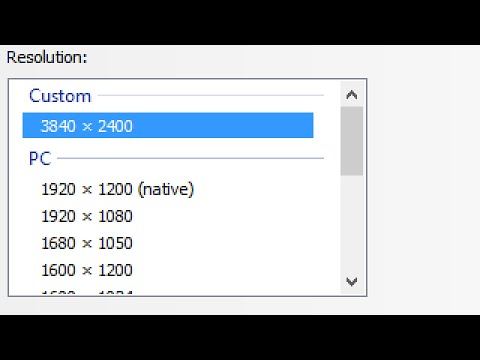 0:04:16
0:04:16
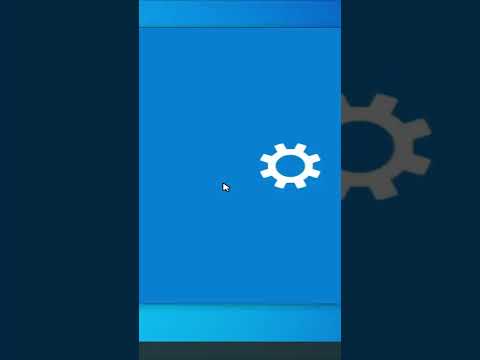 0:00:14
0:00:14
 0:00:34
0:00:34
 0:01:09
0:01:09
 0:00:44
0:00:44
 0:02:09
0:02:09
 0:00:34
0:00:34
 0:01:00
0:01:00
 0:00:20
0:00:20
 0:00:18
0:00:18
 0:00:42
0:00:42
 0:00:15
0:00:15