filmov
tv
Back Up Your Mac: Complete Guide [2023]

Показать описание
🍎 Back in "the day," you were taught to have a data backup to protect against hardware failure or human error. Today, we have new threats like climate change, war, or someone hacking into your Apple ID, taking all your data hostage, and selling it back to you for a ransom! THAT is why we need to have an UPDATED conversation about how to back up your data. Think of iCloud as your parachute 🪂 It's going to protect you... probably 😬🤞 But if it doesn't, 😱 that's why we have an emergency chute (in case the 💩 hits the 🪭)
NOTE: You will need an external hard drive for this solution.
Think your old backup drive holds up?
Go to the App Store and Download BLACK MAGIC DISK SPEED TEST
If your drive shows a READ/WRITE Speed UNDER 200MB/sec, it's time to buy a new one.
All the drives you see below are Solid State Drives (SSDs).
👨💻 My Favorite 3 Hard Drives:
CHAPTERS:
00:00 Brief Introduction
00:55 My Backup Solution (Overview)
02:03 Using Black Magic Disk Speed Test to Test External Drive
02:36 How Much Storage Do I Need?
03:13 My Favorite Backup Drives
03:39 Format and Partition Your External Drive
04:45 Setup Time Machine
05:32 How to Use Time Machine (& its flaws)
07:12 Protecting Your Photo Library
09:32 Protecting Your Documents
10:00 Back Up Your Contacts
10:23 Back Up Music
10:48 Back Up Your Passwords
11:22 Back Up Calendar Data
12:34 Legacy Contact
WATCH:
How To Setup A Legacy Contact:
📌 What's Inside This Video?
1️⃣ A three-part comprehensive backup strategy for your Mac
2️⃣ Vital tips on selecting the right external hard drive for backups
3️⃣ Real-time examples showing the strengths and weaknesses of Time Machine
4️⃣ Special insights on how to back up your most valuable data, including photos, emails, and contacts
5️⃣ An overview of establishing a 'Legacy Contact' for your iCloud data
6️⃣ Step-by-step instructions on how to format your external hard drive correctly
📊 Key Takeaways
A modern backup strategy includes cloud solutions like iCloud, an offline backup, and a legacy contact. Performance check your existing external hard drive using Blackmagic Disk Speedtest. Time Machine is excellent but has its limitations, particularly with specific types of data like emails and photos. You should have an external clone of your photo library that stores the originals.
📞 Your Questions
👍 Show Your Support
Found value in this video? Hit that thumbs up, share the video, and subscribe to stay updated on all things Apple! Your support keeps us going. 🙏
🔗 Keywords
#MacBackup #Apple #TimeMachine #iCloud #ExternalHardDrive #DataProtection #CyberSecurity #LegacyContact #TechTalkAmerica #AppleTutorial #BackupStrategy #MacOS #Technology
🎵I Use Music from Epidemic Sound.
Try One Month Free With This Link:
❤️Support My YouTube Channel 💙
📱My Favorite iPhone Gimbal for UNDER $100
FAVORITE GEAR
DAVID’S PERSONAL SOCIAL MEDIA
DAVID’S DRONING PROVINCETOWN VIDEOS
❤️Support My YouTube Channel 💙
DISCLAIMER: Links included here (in this description) may be affiliate links. If you click on those links and purchase a product (or service), I may receive a small commission. There is no additional charge to you.
Thanks so much for supporting my channel. I love getting to make these videos for you guys.
🙏🏼 David A. Cox
NOTE: You will need an external hard drive for this solution.
Think your old backup drive holds up?
Go to the App Store and Download BLACK MAGIC DISK SPEED TEST
If your drive shows a READ/WRITE Speed UNDER 200MB/sec, it's time to buy a new one.
All the drives you see below are Solid State Drives (SSDs).
👨💻 My Favorite 3 Hard Drives:
CHAPTERS:
00:00 Brief Introduction
00:55 My Backup Solution (Overview)
02:03 Using Black Magic Disk Speed Test to Test External Drive
02:36 How Much Storage Do I Need?
03:13 My Favorite Backup Drives
03:39 Format and Partition Your External Drive
04:45 Setup Time Machine
05:32 How to Use Time Machine (& its flaws)
07:12 Protecting Your Photo Library
09:32 Protecting Your Documents
10:00 Back Up Your Contacts
10:23 Back Up Music
10:48 Back Up Your Passwords
11:22 Back Up Calendar Data
12:34 Legacy Contact
WATCH:
How To Setup A Legacy Contact:
📌 What's Inside This Video?
1️⃣ A three-part comprehensive backup strategy for your Mac
2️⃣ Vital tips on selecting the right external hard drive for backups
3️⃣ Real-time examples showing the strengths and weaknesses of Time Machine
4️⃣ Special insights on how to back up your most valuable data, including photos, emails, and contacts
5️⃣ An overview of establishing a 'Legacy Contact' for your iCloud data
6️⃣ Step-by-step instructions on how to format your external hard drive correctly
📊 Key Takeaways
A modern backup strategy includes cloud solutions like iCloud, an offline backup, and a legacy contact. Performance check your existing external hard drive using Blackmagic Disk Speedtest. Time Machine is excellent but has its limitations, particularly with specific types of data like emails and photos. You should have an external clone of your photo library that stores the originals.
📞 Your Questions
👍 Show Your Support
Found value in this video? Hit that thumbs up, share the video, and subscribe to stay updated on all things Apple! Your support keeps us going. 🙏
🔗 Keywords
#MacBackup #Apple #TimeMachine #iCloud #ExternalHardDrive #DataProtection #CyberSecurity #LegacyContact #TechTalkAmerica #AppleTutorial #BackupStrategy #MacOS #Technology
🎵I Use Music from Epidemic Sound.
Try One Month Free With This Link:
❤️Support My YouTube Channel 💙
📱My Favorite iPhone Gimbal for UNDER $100
FAVORITE GEAR
DAVID’S PERSONAL SOCIAL MEDIA
DAVID’S DRONING PROVINCETOWN VIDEOS
❤️Support My YouTube Channel 💙
DISCLAIMER: Links included here (in this description) may be affiliate links. If you click on those links and purchase a product (or service), I may receive a small commission. There is no additional charge to you.
Thanks so much for supporting my channel. I love getting to make these videos for you guys.
🙏🏼 David A. Cox
Комментарии
 0:04:25
0:04:25
 0:02:55
0:02:55
 0:02:40
0:02:40
 0:24:34
0:24:34
 0:02:36
0:02:36
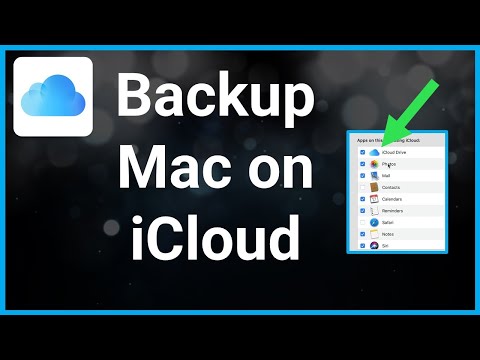 0:01:53
0:01:53
 0:11:15
0:11:15
 0:03:27
0:03:27
 0:10:56
0:10:56
 0:09:01
0:09:01
 0:05:54
0:05:54
 0:01:37
0:01:37
 0:00:29
0:00:29
 0:04:58
0:04:58
 0:14:22
0:14:22
 0:02:16
0:02:16
 0:10:02
0:10:02
 0:04:50
0:04:50
 0:01:54
0:01:54
 0:03:44
0:03:44
 0:06:44
0:06:44
 0:00:58
0:00:58
 0:03:14
0:03:14
 0:01:34
0:01:34