filmov
tv
How to Create Google maps API key Updated | August 2023

Показать описание
To create a Google Maps API key and restrict its usage, follow these steps:
Create a new project: Click on the "Select a project" dropdown at the top of the page and click on "New Project." Give your project a name and click "Create."
Enable the Maps API: In the Cloud Console, click on the "APIs & Services" "Dashboard" in the left-hand menu. Then, click on the "+ ENABLE APIS AND SERVICES" button at the top and search for "Maps JavaScript API." Click on it and then click "Enable."
Create an API key: After enabling the Maps JavaScript API, click on "APIs & Services" "Credentials" in the left-hand menu. Then, click on the "+ CREATE CREDENTIALS" button and select "API key." Your API key will be generated.
Restrict the API key: To restrict the usage of the API key, click on the "Edit" button next to the API key you just created. Under "Key restriction," choose the appropriate restriction option:
HTTP referrers (web sites): Restrict the API key to work only with specific web domains or IP addresses.
IP addresses: Restrict the API key to work only with specific server IP addresses.
Android apps: Restrict the API key to work only with specific Android package names
iOS apps: Restrict the API key to work only with specific iOS bundle identifiers
Save your changes: After setting the restrictions, click on the "Save" button to apply the changes to your API key.
Use the API key: Copy the generated API key and use it in your Google Maps API calls in your application.
Remember to keep your API key secure and not expose it publicly in your code or version control system. Restricting the API key helps protect it from unauthorized usage and ensures it is used only within your specified criteria.
Create a new project: Click on the "Select a project" dropdown at the top of the page and click on "New Project." Give your project a name and click "Create."
Enable the Maps API: In the Cloud Console, click on the "APIs & Services" "Dashboard" in the left-hand menu. Then, click on the "+ ENABLE APIS AND SERVICES" button at the top and search for "Maps JavaScript API." Click on it and then click "Enable."
Create an API key: After enabling the Maps JavaScript API, click on "APIs & Services" "Credentials" in the left-hand menu. Then, click on the "+ CREATE CREDENTIALS" button and select "API key." Your API key will be generated.
Restrict the API key: To restrict the usage of the API key, click on the "Edit" button next to the API key you just created. Under "Key restriction," choose the appropriate restriction option:
HTTP referrers (web sites): Restrict the API key to work only with specific web domains or IP addresses.
IP addresses: Restrict the API key to work only with specific server IP addresses.
Android apps: Restrict the API key to work only with specific Android package names
iOS apps: Restrict the API key to work only with specific iOS bundle identifiers
Save your changes: After setting the restrictions, click on the "Save" button to apply the changes to your API key.
Use the API key: Copy the generated API key and use it in your Google Maps API calls in your application.
Remember to keep your API key secure and not expose it publicly in your code or version control system. Restricting the API key helps protect it from unauthorized usage and ensures it is used only within your specified criteria.
Комментарии
 0:03:33
0:03:33
 0:21:33
0:21:33
 0:06:29
0:06:29
 0:05:40
0:05:40
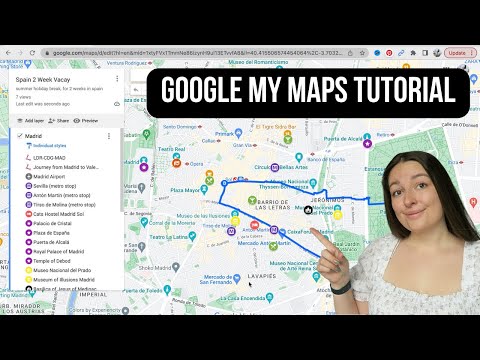 0:16:34
0:16:34
 0:19:44
0:19:44
 0:03:19
0:03:19
 0:02:21
0:02:21
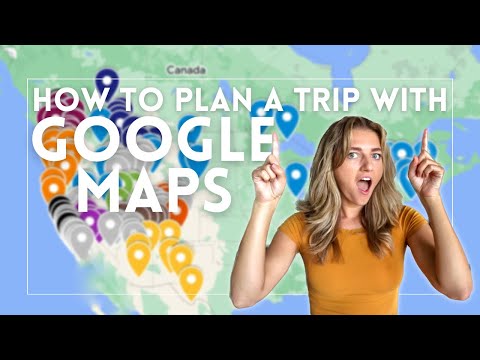 0:08:33
0:08:33
 0:09:06
0:09:06
 0:02:53
0:02:53
 0:03:28
0:03:28
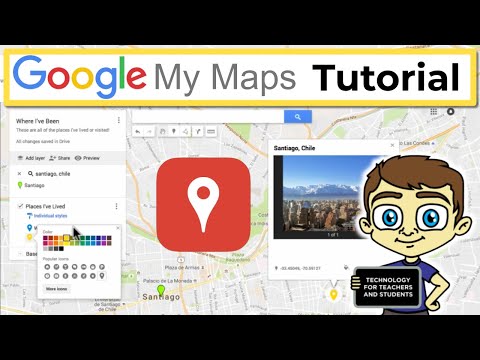 0:15:21
0:15:21
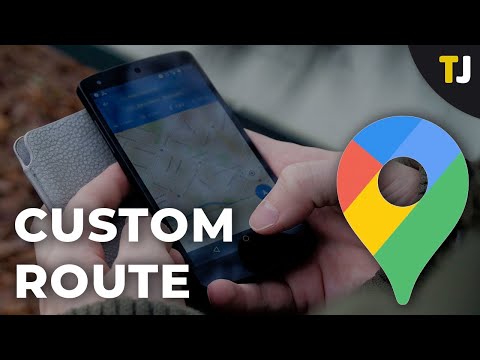 0:02:13
0:02:13
 0:05:53
0:05:53
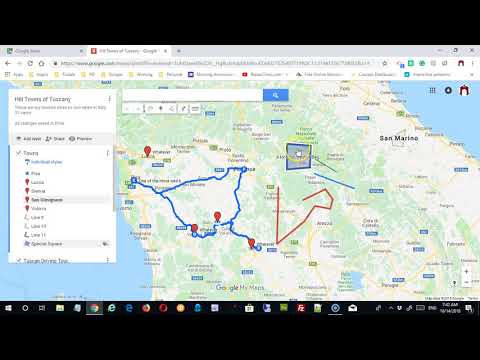 0:31:47
0:31:47
 0:06:28
0:06:28
 0:08:01
0:08:01
 0:03:11
0:03:11
 0:31:12
0:31:12
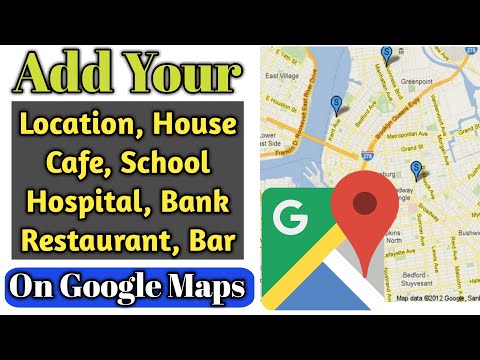 0:05:02
0:05:02
 0:05:09
0:05:09
 0:11:29
0:11:29
 0:08:46
0:08:46