filmov
tv
How To Rotate Video On iPhone
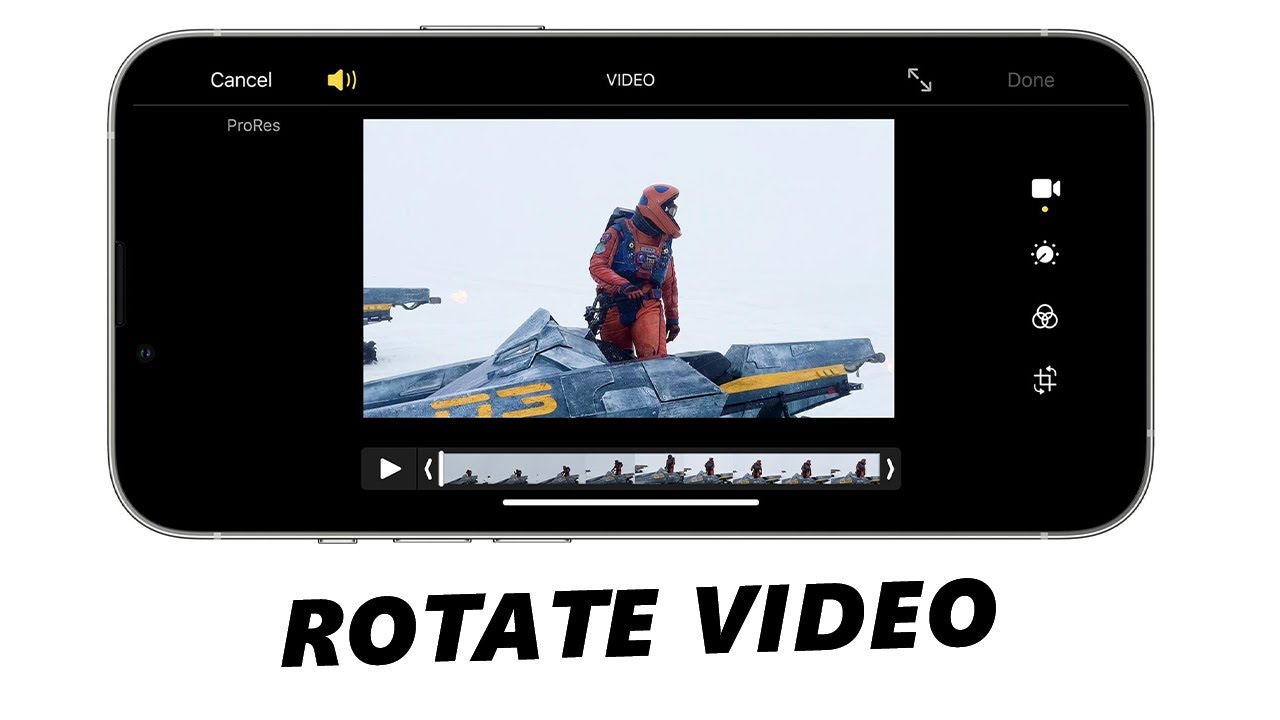
Показать описание
Here's how to rotate a video on your iPhone.
Have you ever captured a memorable moment on your iPhone, only to realize later that the video was recorded in the wrong orientation? Don't worry, we've got you covered! Whether it's a vertical video that needs to be turned horizontal or a sideways clip that needs to be corrected, we'll guide you through the entire process step by step.
We will demonstrate the method you can use to rotate videos directly on your iPhone without the need for any additional apps or complicated software. You'll learn how to rotate videos using the built-in editing tools in the Photos app, ensuring that your videos are perfectly aligned with your desired orientation.
No matter if you're a beginner or an experienced iPhone user, our straightforward instructions will enable you to rotate your videos effortlessly. You'll save time and frustration by avoiding the hassle of transferring videos to a computer or downloading third-party apps.
With our guidance, you'll have full control over your video content directly from your iPhone.
How To Rotate an iPhone Video:
Launch the Photos app on your iPhone. Navigate to the video you want to rotate and tap on it to open it in full screen.
Tap the "Edit" button located in the top-right corner of the screen. This will open the editing interface, where you'll find a range of editing options.
At the bottom of the screen, you'll see a set of editing tools. Look for the crop icon, which resembles a square with an arrow forming a circle. Tap on it.
Tap the rotate icon, which is the second icon on the top-left corner of the screen, until the video reaches the desired orientation. You can rotate the video clockwise or counterclockwise depending on your preference.
Once you're satisfied with the rotation, tap the "Done" button in the bottom-right corner of the screen. The edited video will now be saved with the corrected orientation.
These instructions will apply to any other iPhone or even an iPad.
-----My Gear for YouTube videos-----
As full disclosure, I use affiliate links on this channel and purchasing through these links earns me a small commission. The price you pay will be the same!
Have you ever captured a memorable moment on your iPhone, only to realize later that the video was recorded in the wrong orientation? Don't worry, we've got you covered! Whether it's a vertical video that needs to be turned horizontal or a sideways clip that needs to be corrected, we'll guide you through the entire process step by step.
We will demonstrate the method you can use to rotate videos directly on your iPhone without the need for any additional apps or complicated software. You'll learn how to rotate videos using the built-in editing tools in the Photos app, ensuring that your videos are perfectly aligned with your desired orientation.
No matter if you're a beginner or an experienced iPhone user, our straightforward instructions will enable you to rotate your videos effortlessly. You'll save time and frustration by avoiding the hassle of transferring videos to a computer or downloading third-party apps.
With our guidance, you'll have full control over your video content directly from your iPhone.
How To Rotate an iPhone Video:
Launch the Photos app on your iPhone. Navigate to the video you want to rotate and tap on it to open it in full screen.
Tap the "Edit" button located in the top-right corner of the screen. This will open the editing interface, where you'll find a range of editing options.
At the bottom of the screen, you'll see a set of editing tools. Look for the crop icon, which resembles a square with an arrow forming a circle. Tap on it.
Tap the rotate icon, which is the second icon on the top-left corner of the screen, until the video reaches the desired orientation. You can rotate the video clockwise or counterclockwise depending on your preference.
Once you're satisfied with the rotation, tap the "Done" button in the bottom-right corner of the screen. The edited video will now be saved with the corrected orientation.
These instructions will apply to any other iPhone or even an iPad.
-----My Gear for YouTube videos-----
As full disclosure, I use affiliate links on this channel and purchasing through these links earns me a small commission. The price you pay will be the same!
Комментарии
 0:04:32
0:04:32
 0:00:51
0:00:51
 0:03:27
0:03:27
 0:01:29
0:01:29
 0:01:25
0:01:25
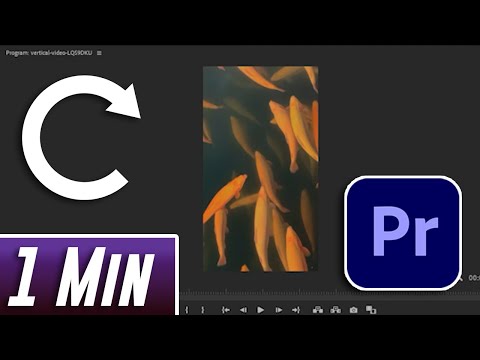 0:01:23
0:01:23
 0:02:50
0:02:50
 0:01:19
0:01:19
 0:48:28
0:48:28
 0:04:41
0:04:41
 0:00:46
0:00:46
 0:01:26
0:01:26
 0:01:21
0:01:21
 0:00:48
0:00:48
 0:02:20
0:02:20
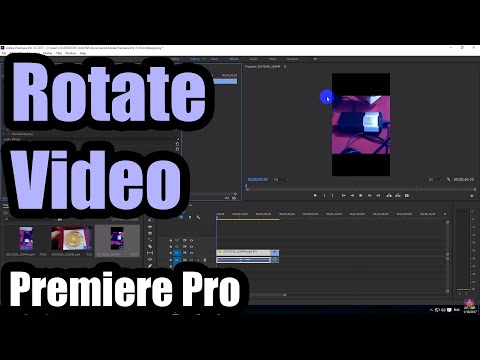 0:02:33
0:02:33
 0:03:42
0:03:42
 0:04:15
0:04:15
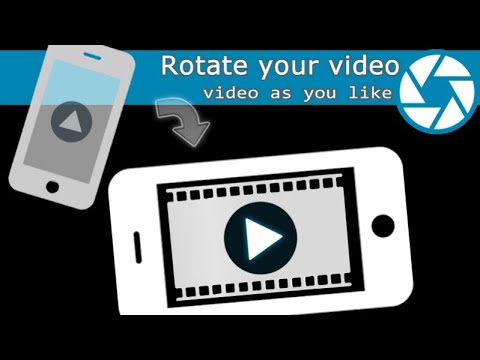 0:01:30
0:01:30
 0:01:31
0:01:31
 0:01:30
0:01:30
 0:00:26
0:00:26
 0:01:09
0:01:09
 0:01:24
0:01:24